Looking to make it easier for people to download your app? Using QR codes can be a super helpful way to do just that!
QR code for app download is an impactful way to promote mobile apps and increase app downloads. Smartphones are everywhere, and QR codes make it easy to download apps from app stores.
In this article, we will understand the process of creating app QR codes in simple steps.
Let’s get started!
How to create a QR code for app download?
There are two ways to get a QR code for your app. Let’s explore both methods:
Method 1: Smart QR Code
Here are simple steps to create a QR code for downloading apps using a Smart QR code:
Step 1: Login and select the QR code type
Log into your QRCodeChimp account and select the Smart QR code.
Step 2: Select “Scan Destination 1”
In the provided input box, enter the app download link for Android.
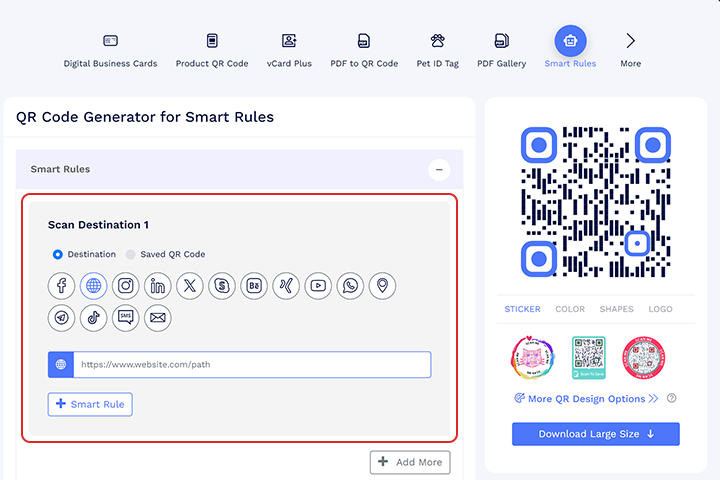
Step 3: Add smart rule
Click the “+Smart Rule” button to proceed further.
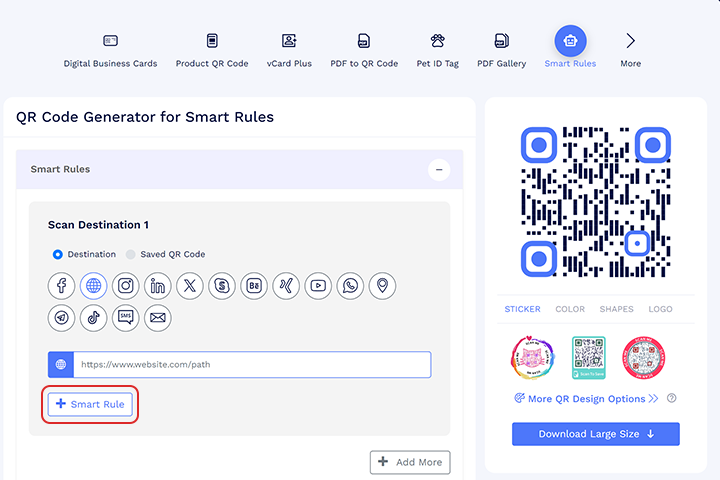
Step 4: Select the device
As you click the smart rule button, a pop-up will appear on the screen. Click the “Device” button, select the Android devices option, and click “Apply Rule.”
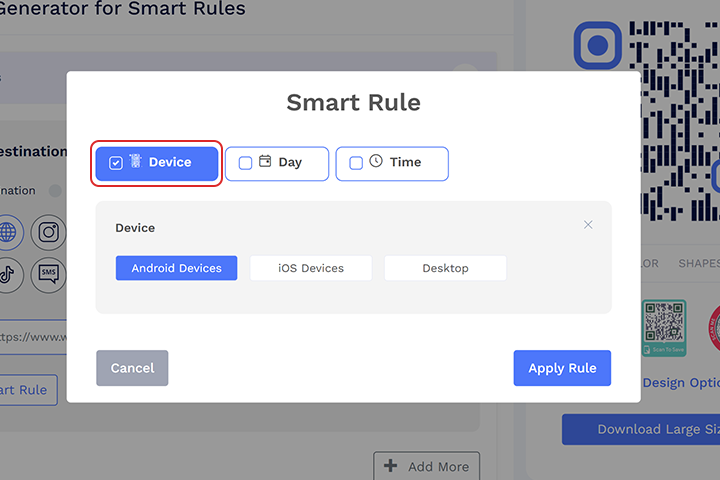
Step 5: Select “Scan Destination 2”
Click the Add more button. In the provided input box, enter the iOS app download link.
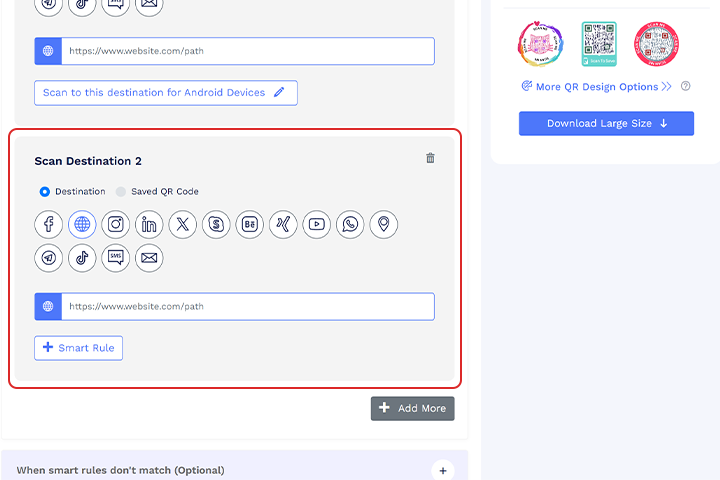
Step 6: Add smart rule
Click the button “+Smart Rule” to proceed further.
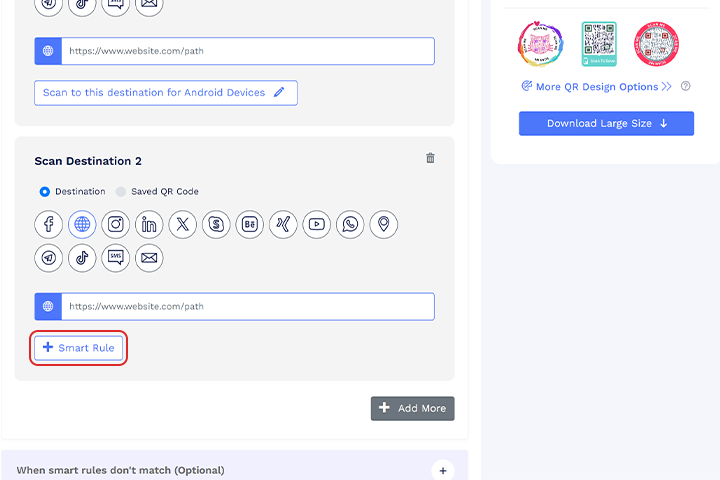
Step 7: Select the device
As you click the smart rule button, a pop-up will appear on the screen click the ‘Device’ button and select the iOS devices option and click “Apply Rule”.
Note: To add smart rules, the URLs should be different for each operating system.
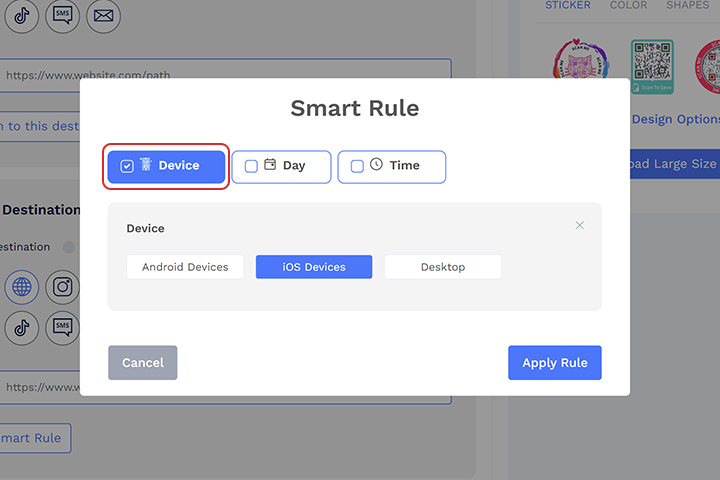
Step 8: Design the QR code
Decorate your QR code by giving them different shapes, colors, stickers, etc.
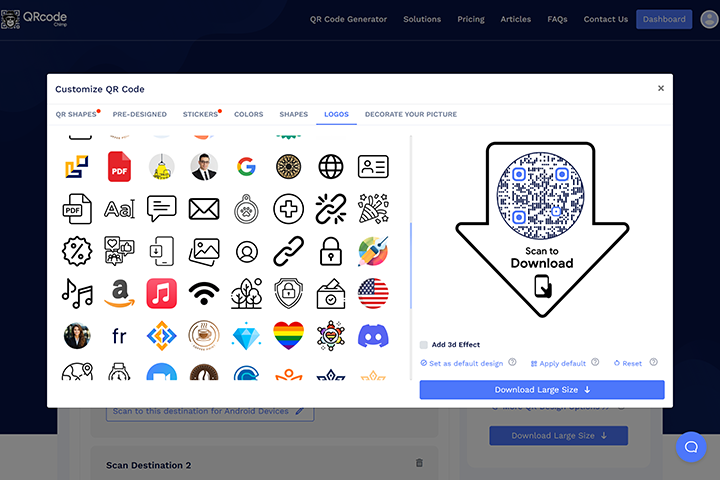
Step 9: Save and download
Save the QR Code by clicking on the ‘Save QR Code’ button, entering the QR name, and then clicking on ‘Save.’
Note: Make sure to scan your QR Code from different devices (iOS and Android) before printing for production.
Method 2: App Download QR Code
Here are simple steps to create a QR code for downloading apps using the App download QR code:
Step 1: Login and select the QR code type
Log in with QRCodeChimp and select QR Code Generator for App Download.
Step 2: Select the color and profile image
Design and customize the App Download display page with colors and the profile image.
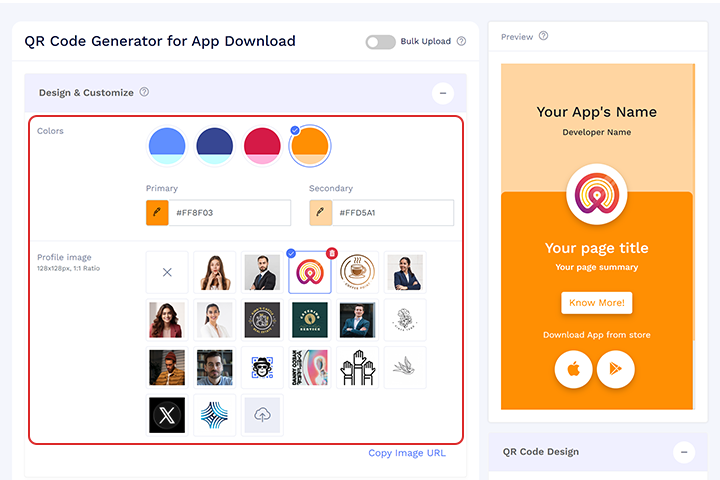
Step 3: Enter the basic information
Enter the basic app details and App Store links.
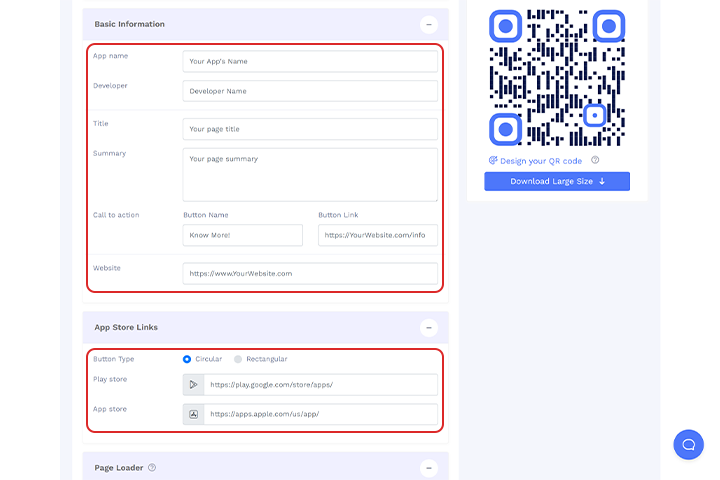
Step 4: Upload page loader image
Upload the loader image of your choice.
Step 5: Design your QR code
Click ‘Design Color and Decorate QR Code’ to customize your QR Code design (ex: adding color, shape, sticker).
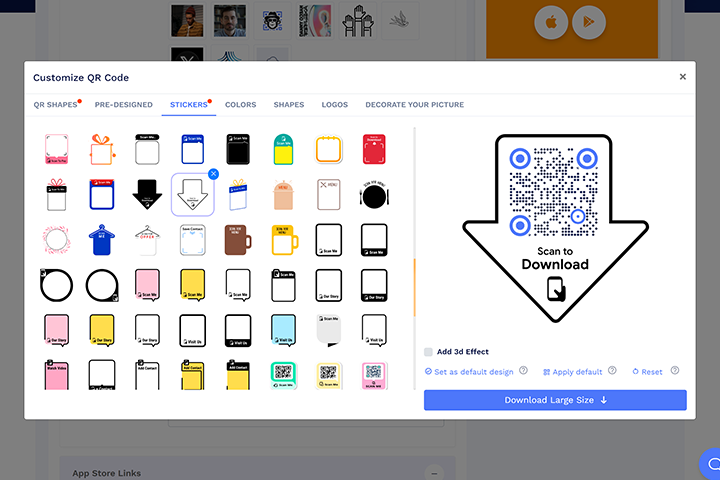
Note: Click the ‘x’ icon of the ‘Customize QR Code’ popup to save changes.
Step 6: Save and download
Save the QR Code by clicking on the ‘Save QR Code’ button, entering the QR name, and then clicking on ‘Save.’
Note: Make sure to scan your QR Code from different devices (iOS and Android) before printing for production.
How do QR codes make downloading apps easier?
QR codes eliminate the need for users to search for your app on the Play Store. When you create app download QR code with the Smart Rule QR code, you are seamlessly directed to the relevant app store based on your device’s operating system – Google Play for Android or the App Store for iOS.
While using the app download QR code, users must choose between Android and iOS to download the app. When users see a QR code on your website, flyer, or any other marketing material, they can simply scan it to download the app directly.
Application of app download QR code
A QR code for app download can be strategically incorporated into various marketing materials, such as posters, flyers, and business cards, to provide a seamless and convenient way for potential users to access the app.
For instance, you can add a QR code to your product packaging so customers can quickly install your app by scanning it with their phones. Similarly, a clothing brand can incorporate QR codes in its print or digital advertisements, enabling customers to easily download the brand’s shopping app and browse the latest collections.
This is how businesses and organizations can use App download QR codes to make app installations smoother and boost user engagement.
Billboards: Place app download QR codes on billboards to reach a wide audience. Commuters and pedestrians can quickly scan the code to download your app, increasing visibility and downloads.
Inside stores: Display app download QR codes inside retail stores to encourage customers to download your app while they shop. This can enhance their shopping experience with in-app promotions and loyalty programs.
Print media: Include app download QR codes in magazines, newspapers, and brochures. Readers can easily scan the code to access and download your app, bridging the gap between print and digital media.
Online ads: Integrate app download QR codes into digital advertising campaigns on social media, websites, and email marketing.
Use our stickers with CTA to give your QR code an amazing look and get more scans.
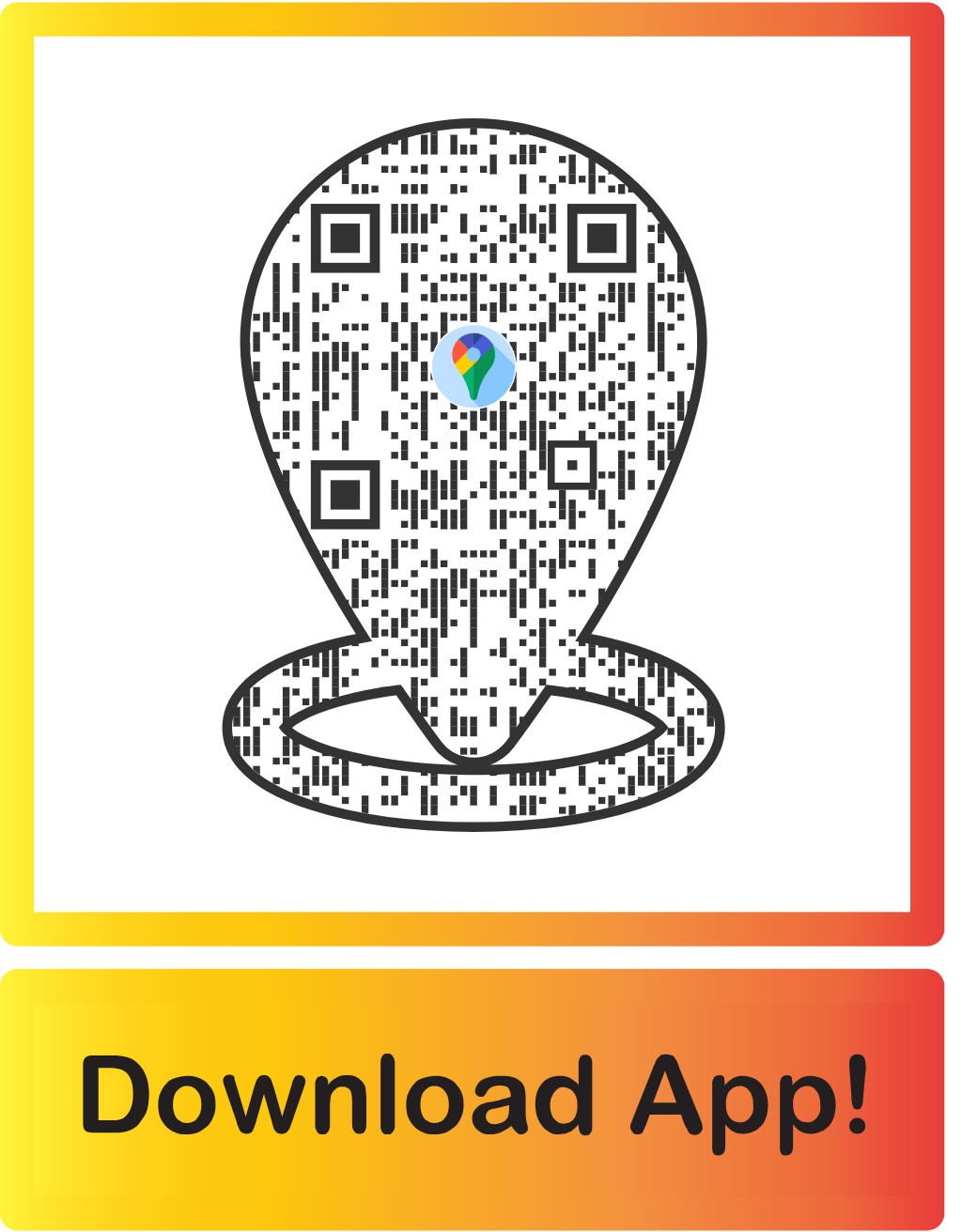
Benefits of app download QR codes
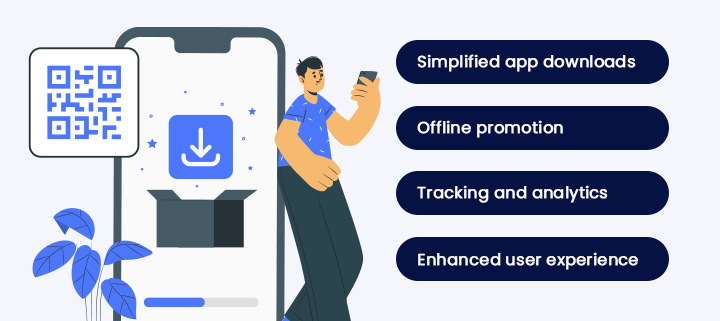
Using QR code for app downloads offers several benefits:
Simplified app downloads: Users can quickly and easily download an app by scanning the QR code, eliminating the need to search for the app in the app store.
Offline promotion: The app QR code can be printed on marketing materials, posters, or flyers, allowing for the offline promotion of the app.
Tracking and analytics: QR code generators often provide analytics on scans, providing insights into the effectiveness of various marketing campaigns.
Enhanced user experience: App Download QR Codes can enhance the user experience and make it more convenient for potential users to access the app by providing a simple process for app downloads.
Overall, using App download QR codes can simplify the app download process, improve marketing efforts, and enhance the user experience.
Conclusion
In conclusion, creating app QR codes is easy and can make things much more convenient for your users. Following the simple steps outlined above, you can create QR codes that direct people straight to your app without hassle. It’s a great way to market and promote your app, making the download process super simple for your users. With so many people using smartphones and QR codes being so popular, this technology for app downloads is smart and effective.
Frequently asked questions
Can I customize the appearance of my app download QR code?
Yes, you can customize your QR code’s design by choosing different colors, adding your logo, and selecting a unique shape. This helps align the QR code with your branding and makes it more visually appealing.
Is it possible to track the performance of my app download QR code?
Yes, if you use a dynamic QR code, you can track scans. This helps you analyze the effectiveness of your QR code marketing.
What should I do if I need to update the app download URL after creating the QR code?
Using a dynamic QR code, you can update the URL without generating a new QR code. Simply log into your QRCodeChimp account, edit the URL, and apply the changes to the existing QR code.
Can a single QR code be used for both iOS and Android app downloads?
Yes, you can create a QR code for App Store and Google Play. QR code can be configured to detect the user’s device type and direct them to the appropriate app store.
You may also like
QR Codes for Public Transport: Making Travel Faster and Easier
Want to see how QR codes for public transport can transform passenger experiences? Dive into this blog to discover their smart use cases, major benefits, and some real-world uses.
From Booking to Boarding: How QR Codes for Airline Streamline Digital Aviation
Discover how QR codes for airline transform airport experiences - from digital boarding passes and seamless airport navigation to digital staff IDs and smart baggage tracking.
How to Create YouTube QR Code: The Complete Easy Guide
Learn how to create a YouTube QR Code with our easy, comprehensive guide. Also, discover how the tool enhances views and boosts engagement on your YouTube channel.
What is a Social Media QR Code and Why You Should Have One?
Take audience to all your social media accounts with a single QR Code Nothing screams 'engagement' and 'visibility' more than social media marketing. Furthermore, Social Media QR code is the smartest way to bring the audience to the real action. Other...
Most Popular
Contact Sales
