If you’re aiming to create a QR code that stands out on a dark background, opting for a white QR code with a transparent background is a smart choice. A white QR code ensures visibility and clarity. This article will guide you through the process of generating a white QR code with a transparent background, making it ideal for various design and branding purposes.
Let’s explore!
What is a White QR code?
A white QR code is a simple QR code that is white in color. A white QR code is usually selected to stand out on dark-colored or artistically designed backgrounds.
How to create White QR code with a transparent background?
Creating a white QR code that blends seamlessly into your marketing materials while maintaining functionality is easy with QRCodeChimp. Follow these detailed steps to design and deploy an eye-catching, scannable QR code:
Note: A white QR code is suitable for any solution (QR code type). Below, we’ll focus on creating URL QR code.
Step 1: Login and select the QR code type
Start by logging into your QRCodeChimp account. (You’ll need to create an account if you don’t have one.) Click on QR Code Generator.
Select the’ URL’ QR code option if you want to link to a website. This is perfect for directing users to a landing page or online resource. Accordingly, select the QR code type based on what information you want to link to the QR code.
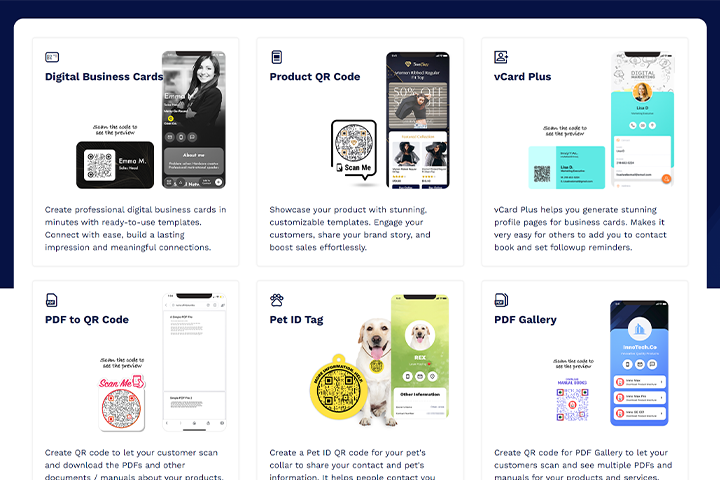
Step 2: Enter the information
For a URL QR code, simply enter the URL you want your audience to visit upon scanning the QR code. Ensure the URL is correct to prevent any redirection errors.
Step 3: Customize the shape of your QR code
Begin the customization by selecting the QR code’s shape before setting the color to white, as it will make the QR code invisible.
Step 4: Customize the color of your QR code
Set the foreground color to white (#FFFFFF). This will change the color of the squares (modules) that make up the QR code to white. Similarly, set the Custom Eye Color, to white.
Choose the transparent background option or set the background color to transparent (#00000000), where the last two digits indicate full transparency.
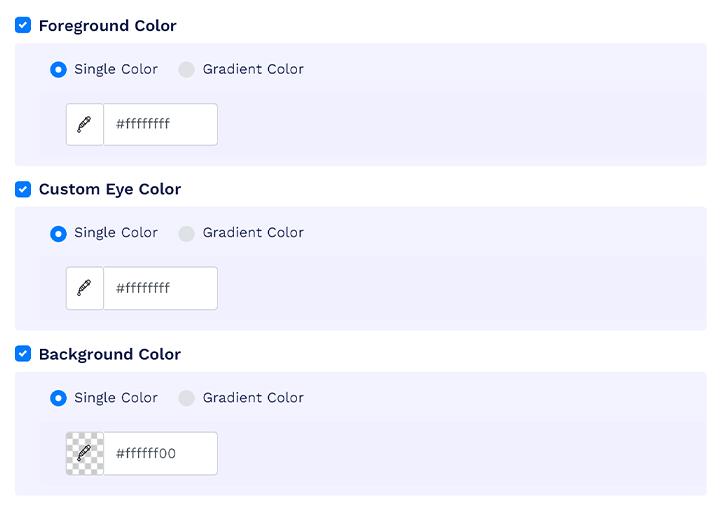
Step 5: Save the QR Code
Once you are satisfied with your design, click on the “Save QR Code” button. This action saves the QR code in your dashboard.
Is a White QR code with a transparent background scannable?
Yes, a white QR code with a transparent background is scannable if it is placed on a dark background.
Best practices to create a White QR Code
Here are some additional tips to ensure your white QR code is visually appealing and scannable:
Test scannability
Create and download the white QR code and test it by scanning it on your screen with a QR code scanner. Then, print the QR code on paper with a dark background and check its scannability again to ensure it works accurately both digitally and in print.
Use high-resolution images
To maintain the visibility and scannability of the QR code, always generate and save it in high resolution. Print it on a good quality marketing material/product packaging to maximize the results.
Conclusion
Creating a white QR code with a transparent background can be a stylish and effective way to integrate QR codes into your branding and design schemes. White QR codes are a great option for brands that want their QR codes to blend seamlessly into dark backgrounds. Also, white QR codes are useful for brands that need to put a QR code on a dark packaging or surface. So remember, for a sleek and stylish QR code that fits your brand, consider QRCodeChimp’s white QR code.
Frequently asked questions about event tickets with QR codes
Are there any limitations to using white QR codes with transparent backgrounds?
One limitation is that some scanning devices or software may have trouble reading QR codes with transparent backgrounds, so it’s important to test the QR code before widespread use.
Why would I want a white QR code with a transparent background?
Using a white QR code with a transparent background allows you to incorporate the QR code seamlessly into designs, such as placing it on top of a colored background without a white square blocking the view.
What file formats support transparent backgrounds for QR codes?
PNG is the most commonly used file format that supports transparent backgrounds for QR codes.
You may also like
Must have QR Code Scanner Apps in 2025
Discover the best QR code scanner apps for 2025. Get fast, secure, and reliable QR scanning with top-rated apps for iOS and Android. Find the best option for you!
Reselling on Amazon: How to Make Money by Reselling NFC Cards & Pet Tags
Make money by reselling NFC business cards and digital pet tags. Tap into high demand, low risk, and steady profits on Amazon.
Guide: Setting Up Payment Gateways for White Labeled Merchandise Subscriptions
Integrate Stripe and Razorpay on QRCodeChimp for whitelabeled merchandise subscriptions. Enjoy secure, easy setup with clear guides and FAQs.
Simple Steps to Create a Telegram QR Code
Take your Telegram experience to the next level. Create a Telegram QR code to enable instant group joining, adding contacts, and staying connected.
Most Popular
Contact Sales
