QR codes are revolutionizing how businesses interact with customers and becoming indispensable tools for marketing professionals, product managers, and business owners. Form QR codes are powerful tools for collecting first-party data through surveys, feedback forms, event registrations, and more. You’ll learn how form QR codes can simplify and expedite first-party data collection, enhance user experience with quick access, and boost engagement and data accuracy.
First-party data is the catalyst to customer satisfaction and, thus, success. That is why utilizing first-party data for critical marketing functions resulted in a 2.9X increase in revenue and a 1.5-fold rise in cost savings. (—Think with Google)
You can harness the power of first-party data using form QR codes and transform your data collection process into a seamless, efficient experience.
We will help you explore practical steps for creating, customizing, and deploying form QR codes and insights into their benefits for your business.
- What is a form QR code?
- What are the benefits of form QR codes?
- Know the key components used in the form QR code
- How to create a form QR code
- How to customize form fields for form QR codes
- How to customize my form design
- How to share form QR codes
- Different types of form QR codes for business use
- How to use form QR code for different industries
- Best practices of using form QR code
- How to track the performance of your form QR code?
- Use the QR code response for your business success
- Conclusion
- Frequently asked questions
What is a form QR code?
Form QR codes are a type of QR code that directs users to an online form when scanned.
You can use them for various purposes, such as event registrations, surveys, feedback, and contact forms.
Form QR codes streamline the process of collecting user information by providing a quick and convenient way to access and submit online forms.
These codes are increasingly popular for businesses and organizations seeking to gather data from their target audience efficiently.
What are the benefits of form QR codes?
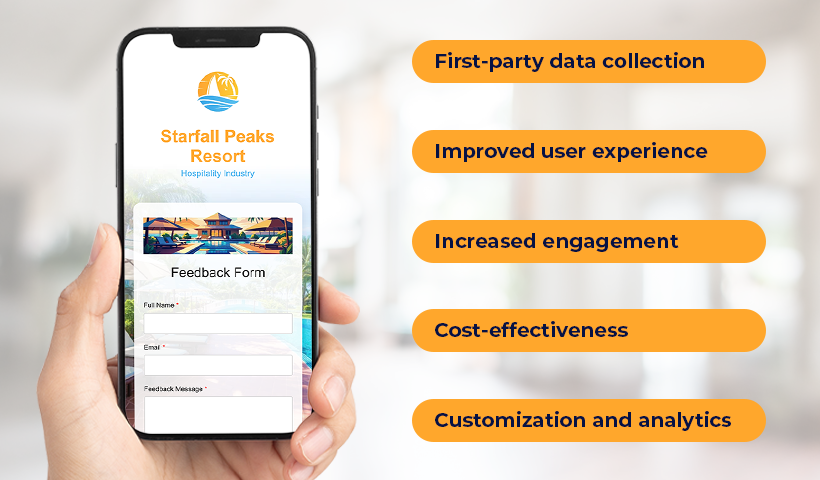
Here are the benefits of form QR codes:
- First-party data collection: You can collect first-party data from your users, customers, clients, prospects, and target audience.
- Improved user experience: Users can access and complete forms on their mobile devices with a simple scan, making the process faster and more convenient.
- Increased engagement and accuracy: QR codes can boost engagement by simplifying form access. This has reduced manual entry errors and led to more accurate data collection.
- Cost-effectiveness: QR codes offer a cost-effective solution compared to traditional paper forms or manual data entry.
- Customization and analytics: Businesses can tailor forms linked to QR codes for specific needs and track user behavior through scan data, gaining valuable insights.
Know the key components used in the form QR code
QRCodeChimp means flexibility; here are the form fields that you can add:
| Field Type | Best For / Used For | Example Uses |
|---|---|---|
| One-Line | Small information like name, profession, qualifications, and more. | Name, Job Title, Degree |
| Email addresses. | Contact Email, Subscription Sign-Up | |
| Phone | Phone numbers / mobile numbers. | Contact Number, Emergency Contact |
| Multi Choice | Readers can choose one option from multiple choices. | Survey Questions, Preferred Contact Method |
| Checkbox | A checklist like married / unmarried. | Terms and Conditions Agreement, Opt-In Choices |
| Date | Birth date, anniversary date, and more. | Date of Birth, Appointment Date |
| Time | Information related to time. | Meeting Time, Event Time |
| Multi-Line | Lengthy input from the user. | Address, Comments, Feedback |
| Dropdown | Providing a dropdown menu for users to select. | Country Selection, Job Role |
| Multi Select | Users can select multiple options. | Skills, Interests |
| Rating | Getting direct ratings. | Product Rating, Service Feedback |
How to create a form QR code
Creating a form QR code using QRCodeChimp is easy. Login to your QRCodeChimp account, go to the Solutions page and select the Form QR Code solution. And Here’s how to do it:
Step 1. Customize your page code (Optional)
Customize the form QR code URL to your preference (optional).
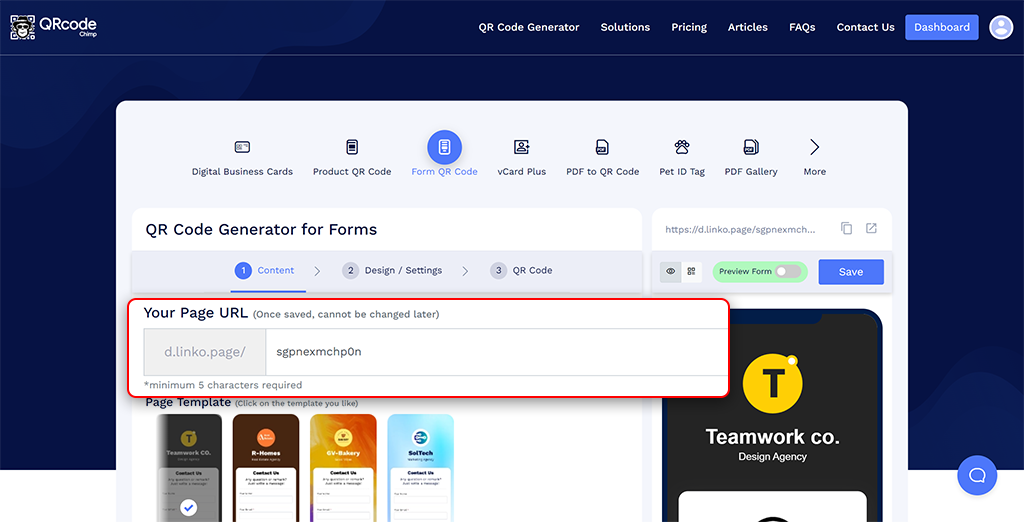
Step 2. Choose a page template
Select a template that fits your theme.
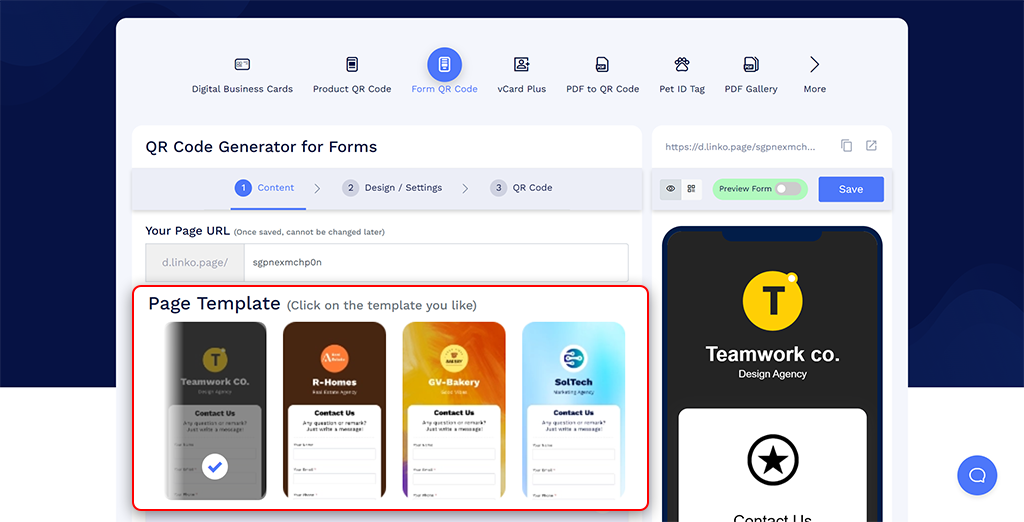
Step 3. Add profile information
Include profile photo, name, text, and more. You can enable and disable components. You can also add icons.
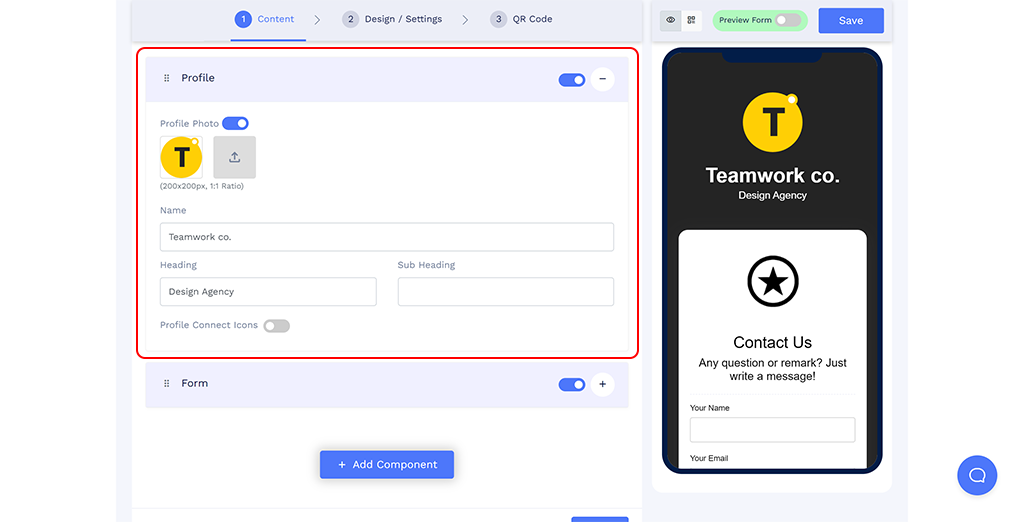
Step 4. Add form information
You can create a form from scratch or select one of our templates and customize it as per your requirements.
Include header image, title, description, and labels/questions. You can add labels/questions in One-Line, Email, Phone, Multichoice, Checkbox, Date, Time, Multi-Line, Dropdown, Multi-Select, and Rating.
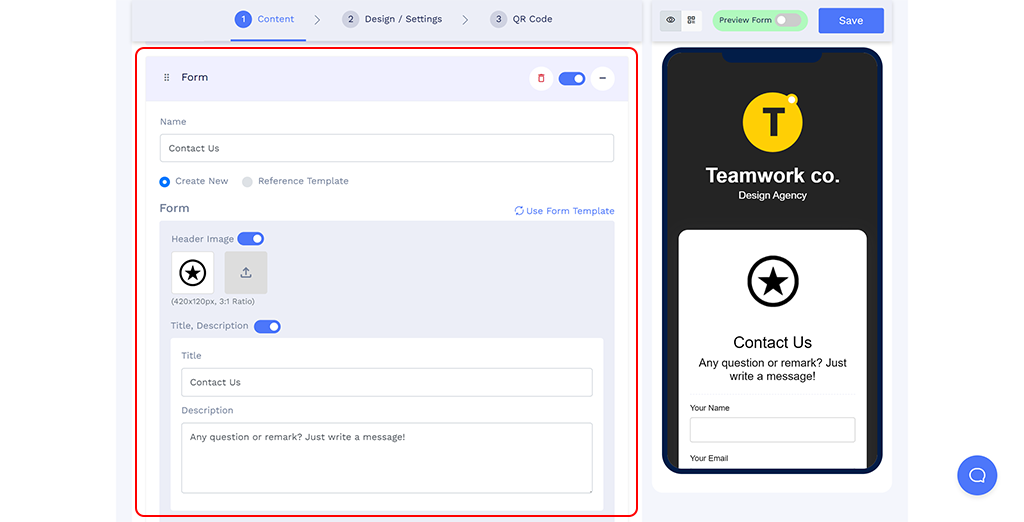
Step 5. Add more components (Optional)
You can use additional elements such as Heading + Text, Links, Social Links, Buttons, Video, Images, Images + Links, PDF Gallery, Other Details, Business Hours, Team, Testimonials, Products, Form, and Image + Text (optional).
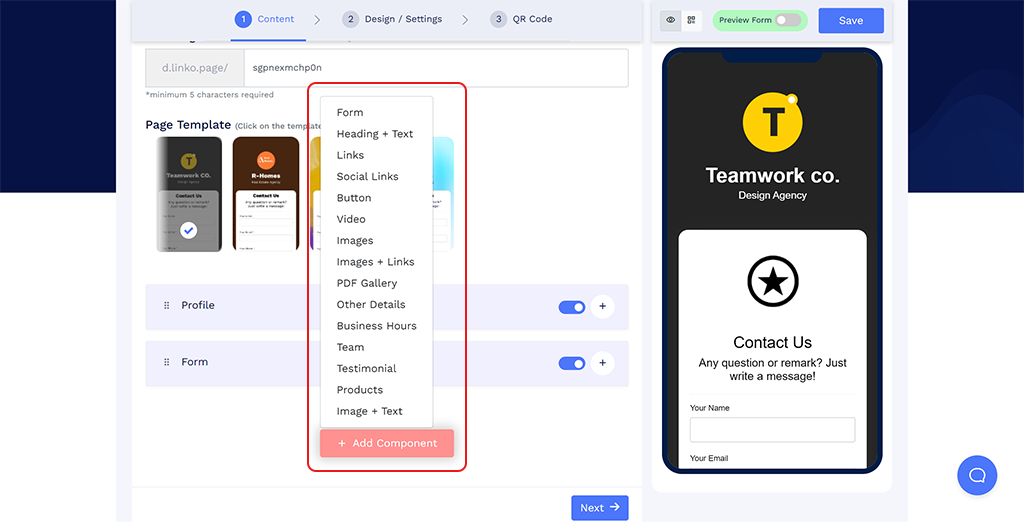
Step 6. Customize page design
Modify the page design, including the background, colors, fonts, and page loader to match your brand.
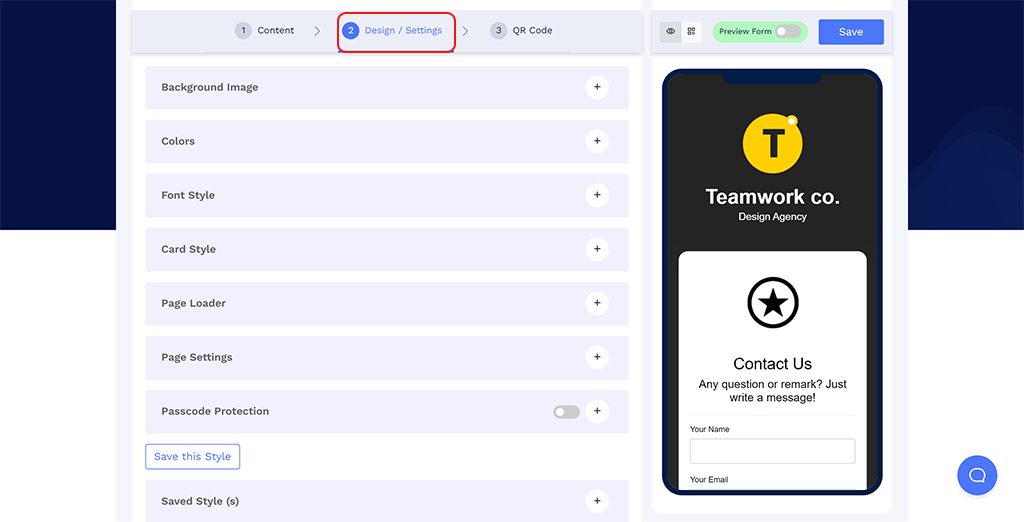
Step 7. Customize the QR code design
In the QR code tab, you can modify the QR code design using QR shapes, colors, logos, and other customizable options. Note: Remember to click on the ‘x’ icon of the popup to save any changes made.
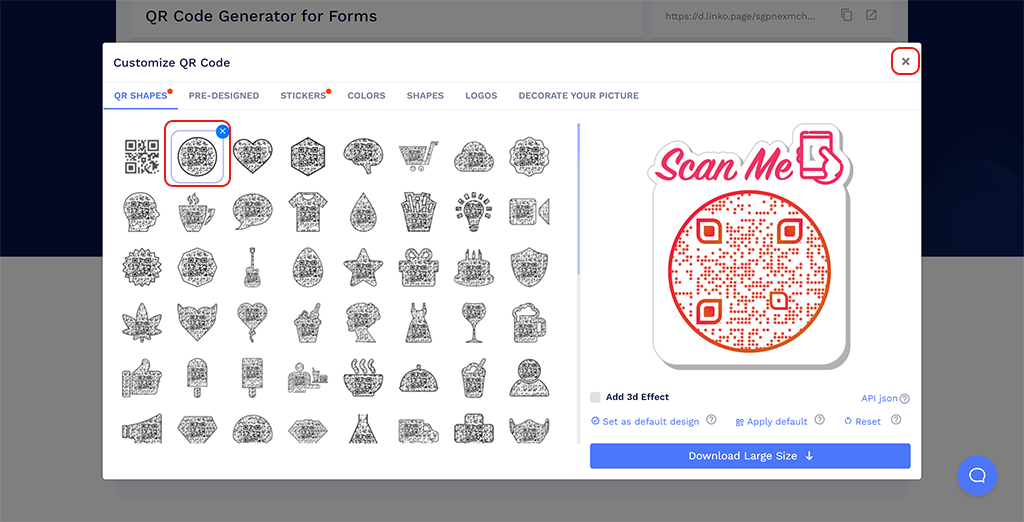
Step 8. Save your QR code
To save your QR code, click on the “Save” button. Enter a name for the QR code and modify the URL if necessary. Select a folder to save it in, then click “Save.”
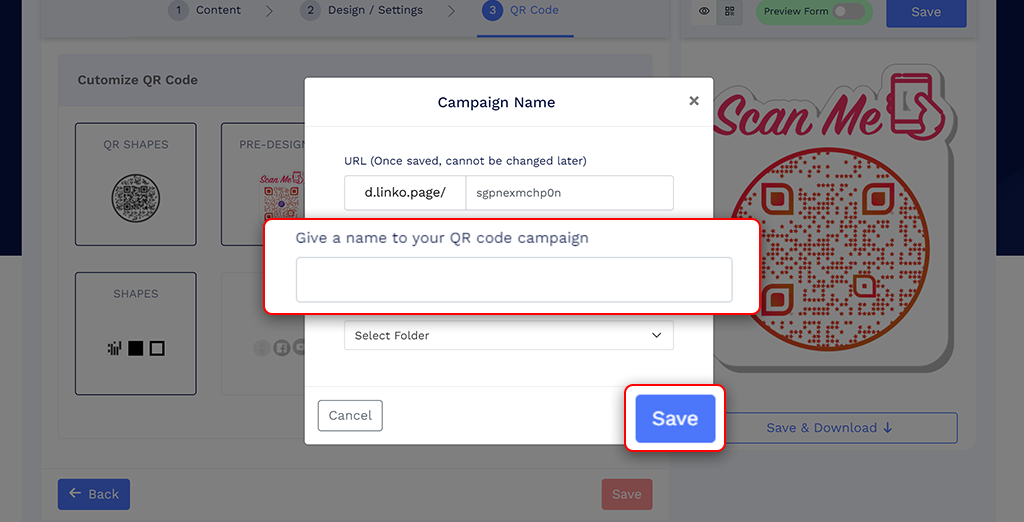
Note: Test the QR code’s scannability by scanning it with various devices before printing it. This will ensure that the QR code is easy to scan and functions as intended.
💡 Know more about How to Create Form QR Code to Collect First-Party Data.
How to customize form fields for form QR codes
Form fields are the core of your QR code forms, determining the type of information you collect. Two main methods for creating forms are starting from scratch or using a template. Both methods offer flexible options to ensure your form meets your business needs. Here’s how you can customize your form fields effectively:
1. Starting from scratch: Creating a new form
If you want complete control over every aspect of your form, building one from scratch gives you the flexibility to customize it to your needs.
✅ Form name and creation: To identify your form quickly, begin by naming it. After naming, click ‘Create New’ to initiate the process.
✅ Selecting form type: The default form type is set to ‘Inline,’ meaning it will appear directly on the webpage. You can change this to ‘Overlay,’ which will pop up on the page for a more noticeable interaction. If you want the form to appear multiple times for the same user (e.g., in case they return), uncheck the ‘Don’t show this form multiple times’ option.
✅ Personalizing form content:
- Header image: Adding a header image enhances the visual appeal of your form. Upload an image that aligns with your branding or form’s purpose. If not needed, simply toggle off the ‘Header Image’ option.
- Title and description: Clearly define your form’s objective by adding a relevant title and description. If you prefer a more minimalistic form, you can easily disable these fields by switching off the title and description settings.
- Input fields: Choose the type of data you want to collect. In the input fields section, define the label or question (e.g., “Name,” “Email”). Next, choose the appropriate input type (e.g., ‘Text field’ for names, ‘Email’ for email addresses). This ensures users provide the correct information in the expected format.
To make your form dynamic, you can continue to add new fields using the ‘Add’ button. If any field is unnecessary, simply remove it by clicking the delete icon.
2. Using form templates for speed and simplicity
Pre-designed templates are perfect for a quick and efficient setup while maintaining flexibility for custom edits.
✅ Choosing a form template: Select a form template that fits your business needs. These templates come with predefined fields and question formats, allowing you to start quickly.
✅ Adapting the template to your needs: After selecting a template, you can further refine it by following the same customization steps outlined when creating a new form.
- Modify input fields: The template comes pre-loaded with standard fields, but you can adjust them to suit your purpose better. For example, if the template includes fields like “Phone Number” and you don’t need that information, simply delete it. Likewise, add any new fields relevant to your business by clicking ‘Add.’
- Edit predefined questions: If the template has questions that need to be updated or changed, you can quickly revise them in the ‘label/question’ section.
3. Using hidden form fields
Hidden fields allow you to collect additional information without users being aware of or interacting with these fields directly. This is useful for capturing data automatically behind the scenes.
To add hidden fields to your form QR codes (new or existing), follow these steps:
Step 1: Scroll to the Form Content section.

Step 2: Click the + Add button.

Step 3: Select Hidden from the dropdown menu.

Step 4: Enter the label and value for your hidden field.

Step 5: Scroll down and click Next to save your settings.

Types of hidden fields
QRCodeChimp provides both constant and variable types of hidden form fields:
1. Constant hidden fields
These are static values you manually set when creating the form. They’re helpful for tagging submissions with consistent data, such as campaign identifiers, specific promotions, or internal tracking codes.
Example:
- Campaign ID: SUMMER2025
- Promotion: FREE_TRIAL
2. Variable hidden fields
These fields dynamically capture data, changing based on context or interaction. They automatically record practical details at the moment of submission, providing richer insights into user behavior and form performance.
Available dynamic variables include:
- {{QR_NAME}}: Automatically captures the name of the QR code used to access the form. Useful for tracking the effectiveness of multiple QR codes.
- {{PAGE_CODE}}: Captures the unique page code of the landing page connected with the QR code. Helps determine traffic sources or campaign performance.
- {{FORM_NAME}}: Logs the exact form submitted, which is useful when multiple forms are used across your campaigns.
- {{TIME_STAMP}}: Records the exact date and time a form was submitted, essential for precise data tracking and analytics.
How to customize my form design
At QRCodeChimp, we prioritize customization to align with your brand identity—even for your form QR codes. Here’s a step-by-step guide to designing your form seamlessly:
Step 1: Prepare your branding materials
Visit the QR Code Generator for Forms and have your brand details (e.g., logo, color codes) handy to streamline the customization process.
Step 2: Choose a template
Select a pre-designed page template that matches your form’s purpose and aesthetic.
Step 3: Add profile details
Navigate to the Profile section to upload a profile picture or logo to personalize your form.
Step 4: Input content
Enter all the required information in the Content tab. Once done, click Next to proceed to the Design/Settings tab.
Step 5: Customize your form design
This is where the magic happens! Explore various design options to make your form stand out.
✅ Choose backgrounds:
- Pick from QRCodeChimp’s collection of background images or animated videos.
- Upload your background for a more tailored look.
✅ Set brand colors:
- Choose from attractive pre-made color combinations.
- For precise branding, use custom colors by entering hex codes for:
- Primary and Secondary Colors
- Text and Profile Text Colors
✅ Select fonts:
Pick from 22 unique font options to match your brand’s tone and style.
✅ Adjust card style:
- Enable or disable the card background.
- Customize background color, corner roundness, and drop-shadow color for a professional finish.
✅ Update the page loader (Optional):
Add a personalized page loader for a branded user experience.
Step 6: Save and reuse your design
Save your customizations to maintain consistency across future forms and streamline the creation process.
How to share form QR codes
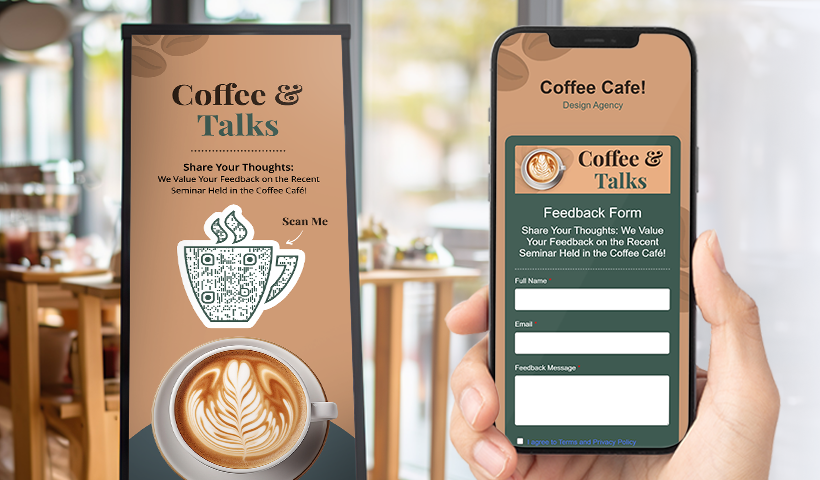
Using your form QR code effectively in online and offline media should be the first thing. Here are some practical ways to share it:
- Website & social media: Share form QR codes on the website, social media posts, or profiles. This provides easy access for followers and potential customers.
- Printed materials: Add form QR codes to brochures, flyers, and posters. Users can access forms quickly using their smartphones.
- Event signage: Display form QR codes on event signage at the checkout counter so that attendees can provide their feedback after the events.
- Product packaging: Include form QR codes on product packaging. Customers can easily access product details and surveys.
- Hotel rooms or dining tables: Display form QR codes and get instant feedback at your hotel or restaurant.
Did you know this?
You can add forms to your website. Integrate forms seamlessly into your website to enhance user experience:
- Embed directly: Use the provided HTML code to embed the form directly onto your webpage.
- Adding a feedback button: Use the page URL of your form’s QR code for the button. This lets visitors quickly click the button and provide feedback.
Form QR codes for first-party data collection
- Targeted data collection: QR codes can be strategically placed to reach specific audiences, allowing businesses to collect relevant first-party data directly from their target market.
- Increased response rates: QR codes’ ease of access can lead to higher response rates for data collection efforts.
- Data quality: QR codes ensure the quality and accuracy of collected first-party data by reducing manual entry errors.
- Streamlined data integration: QR code data can be easily integrated with existing CRM or marketing automation systems, streamlining the data collection process.
Different types of form QR codes for business use
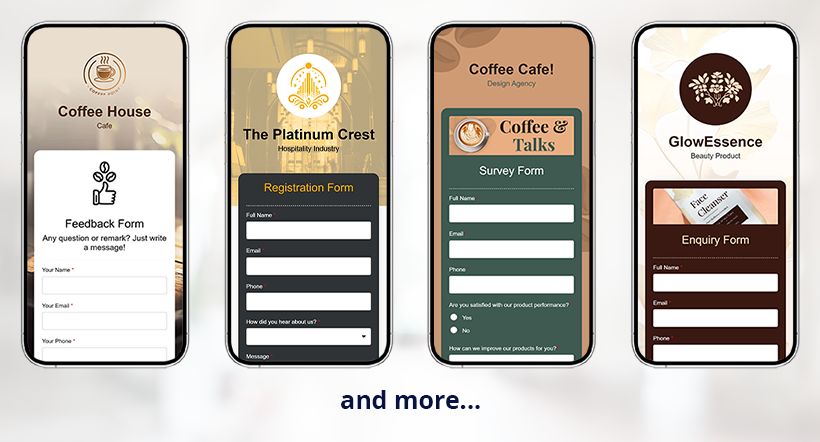
Here’s how form QR codes can elevate your business:
- Surveys and feedback forms: Gather real-time customer feedback to improve products and services.
- Registration forms: Simplify event registrations and streamline participation with quick, hassle-free sign-ups.
- Contact forms: Seamlessly collect contact information and build a robust database for marketing and outreach.
- Warranty forms: Simplify warranty registration and claims to give customers a fast, easy way to register warranties.
- Purchase order forms: Streamline the industrial ordering process to increase accuracy and reduce manual errors.
- Application forms: Facilitate easy submission of applications and enhance user experience with a quick response system.
- RSVP forms: Manage event RSVPs efficiently and ensure accurate attendee tracking and planning.
How to use form QR code for different industries
Form QR codes are a simple yet powerful tool that can improve and streamline your information gathering. Here’s where you can make the impact:
Educational institutions
This is how you can use form QR codes in schools, colleges, and universities.
- Student registrations: Simplify the enrollment process.
- Feedback collection: Gather feedback from students and parents.
- Event participation: Collect data about participants.
Businesses and corporate environments
Here are a few applications of forms in corporate settings.
- Employee feedback: Collect employee opinions and suggestions.
- Survey: Conduct surveys to gather customer, client, and prospect data.
- Training and workshops: Facilitate easy sign-ups and feedback collection.
Healthcare
These are examples of using QR code forms in hospitals and clinics.
- Appointment: Streamline appointments and get additional information with them.
- Patient intake form: Speed up the patient onboarding process.
- Post-visit feedback: Ensure patient wellbeing and collect their feedback after the visit.
Events and conferences
This is how form QR codes can enhance your events.
- Attendee registration: Simplify the registration process and collect data.
- Session feedback: Collect real-time feedback on speakers, sessions, venue, and more.
- Networking: Gather the networking expectations and offerings from attendees.
Restaurants
Restaurants can leverage form QR codes for smoother operations and enhanced customer experience:
- Customer feedback: Place QR codes on tables or receipts to collect food, service, and ambiance feedback.
- Reservation forms: Simplify the reservation process with a QR code, allowing customers to book tables online.
- Menu customization: Use QR codes for customers to submit special requests or dietary preferences.
Marketers
Marketers can use form QR codes to drive customer engagement and gather valuable insights:
- Lead generation: Use form QR codes on print ads or packaging to capture leads with a quick, easy form.
- Campaign feedback: Gather customer feedback on marketing campaigns to optimize future efforts.
- Contest entries: Facilitate smooth participation in contests and giveaways through QR code-linked forms.
Consumer Products
Consumer products can benefit from form QR codes to build customer loyalty and improve product offerings:
- Warranty registration: Simplify product warranty registrations by allowing customers to submit their details via a QR code.
- Product feedback: Collect product quality, packaging, and customer satisfaction feedback.
- Loyalty program enrollment: Enable customers to join loyalty programs or special promotions easily through a QR code form.
💡Read more: Which Businesses Can Benefit from Form QR Codes?
Best practices of using form QR code
Ready to elevate your customer experience with form QR codes? Here are some best practices that will maximize their impact and drive your business outcomes.
1. Craft a clear call-to-action
Make it obvious: Your audience must know what to do when they see your QR code. Use direct, action-oriented language.
Example: “Scan to Sign Up” or “Scan to Give Feedback.”
2. Test before deployment
Ensure functionality: Always test your QR code to confirm it works flawlessly across different devices.
Check for errors: Verify that the link directs users to the correct form and functions correctly.
3. Place strategically
Maximize visibility: Position your QR code where it’s easy to spot. Think of high-traffic areas like store entrances, product packaging, or promotional materials.
Consider accessibility: Ensure the code is at eye level and not obscured by other design elements.
4. Track performance with analytics
Use analytics tools: Integrate your QR code with analytics platforms to monitor usage.
Key metrics to monitor: Track scans, form submissions, and user engagement to measure effectiveness and make data-driven adjustments.
How to track the performance of your form QR code?
With QRCodeChimp’s analytics, you can gain insights into the QR code performance and make data-driven decisions. QRCodeChimp provides easy-to-use analytics to monitor your QR codes. Simply log in to your account and navigate to the analytics dashboard. Here’s what you can track:
- Total scans: See how many times your QR code has been scanned. This gives you a clear picture of engagement.
- Geo analysis: Identify where your scans are coming from, allowing you to target specific regions more effectively.
- Time of scans: Discover peak times when users scan your QR codes, helping you optimize your marketing efforts.
- Device type: Know which operating systems and browsers your audience uses to scan your QR codes.
Use the QR code response for your business success
Form QR codes offer a seamless way to collect first-party data. Here’s how you can use the data from QR code forms to drive your business forward:
1. Create a database: Organize responses into a comprehensive database to analyze trends and track customer behaviors.
2. Generate reports: Use the data to create clear, visual reports that highlight key findings and actionable insights.
3. Informed decisions: Make data-driven decisions to refine your business strategies and improve operations.
4. Identify improvement areas: Pinpoint specific areas needing attention based on direct customer feedback.
5. Personalize experiences: Tailor customer interactions and services using the preferences and insights gathered.
6. Monitor satisfaction: Regularly check customer satisfaction levels and use the data to inform product or service development.
7. Targeted marketing: Launch focused marketing campaigns that align with customer interests and feedback.
8. Enhance offerings: Continuously improve your products and services based on user feedback.
9. Comprehensive analysis: Integrate QR code response data with other business systems for a holistic view of your performance.
10. Engage with respondents: Show customers you value their input by promptly responding to their feedback and addressing concerns.
Conclusion
Form QR codes are key to efficient, seamless, and mobile-friendly information gathering. These tools simplify access to information and boost customer engagement, from event registrations and feedback forms to contact information and surveys.
Businesses often use form QR codes to streamline data collection processes, improve user experience, and gain insights from first-party data. These tools are extensively used in various industries, including education, healthcare, corporate environments, and events, making them indispensable tools for modern businesses.
Don’t miss the opportunity to enhance your operations and connect with your audience effectively. Head over to QRCodeChimp and start creating your customized form QR codes today. This innovative solution will elevate your data collection and help you stay ahead of the curve.
Frequently asked questions
What are form QR codes used for?
Form QR codes link users to online forms, perfect for collecting feedback, event registrations, surveys, and contact information, all accessible through a quick scan.
What is first-party data, and why is it important?
First-party data is information collected directly from your audience. It’s valuable for making informed decisions and enhancing customer satisfaction.
Can I customize the form fields in a form QR code?
Yes, you can fully customize fields to capture specific information, such as names, emails, ratings, and feedback, or choose from pre-designed templates.
How do I share form QR codes effectively?
Share them via social media, websites, event signage, product packaging, or printed materials to ensure easy access for users.
How can I track the performance of my form QR code?
QRCodeChimp provides insights like scan counts, geographical data, scan times, and device types to help measure engagement.
How do form QR codes improve user experience?
They streamline access to forms, allowing users to submit data quickly and reducing manual errors, which enhances accuracy and convenience.
What customization options are available for form QR codes?
QR codes and forms can be personalized with branding colors, fonts, logos, and background images to reflect your brand’s identity.
Is it necessary to test a QR code before using it?
Yes, always test to ensure it scans correctly and directs users to the intended form on different devices.
Can I embed form QR codes on my website?
Yes, you can integrate QR code forms directly on your website to improve data collection and user engagement.
You may also like
QR Codes for Public Transport: Making Travel Faster and Easier
Want to see how QR codes for public transport can transform passenger experiences? Dive into this blog to discover their smart use cases, major benefits, and some real-world uses.
From Booking to Boarding: How QR Codes for Airline Streamline Digital Aviation
Discover how QR codes for airline transform airport experiences - from digital boarding passes and seamless airport navigation to digital staff IDs and smart baggage tracking.
How to Create YouTube QR Code: The Complete Easy Guide
Learn how to create a YouTube QR Code with our easy, comprehensive guide. Also, discover how the tool enhances views and boosts engagement on your YouTube channel.
QRCodeChimp Delivers a Better Digital Business Card Experience Than POPL
Discover why thousands choose QRCodeChimp over POPL. More design control, better security, flexible pricing, and a friction-free digital business card experience.
Most Popular
Contact Sales
