Have you ever thought about using event ticket QR codes? QR codes can make getting into events easier and keep your tickets safe from being copied. Imagine all your event details packed into one small code that anyone can scan with their phone!
In this guide, we’ll show you a simple way to make these QR codes using QRCodeChimp. Our steps are easy to follow, even if you’re new to this. We’ll help you from start to finish, ensuring you can create a QR code with everything your event needs.
Ready to give it a try? Let’s get started and see how fun and easy it can be!
- What are event tickets with QR codes?
- Traditional event tickets vs. event ticket QR codes
- How to make tickets for an event in bulk
- How to share event ticket QR codes created in bulk
- How to create an individual event ticket QR code
- Tips for designing your event ticket
- Benefits of using event ticket QR code
- Conclusion
- Frequently asked questions
What are event tickets with QR codes?
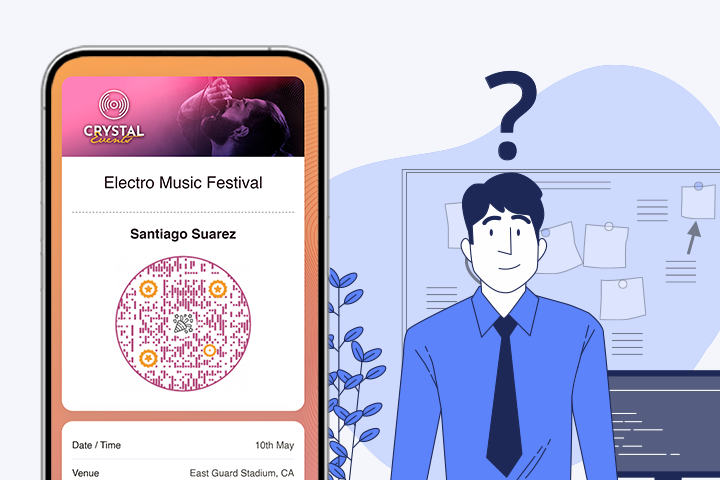
An Event Ticket QR code is a digital gateway that connects attendees with essential event information in a single scan. When someone scans an Event Ticket QR code, they are instantly directed to a designated event page. This page is a crucial touchpoint to provide comprehensive details about the event.
What’s on the event page?
- It lists critical information like the date, time, venue, and a brief overview of the event to help attendees plan their participation.
- Beyond basic details, the page may include contact links, directions to the venue, details about guest speakers or performers, and promotional media to enrich the event experience.
Traditional event tickets vs. event ticket QR codes
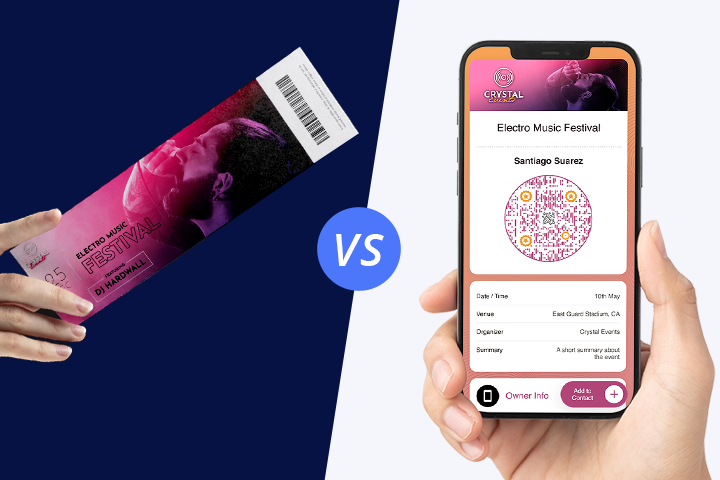
| Feature | Traditional Event Tickets | Event Ticket QR Codes |
|---|---|---|
| Material | Made of paper or cardstock, easily lost or damaged. | Printed on materials or stored digitally, featuring secure, hard-to-duplicate encrypted data. |
| E-Tickets | Use barcodes that can be duplicated. | Reduce counterfeit risks. |
| Security | Prone to duplication and damage. | Enhanced security with encrypted data. |
| Storage | Requires physical copies or device display. | Digitally stored on smartphones, prevents ticket loss. |
| Environmental Impact | Higher paper use and waste. | Minimizes paper use, reducing waste. |
| Communication | Changes can lead to confusion and reissuing. | Supports real-time updates and communication, improving experience without reissuing. |
How to make tickets for an event in bulk
Creating bulk QR codes for your event tickets can streamline the process when you have a large list of attendees. Here’s a straightforward guide to using QRCodeChimp’s bulk upload feature:
Log in to your QRCodeChimp account, navigate to the Event Ticket QR Code Generator, and follow the steps below.
Step 1: Enable bulk upload
Turn on the bulk upload feature, read the instructions carefully, and click ‘OK.’
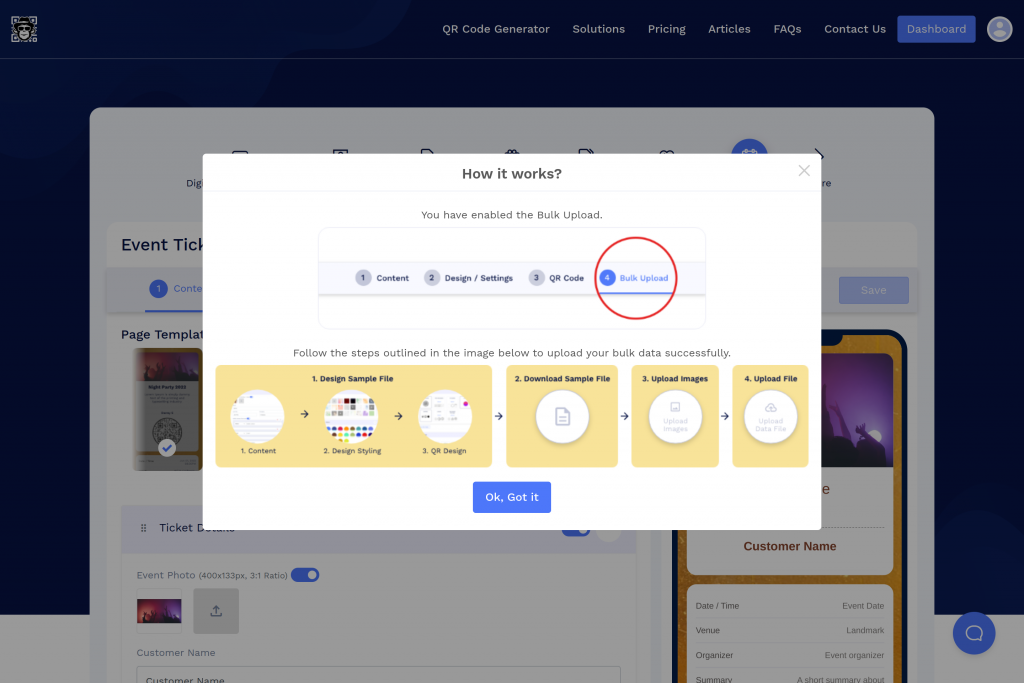
Step 2: Enter and customize event details
In the Content Tab, fill in the required details. Depending on your needs, you can enable, disable, add, or delete the ticket components.
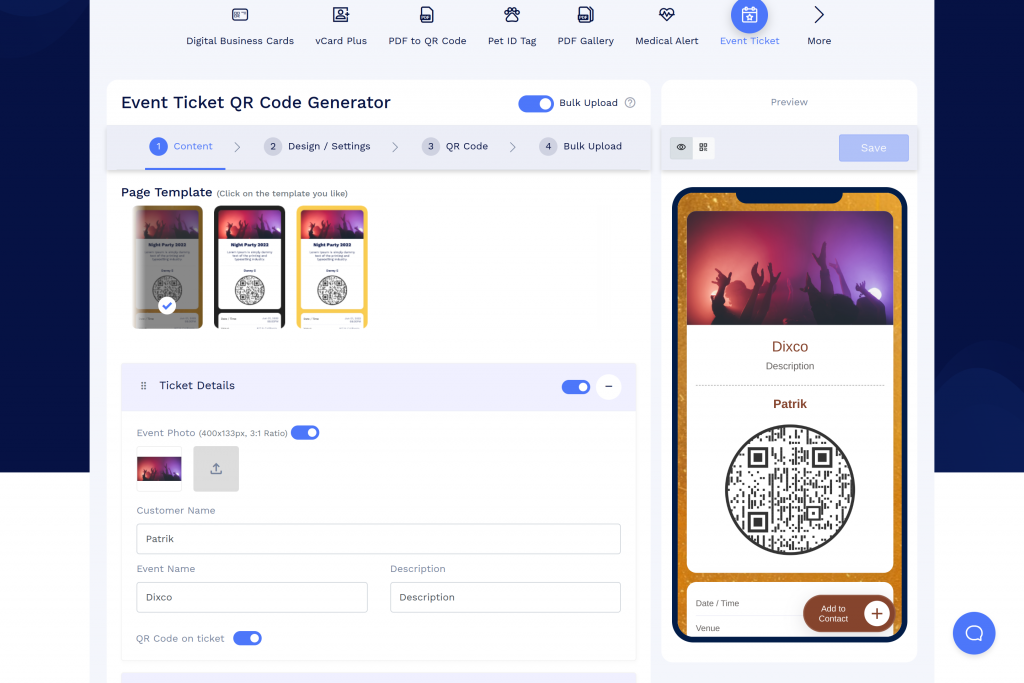
Step 3: Design your ticket
In the “Design/Settings” tab, customize the ticket background, colors, fonts, card style, and page loader.
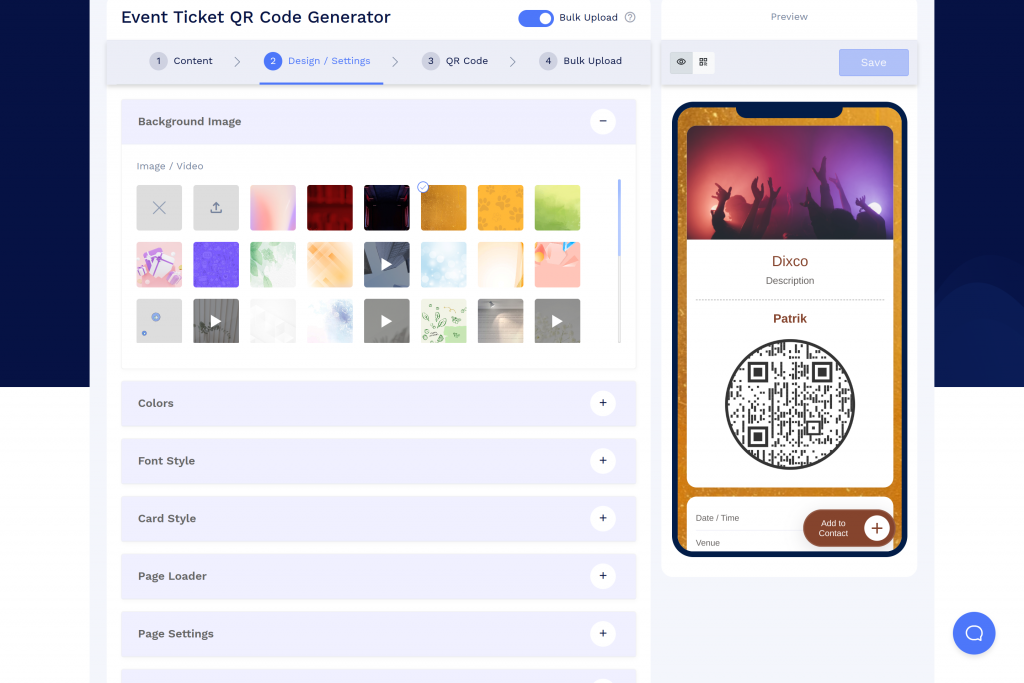
Step 4: Configure advanced settings
In the Design/Settings tab, enable the “Lock QR code after scans.” Also, specify whether the QR code should lock only when scanned by the owner or a sub-account holder.
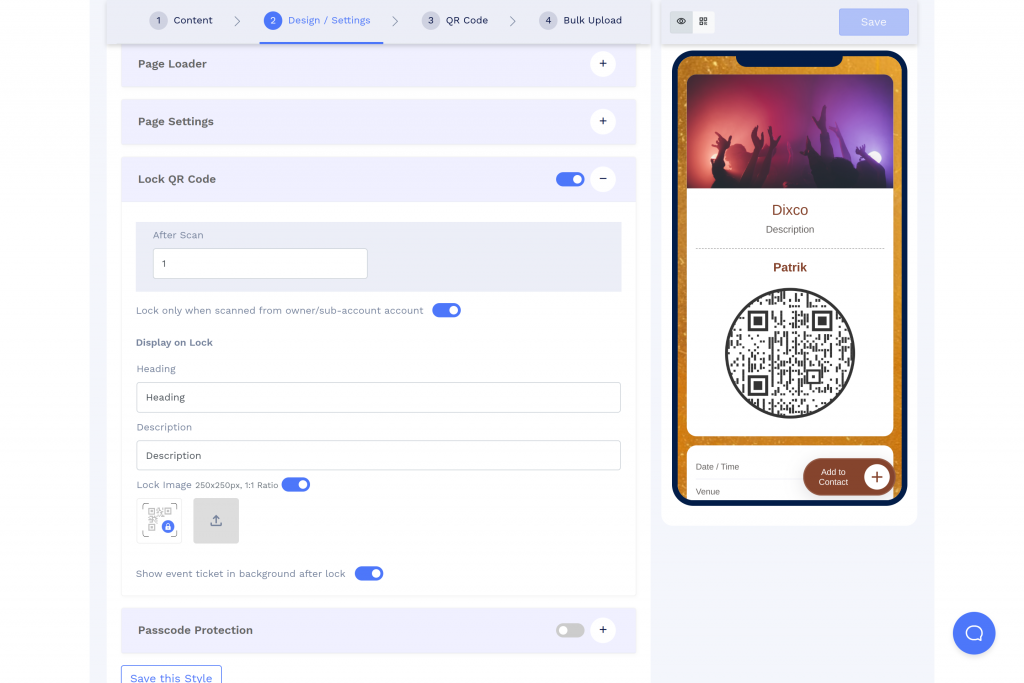
💡Learn more: Read the article to learn how to use the Lock QR Code feature to validate tickets and streamline check-ins.
Step 5: Customize the QR code
In the QR Code tab, personalize your QR code’s design using shapes, stickers, colors, and logos. Ensure that any pictures used do not obstruct the QR code’s readability.
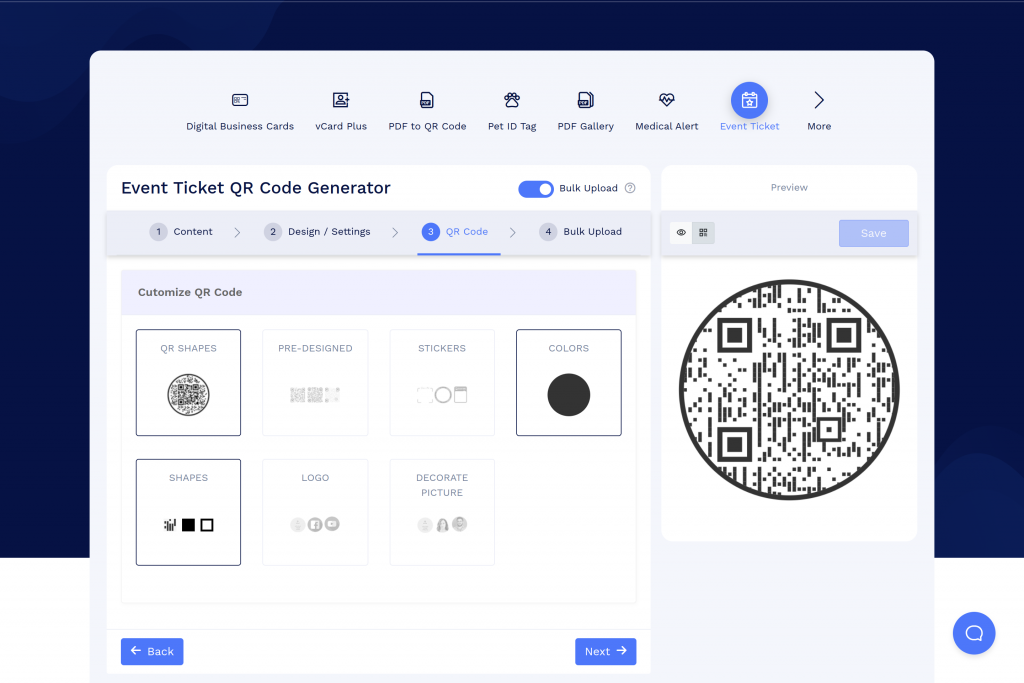
Step 6: Save your work for bulk processing
[6.1] Click Next, and a pop-up will appear, prompting you to save your current work to generate a sample file. Click Continue.
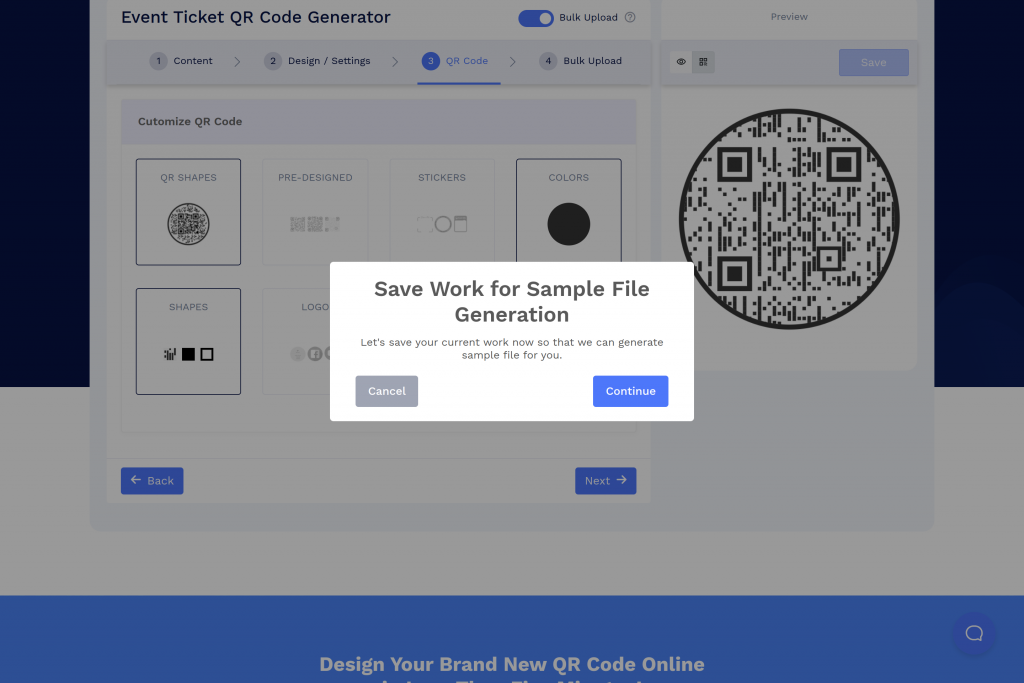
[6.2] Name your Bulk Upload and choose the folder to save your QR codes. Click Save.
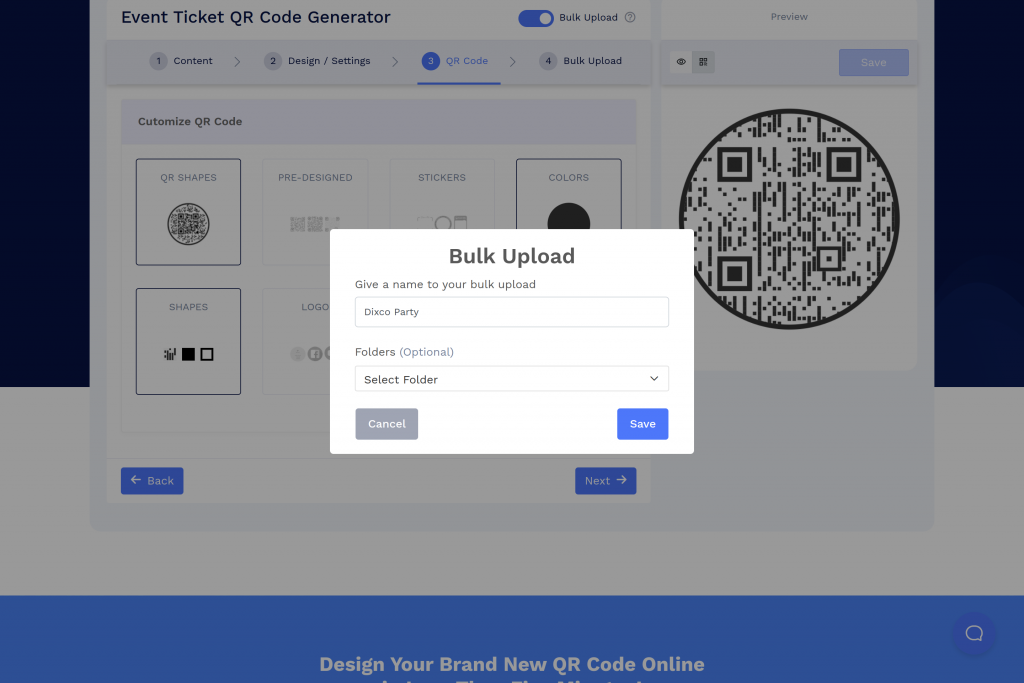
Step 7: Prepare the bulk upload file
[7.1] Download the sample file provided by QRCodeChimp.
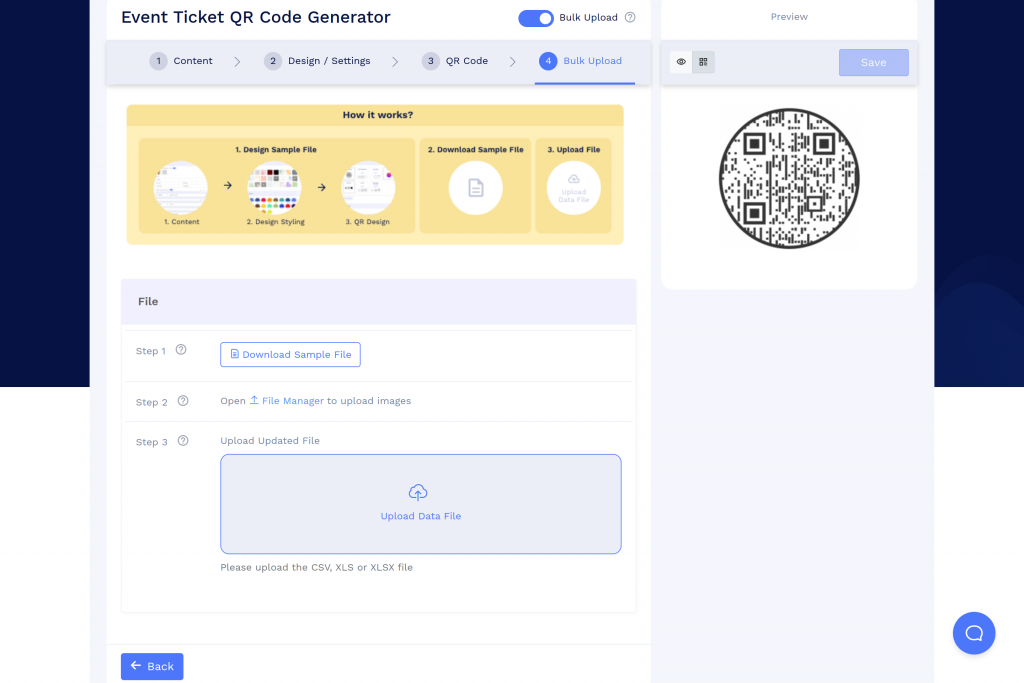
[7.2] Fill in the customer details in the downloaded Excel sheet to create tickets for each attendee.
Each QR code requires a unique page code. To let QRCodeChimp generate one automatically, enter AUTO in the page code field. Do not leave this column blank.
Note: If you want to share tickets via email, enter the event ticket recipient’s email address in the ‘Email for ticket sharing’ column in the bulk Excel sheet.
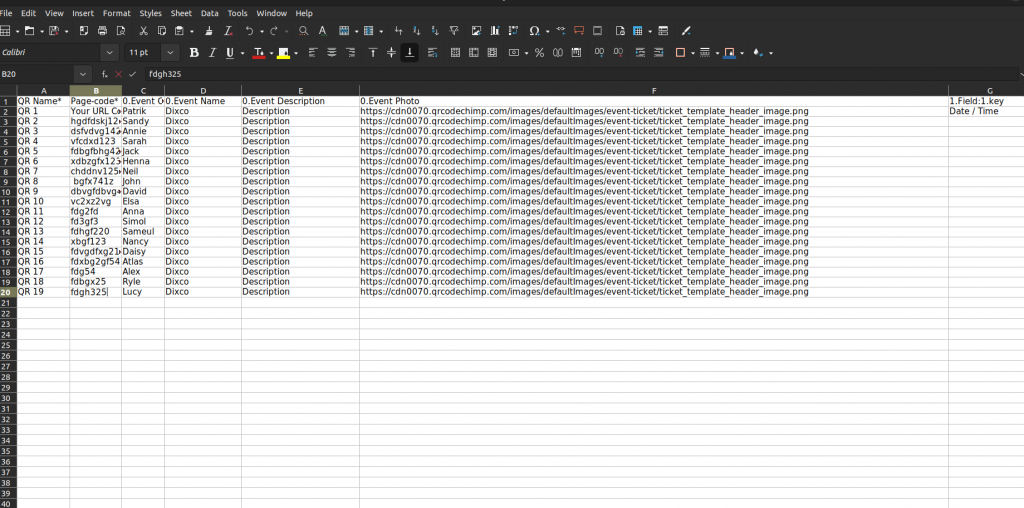
[7.3] Save the filled-in Excel sheet in CSV, XLS, or XLSX format.
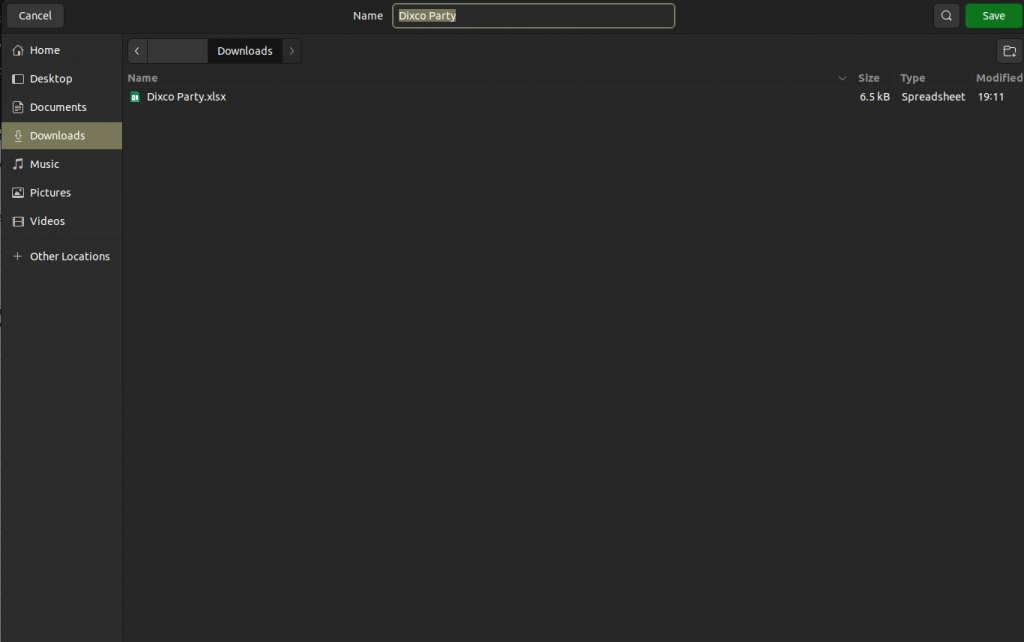
Step 8: Upload and generate QR codes
Upload the Excel sheet data file in CSV format and click “Upload.”
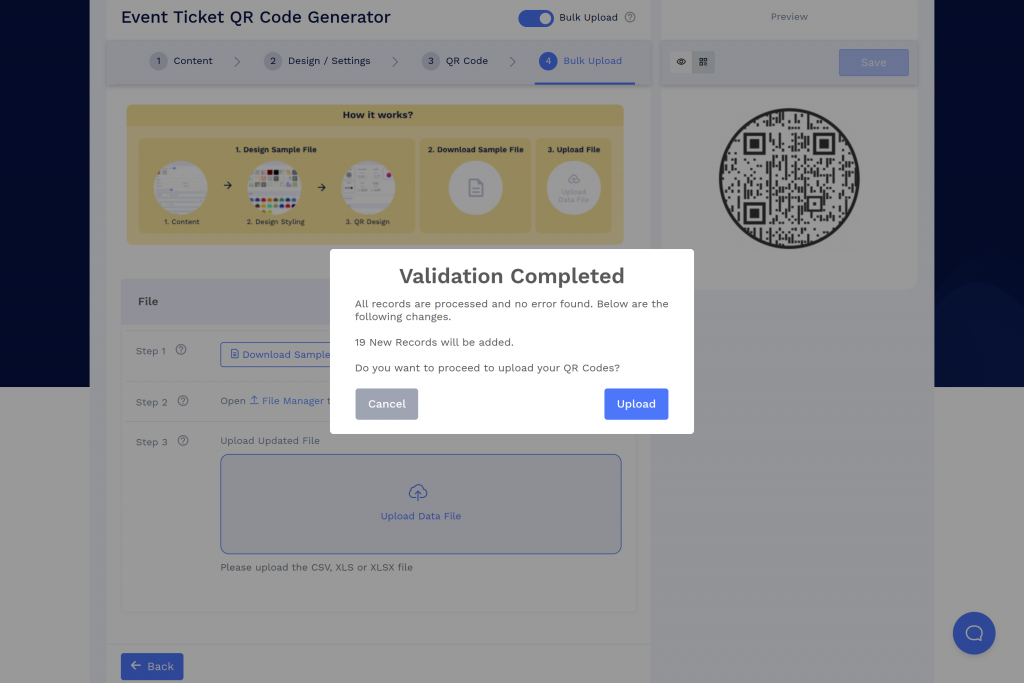
Step 9: Download your QR codes
[9.1] Go to your Dashboard to download the generated QR codes. They may take some time to create. After some time, click Refresh.
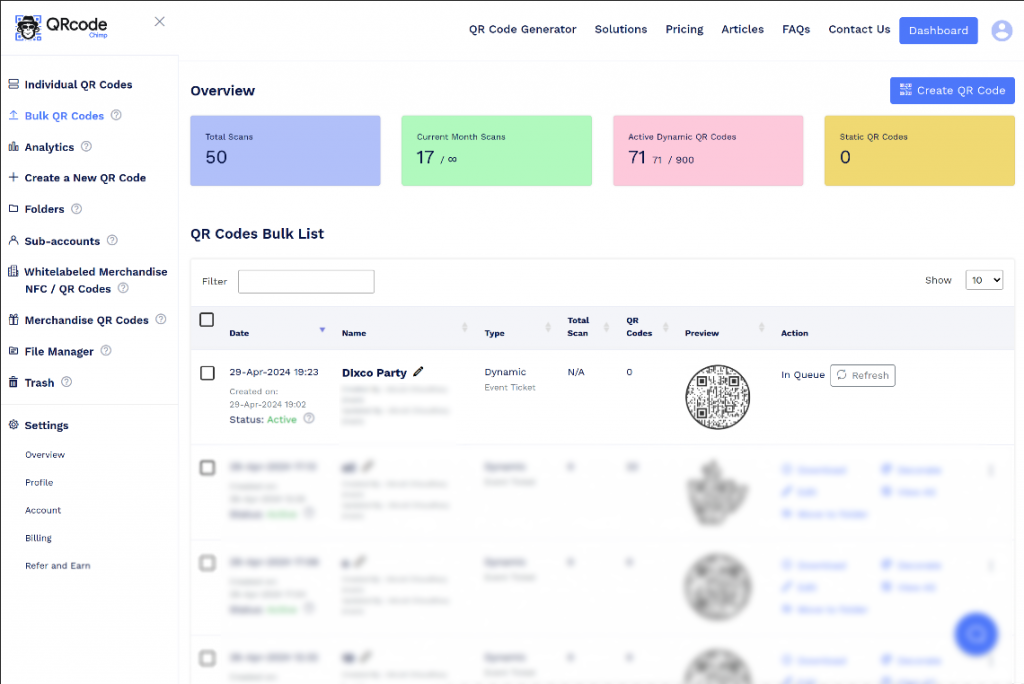
[9.2] In action items, click “Download” and select your preferred file format (PNG or PDF) and the size of the QR code (256px, 512px, 1024px, 2048px, or 4K). At last, click the Download button.
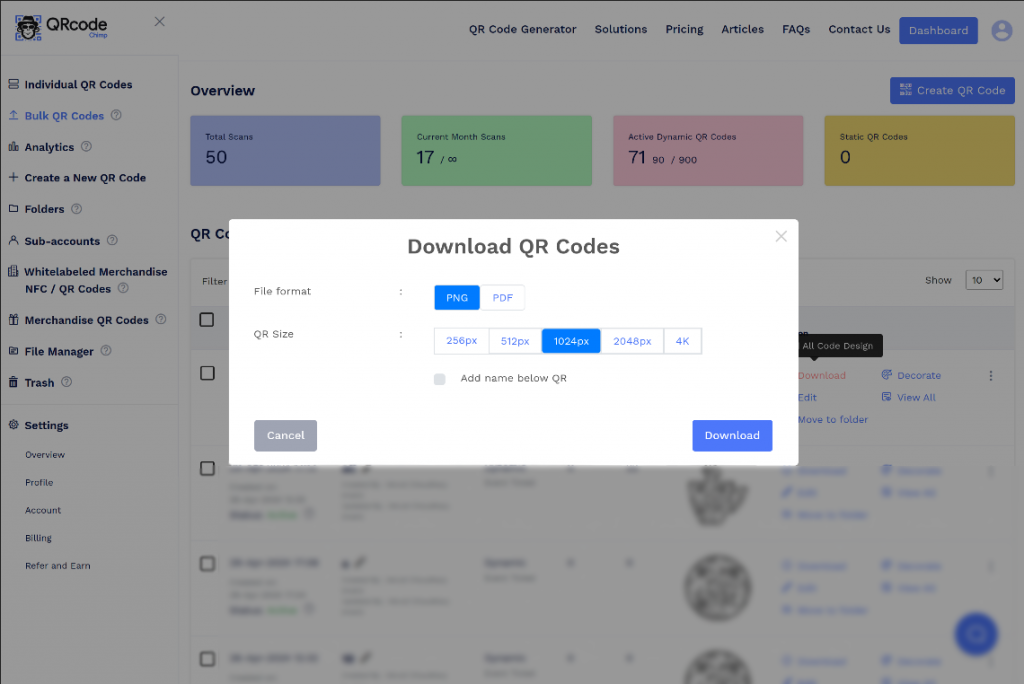
And your event ticket QR codes are ready for distribution.
💡Did you know?
QRCodeChimp provides detailed reports for bulk-created event tickets, helping organizers track event attendance effortlessly. Read the article Tracking Event Attendance with QR Code Ticketing to learn more.
How to share event ticket QR codes created in bulk
To share event tickets created in bulk, follow these steps:
Step 1. Go to the QRCodeChimp dashboard.
After you create the Event ticket QR codes in bulk with QRCodeChimp, it will be stored in your Dashboard.
Go to the Dashboard and click on “Bulk QR Codes” in the sidebar menu.
Step 2: Locate the event ticket bulk
Find your Event Ticket QR code in the list of ‘Bulk QR Codes’.
Click on the three dots to open more options.
Step 3: Select share ticket via email
After clicking on more options, choose the “Share Ticket via Email” option from the menu.
Step 4: Share the tickets with the recipients
A pop-up window will appear with the title “Share Event Ticket in Bulk.”
Click the “Share” button to send the tickets via email.
Note: Event tickets will be emailed to the email addresses mentioned in the “Email for ticket sharing” column in the bulk Excel file.
How to create an individual event ticket QR code
Let’s explore the step-by-step process for creating an Event Ticket QR Code to help event organizers enhance ticket security and manage entries effectively.
Step 1: Login and access the solution
Log in to QRCodeChimp, navigate to the solutions page, and select the “Event Ticket QR Code” option.
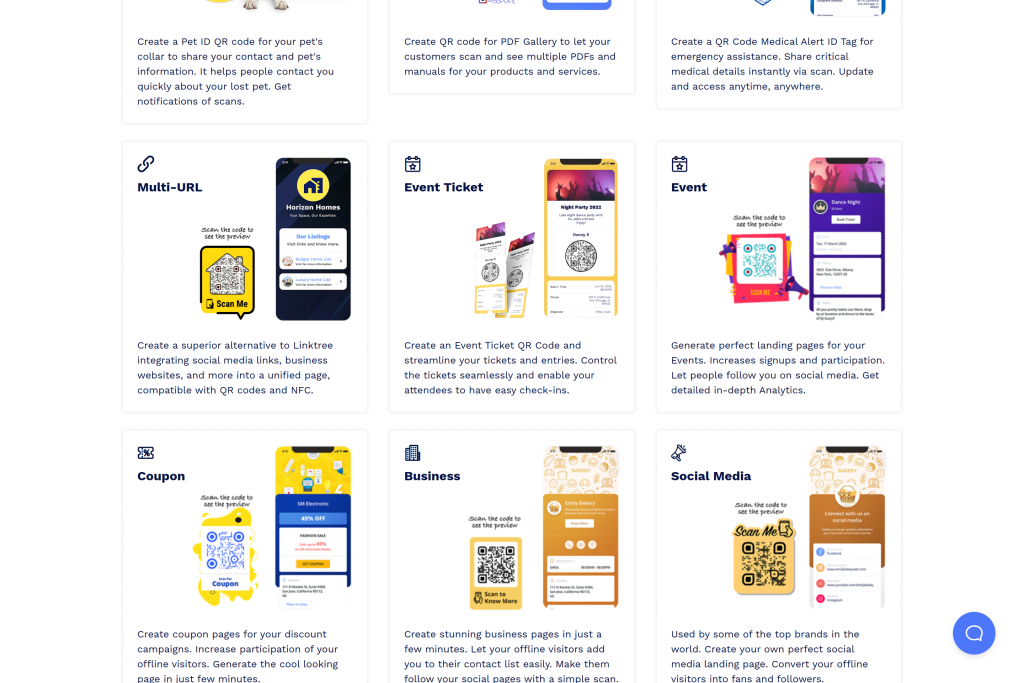
Step 2: Enter and customize event details
In the Content tab, enter the necessary ticket details.
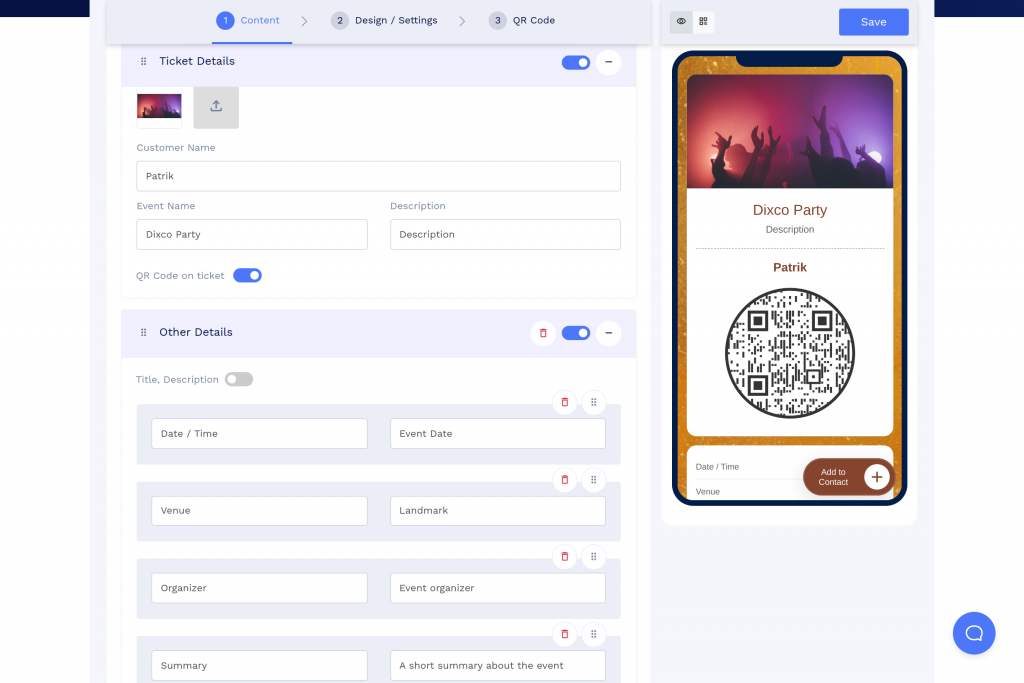
Note: You can enable or disable the QR code on the ticket option, depending on your requirements.
Step 3(Optional): Add additional event details
You can use the “Add Component” button to add social links, videos, images, and more to the ticket.
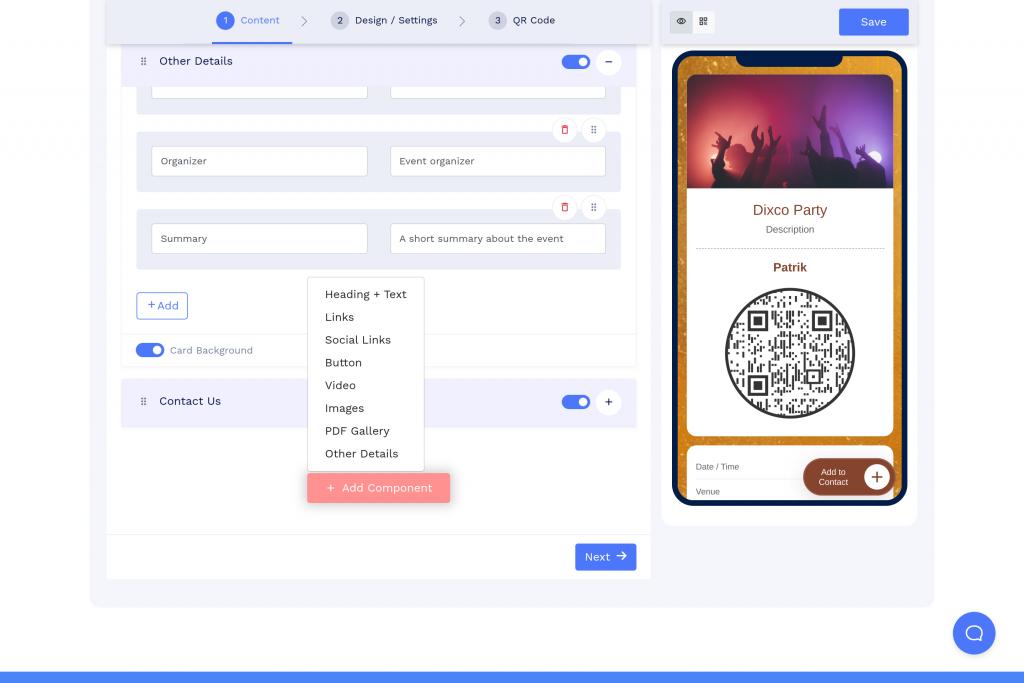
Step 4: Design your ticket
Click “Next” to open the Design/Settings tab. You can customize colors, font style, card style, and page loader settings here.
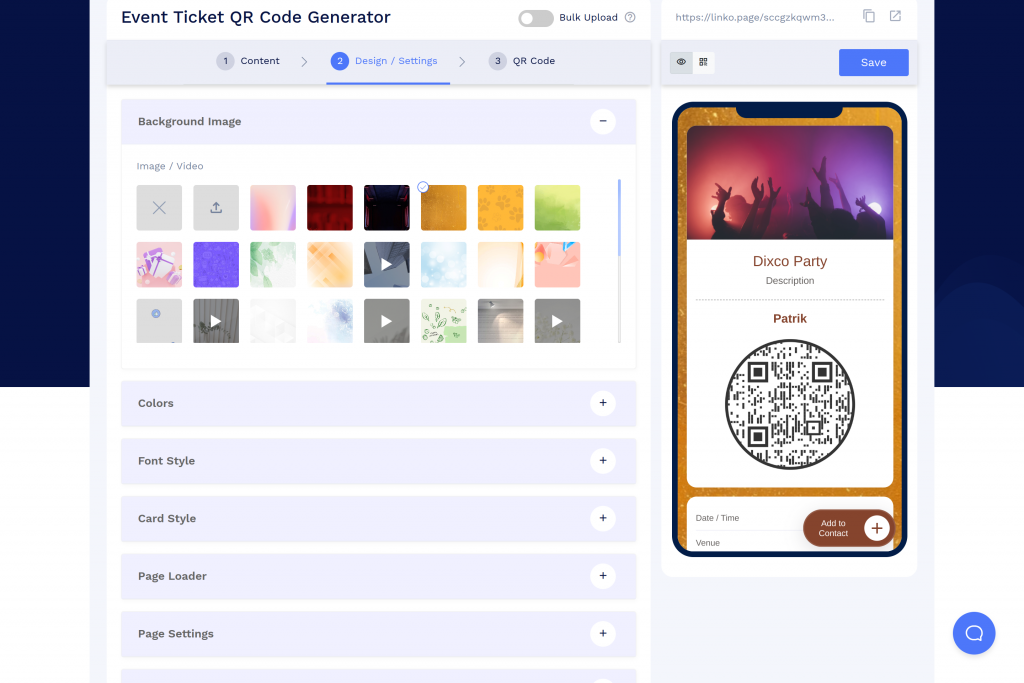
Step 5: Lock QR code after scans
Following this, the most appreciated feature of the event ticket QR code is “Lock QR Code After Scans.” You can enable this feature to lock the QR code after a certain number of scans.
You can also add security by specifying whether it should lock only when scanned by the owner or a sub-account holder.
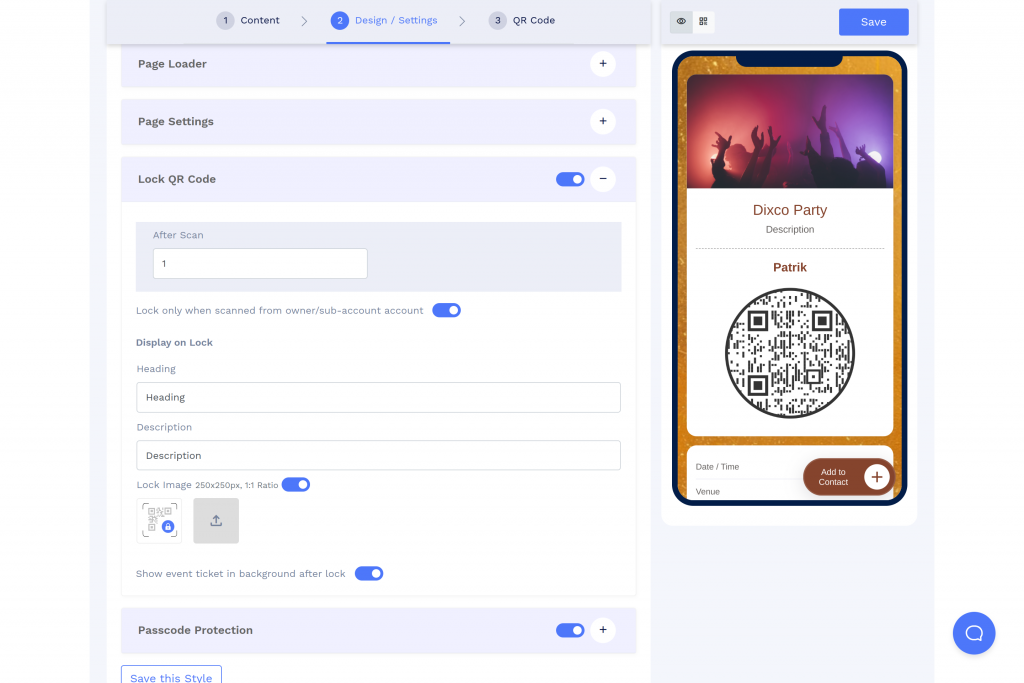
Note: The owner/ subaccount holder for the QR can be the creator of the QR code or ticket validator.
Step 6(Optional): Enable passcode protection
Set a passcode for additional access control and specify session timeout. Optionally, create a display prompt for the passcode.
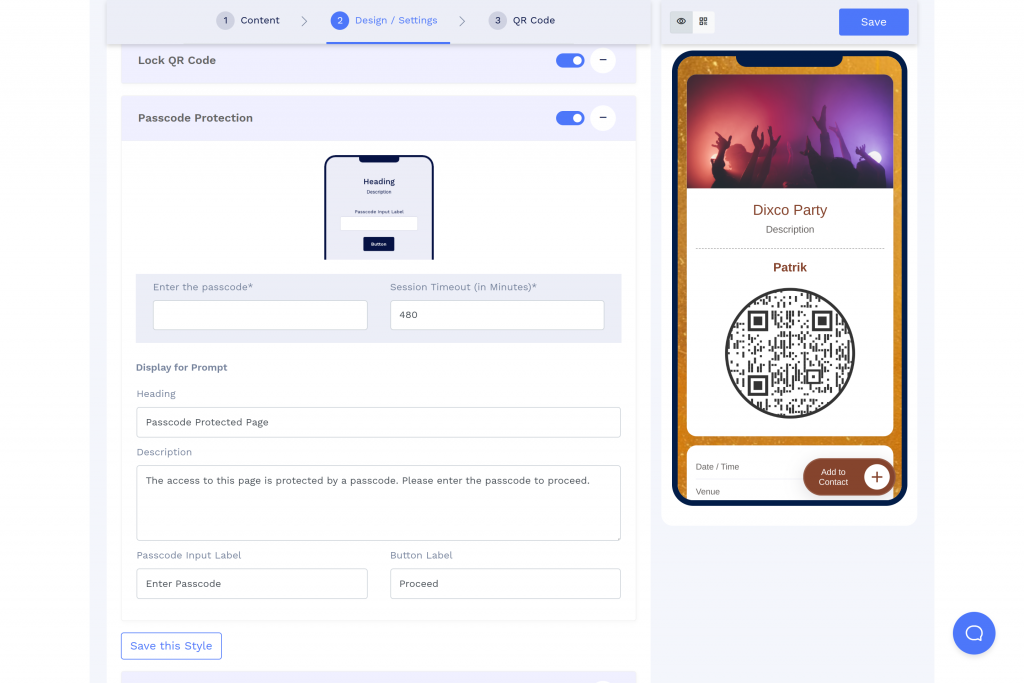
Step 7(Optional): Customize the QR code
In the QR Code tab, enhance your QR code with shapes, stickers, colors, and logos. Make sure added images do not hinder the QR code’s readability.
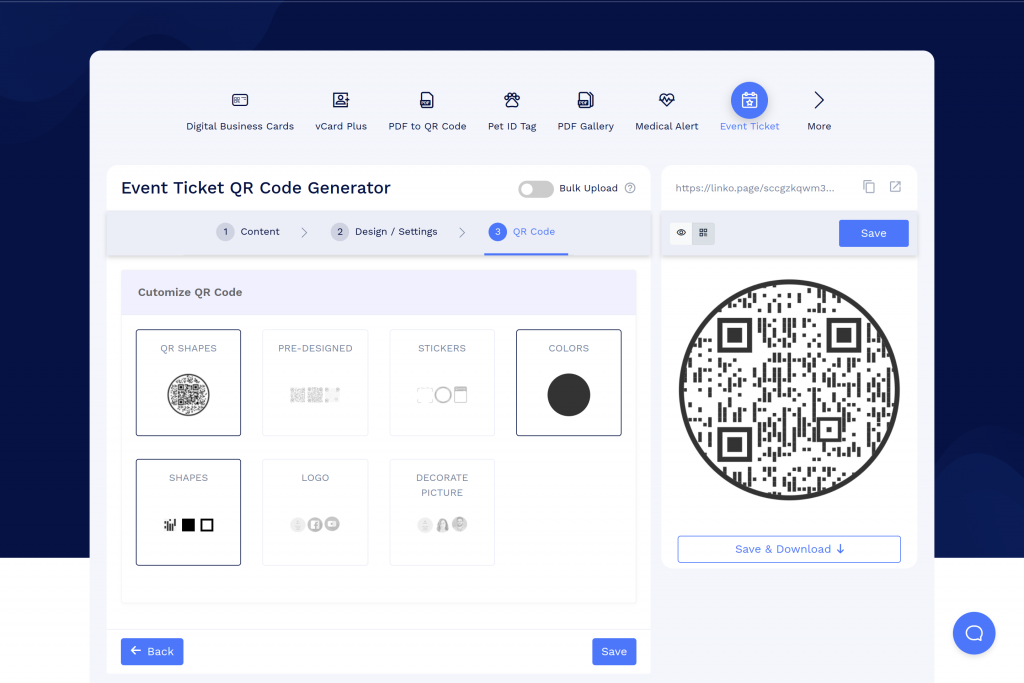
Step 8: Save and complete
Click “Save” to generate your Event Ticket QR code.
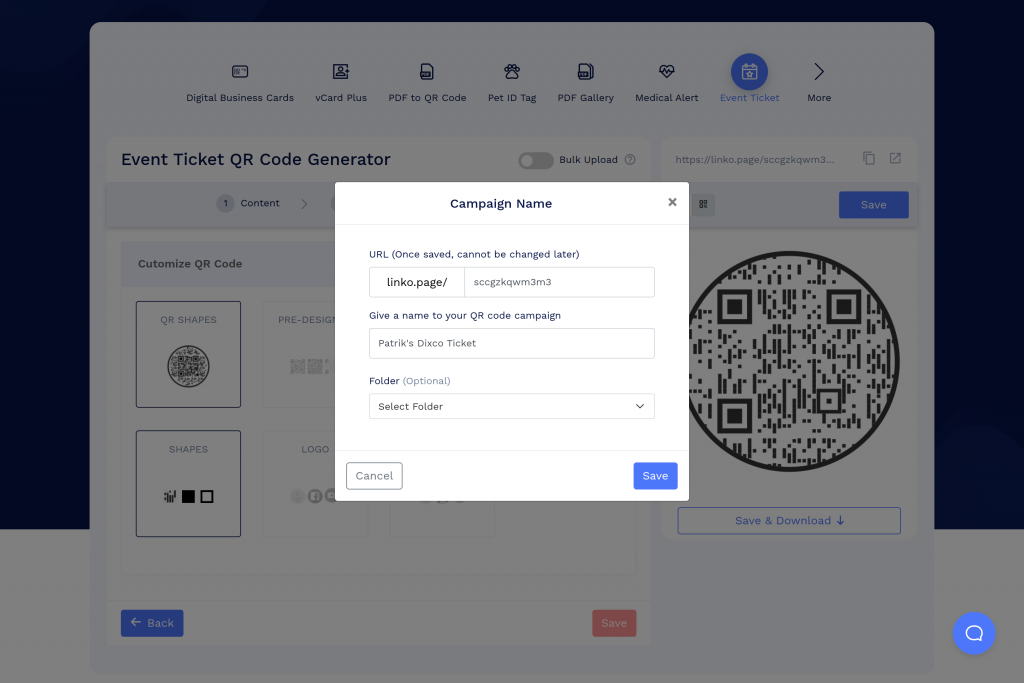
Congratulations! Your Event Ticket QR code is ready for use. If you have any further questions, feel free to reach out to our support team.
Tips for designing your event ticket
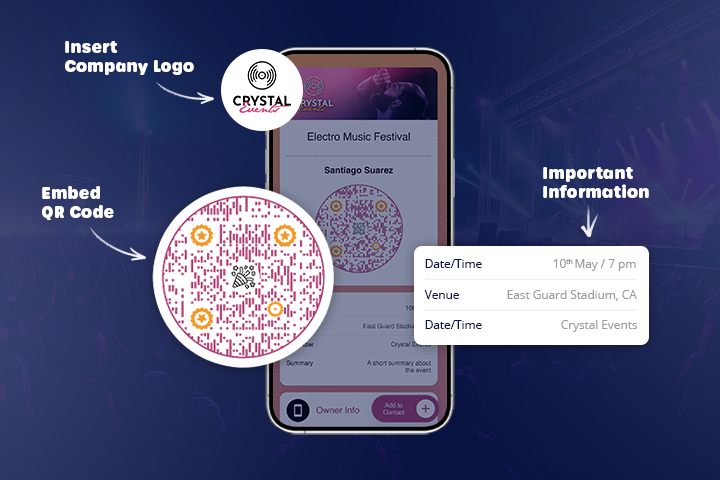
Now that you know how to design an event ticket, here are some tips to consider when creating your event ticket, especially when incorporating a QR code:
- Include a straightforward CTA like “Scan Here” prominently on the ticket.
- Ensure important details like date, time, and venue are bold and easy to spot.
- Add your event or company logo to reinforce your brand identity.
- Match the ticket’s color scheme with your event branding for visual cohesion.
- Customize your QR code with colors, borders, or a mini-logo to make it attractive yet readable.
- Embed QR codes or links to your event’s social media to boost engagement.
- Secure your QR code with a password to ensure only ticket holders have access.
Benefits of using event ticket QR code
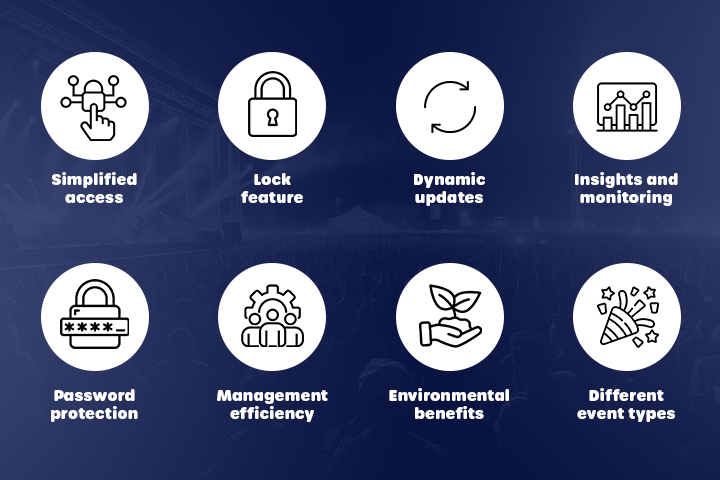
Using QR Code tickets for your event offers numerous benefits that can enhance the overall experience for organizers and attendees. Here’s a concise overview of the key advantages:
- Simplified access: QR Code tickets streamline entry and provide all essential event details in one place, enhancing attendee convenience.
- Lock feature: QR codes can lock after a set number of scans to prevent unauthorized use.
- Dynamic updates: Information within the QR Code can be updated in real time, eliminating the need to reissue tickets.
- Insights and monitoring: Allows for precise tracking of entries and exits, reducing fraud risks.
- Password protection: Ensures that only authorized ticket holders can access the tickets.
- Management efficiency: Speeds up the check-in process, reduces queues, and allows quick ticket validation.
- Environmental benefits: Reduces physical ticket needs, decreases paper waste, and supports sustainable event practices.
- Useful for different event types: QRCodeChimp is adaptable for various event sizes, from intimate workshops to large festivals, providing a reliable and scalable ticketing solution.
Conclusion
QR code-powered event tickets go beyond functionality; they add an element of intrigue and a touch of modern flair. Imagine the possibilities: use them on posters and flyers, sneak them into social media posts, or even print them directly on your event ticket.
Let QRCodeChimp be your partner in creating event tickets that are as captivating as the event itself. Sign up for a free account today and see the magic unfold!
Frequently asked questions
How to price event tickets?
This depends on factors like event type, duration, target audience, and operational costs. Research similar events to understand the pricing landscape.
Where to sell event tickets online?
Numerous online platforms offer ticketing services, often with varying fees. Explore different platform options, or choose social media platforms with built-in ticketing features.
How to make your own tickets for an event for free?
You can create event tickets for free using QRCodeChimp, the QR code generator. However, you can only create 10 dynamic QR codes (including event QR codes) and need a paid plan to create more. You can explore QRCodeChimp pricing plans to choose the right plan to meet your requirements.
You may also like
QR Codes for Public Transport: Making Travel Faster and Easier
Want to see how QR codes for public transport can transform passenger experiences? Dive into this blog to discover their smart use cases, major benefits, and some real-world uses.
From Booking to Boarding: How QR Codes for Airline Streamline Digital Aviation
Discover how QR codes for airline transform airport experiences - from digital boarding passes and seamless airport navigation to digital staff IDs and smart baggage tracking.
How to Create YouTube QR Code: The Complete Easy Guide
Learn how to create a YouTube QR Code with our easy, comprehensive guide. Also, discover how the tool enhances views and boosts engagement on your YouTube channel.
Event Ticket QR Code: The Complete Guide for 2025
Learn how an Event Ticket QR code makes check-in faster, reduces fraud, and simplifies event management. Here’s a complete guide to Event Ticket QR codes.
Most Popular
Contact Sales
