QR codes have become an essential tool for businesses looking to enhance customer engagement and streamline operations. Whether you’re launching a marketing campaign, managing event registrations, or distributing digital business cards, generating QR codes in bulk can save you time and resources while ensuring consistency and accuracy.
This guide will walk you through the process of creating multiple QR codes efficiently, leveraging advanced features and best practices to meet your unique business needs. Discover how bulk QR code generation can elevate your strategies and drive meaningful interactions with your audience.
What is bulk creation QR codes?
The bulk QR code generation is an advanced feature provided by QRCodeChimp, that enables you to create multiple QR codes by uploading data via an excel file. Since QR codes can be created in large batches, along with the custom logo and other custom parameters, it leads to saving time and efforts.
Why should you choose the bulk creation feature?
If you need to create multiple QR codes of the same type with unique data in each, the bulk creation feature is ideal for you. For instance, if you need to generate QR code business cards for your employees, the bulk upload feature makes it easy to create all the QR codes at once. This feature can be tailored to your specific use case and the number of QR codes required.
Here are some of the popular applications where bulk QR codes can be used:
- Business Cards/Employee IDs
- Inventory management
- Event management
- Product packaging
- Event tickets
What QR code types can I generate in bulk?
QR Code Chimp offers over 20 types of dynamic QR codes and more than 15 static QR code options. Unlike other QR code generators, you can create any of these QR code types in bulk. Whether static or dynamic, you can select the desired QR code type for bulk creation.
How to generate bulk QR codes
1. Sign up or log in with QR Code Chimp.
2. Select your desired QR code type to create in bulk

3. Choose the bulk upload option.
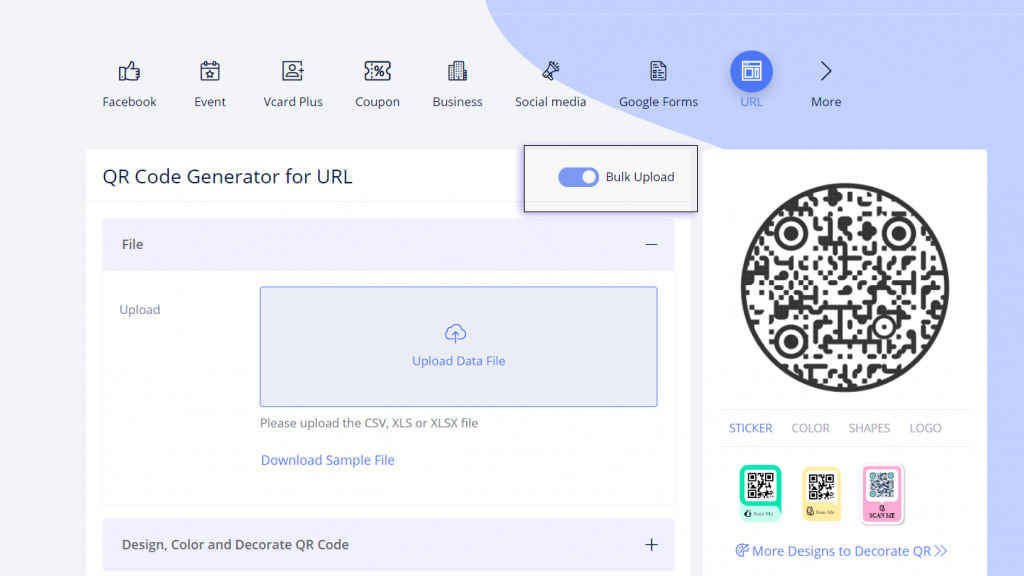
4. Download the sample file and input your data into the corresponding Excel fields as specified in the sheet. Ensure accuracy while entering the data to avoid errors or broken links.
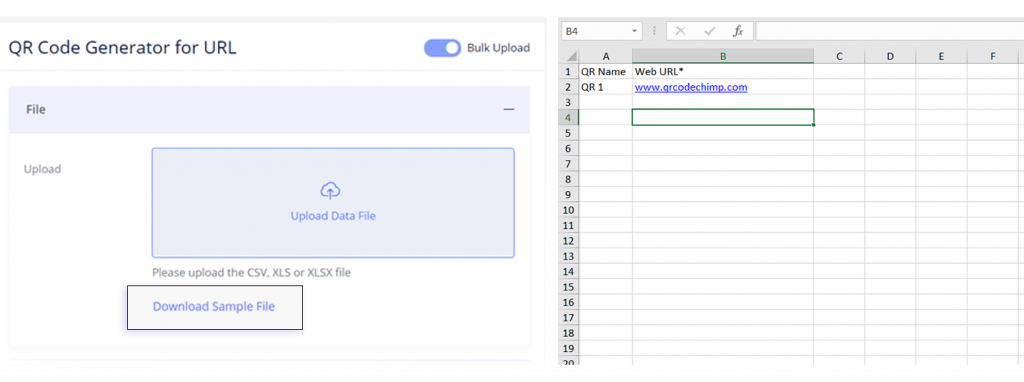
5. Click the upload data file.
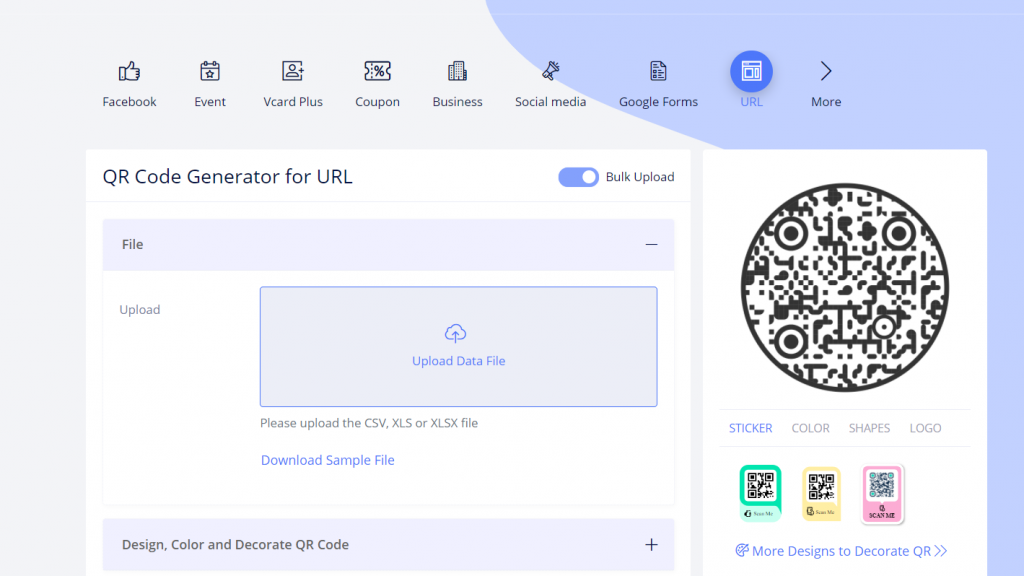
6. Name your bulk upload (while naming, you can choose whether you want your QR code to be dynamic).
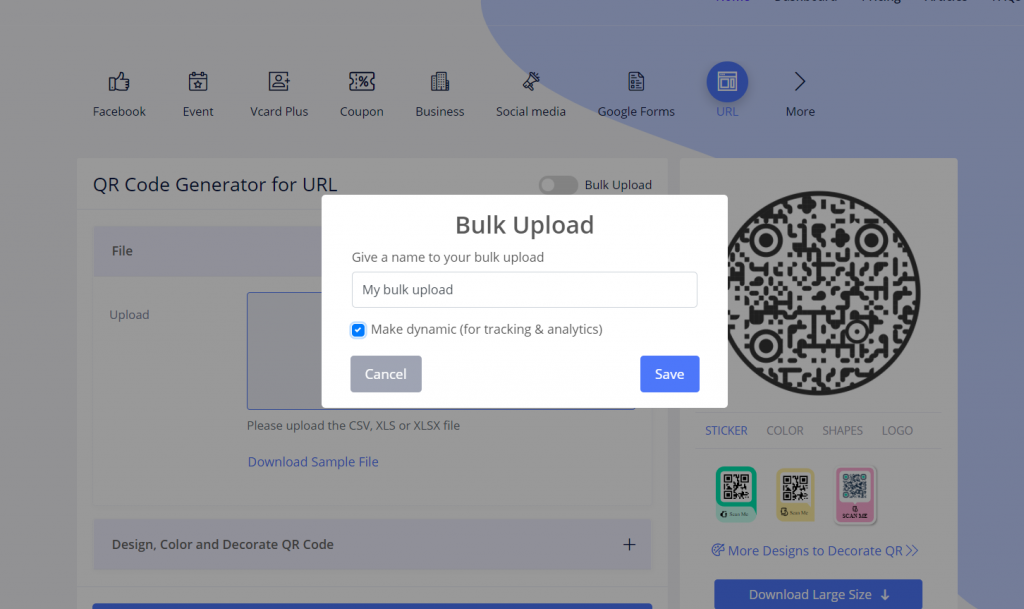
7. Map the input fields to upload the data correctly.
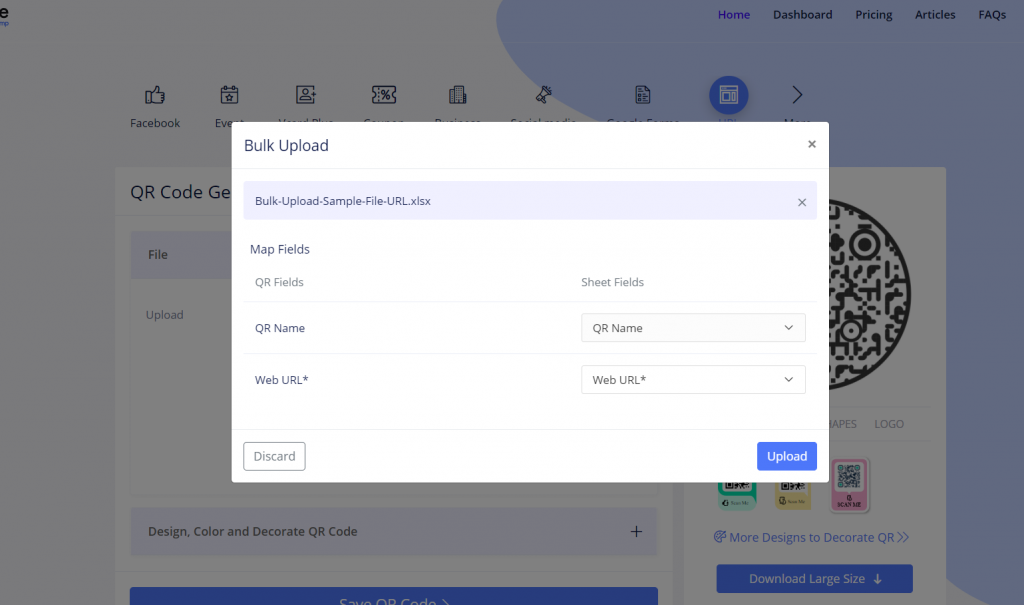
8. After uploading successfully, you will receive a validation success message. If an error occurs, review the instructions, correct the data, and attempt to upload the file again.
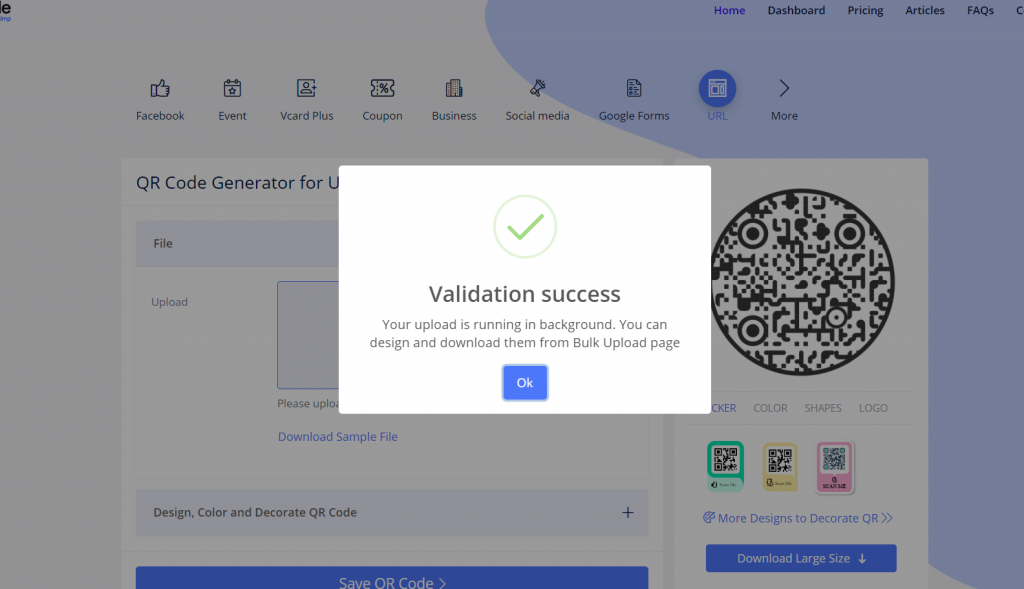
9. You can now manage your bulk QR codes in the dashboard.
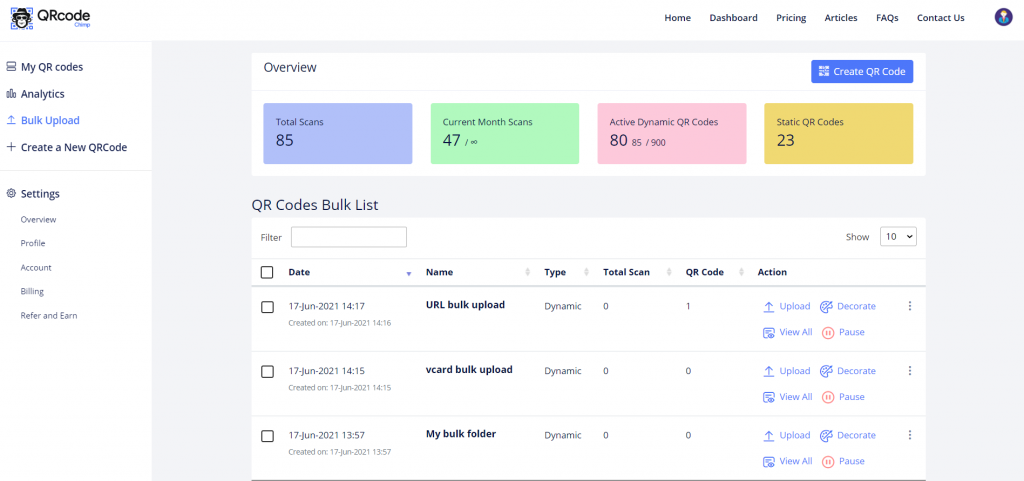
The bulk generation feature is exclusively available for PRO and ULTIMA plan users. Choose a plan that suits your requirements to access the bulk feature.
Watch a quick demo!
The possibilities are endless with the bulk creation of QR codes
The bulk QR code generator offers a wide range of use cases. Bulk QR codes can be customized to meet specific needs and deliver excellent results.
You may also like
QR Codes for Public Transport: Making Travel Faster and Easier
Want to see how QR codes for public transport can transform passenger experiences? Dive into this blog to discover their smart use cases, major benefits, and some real-world uses.
From Booking to Boarding: How QR Codes for Airline Streamline Digital Aviation
Discover how QR codes for airline transform airport experiences - from digital boarding passes and seamless airport navigation to digital staff IDs and smart baggage tracking.
How to Create YouTube QR Code: The Complete Easy Guide
Learn how to create a YouTube QR Code with our easy, comprehensive guide. Also, discover how the tool enhances views and boosts engagement on your YouTube channel.
10 Innovative Ways QR Code in Libraries Modernize Patron Experience
Reimagine the library experience for your patrons with this listicle. Explore innovative ideas to use qr code in libraries and engage visitors like never before!
Most Popular
Contact Sales
