With everything becoming digital, PDFs have become an easy way to share documents. Yet, sharing multiple documents with a group of people can be cumbersome.
Converting your documents into PDF gallery QR codes makes sharing multiple documents easy. Users can access several documents at once with just one scan.
This article covers how to put together multiple PDFs into a single QR code and everything you need to know about PDF Gallery QR codes using QRCodeChimp.
Try our PDF gallery QR code to share multiple PDFs in one QR code.
What is a PDF gallery QR code?
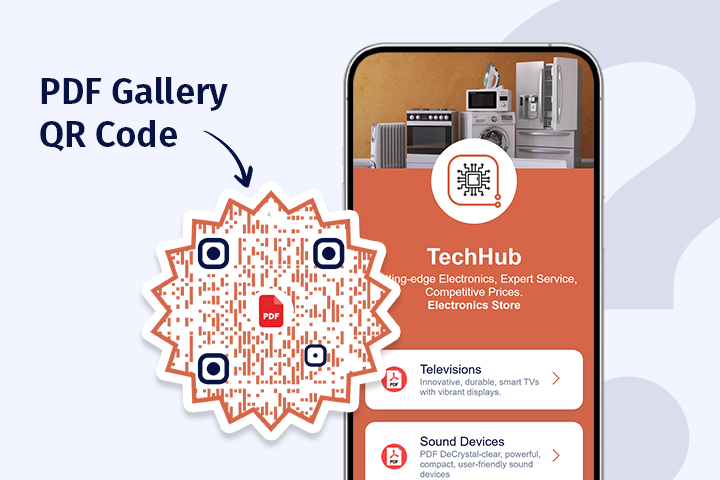
A PDF Gallery QR code lets you share multiple PDF files with a single QR code. When scanned, it directs users to a page containing all the PDFs, simplifying document management and access.
For instance, a company can simultaneously distribute a product catalog, user manual, and price list. This lets customers conveniently access all essential information without scanning multiple QR codes, improving their experience and saving time.
Now that you know what a PDF gallery QR code is, let’s see how it’s different from a PDF QR code.
How does it differ from a PDF QR code?
A PDF QR code links to one PDF document. In contrast, a PDF gallery QR code provides access to multiple PDFs. This makes it more efficient for sharing more information, reducing the need for multiple QR codes.
Now that the differences are clear let’s move on to the procedure for creating a PDF gallery QR code using QRCodeChimp.
How to put together multiple PDFs in a QR code?
To create a QR code for multiple PDFs, go to QRCodeChimp’s PDF gallery QR code generator and follow these steps:
Step 1 (Optional): Customize your page URL.
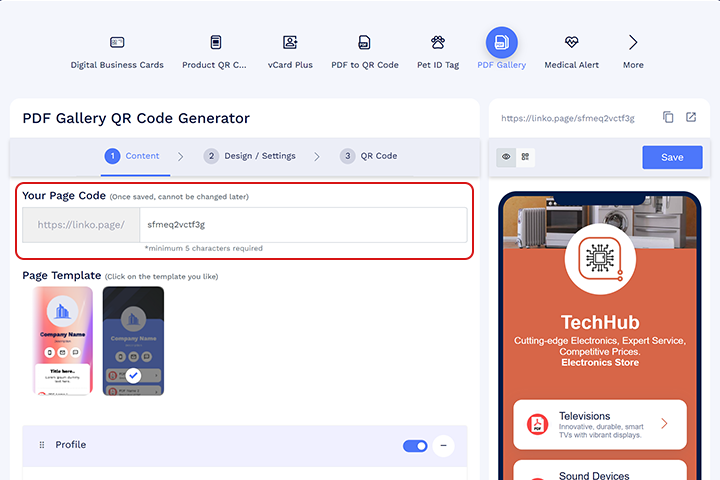
Note: Once saved, you cannot change it.
Step 2: Select the template.
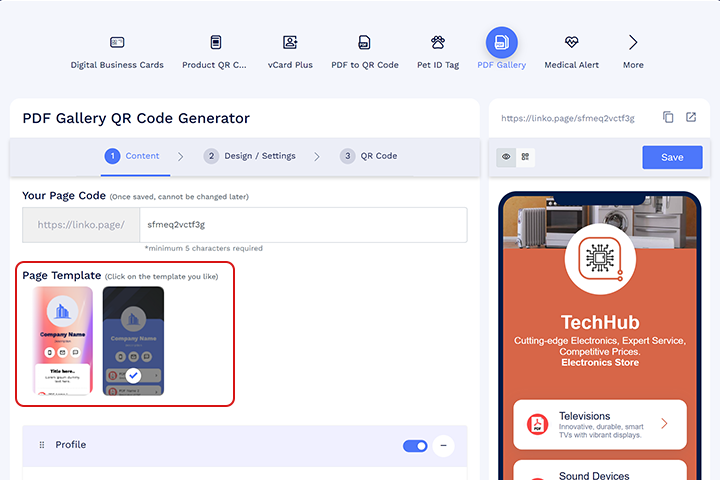
Step 3: Enter your profile details, upload your PDF files, or enter the existing PDF links.
Note: You can hide, delete, or move components as per your preference.
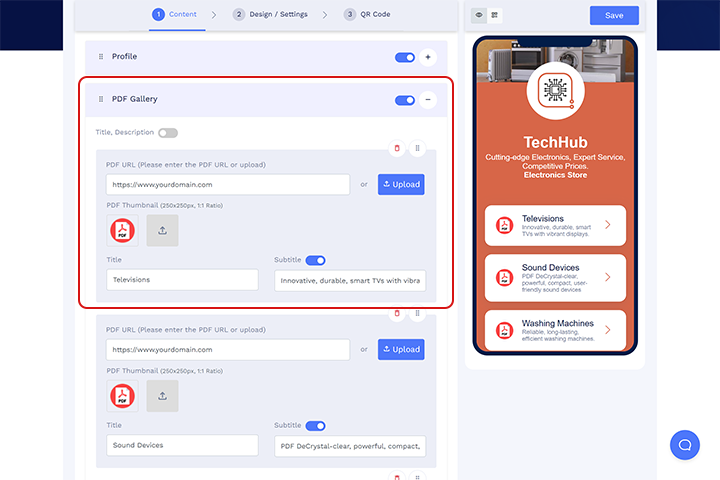
Step 4 (Optional): You can add extra sections like a button, video, and more.
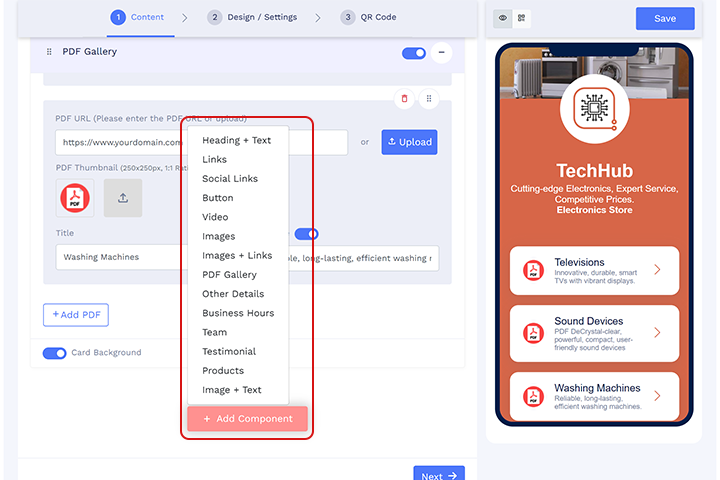
Step 5: Click on the ‘Design/Settings’ tab to customize the page design with background image, colors, and more.
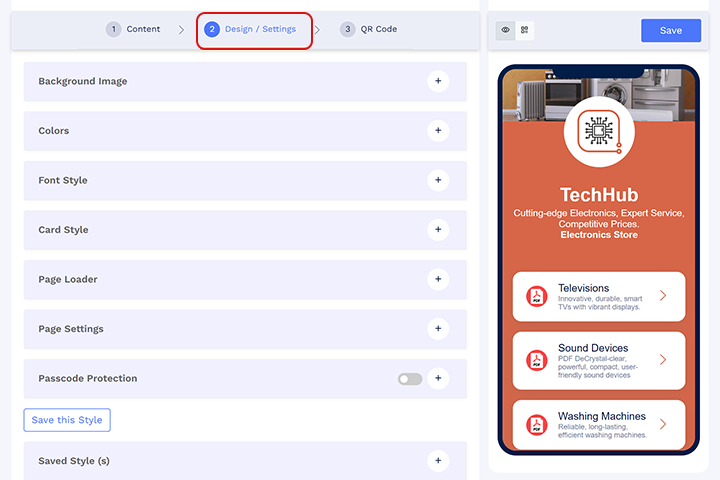
Step 6: In the ‘QR Code’ tab, customize your QR Code design (for example, by adding a shape, color, and sticker).
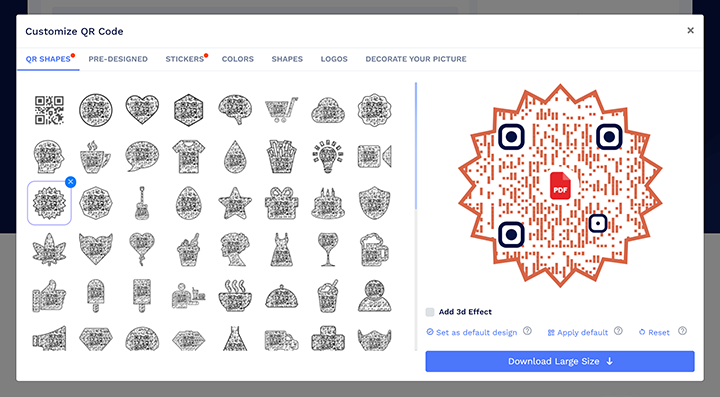
Step 7: Save and download.
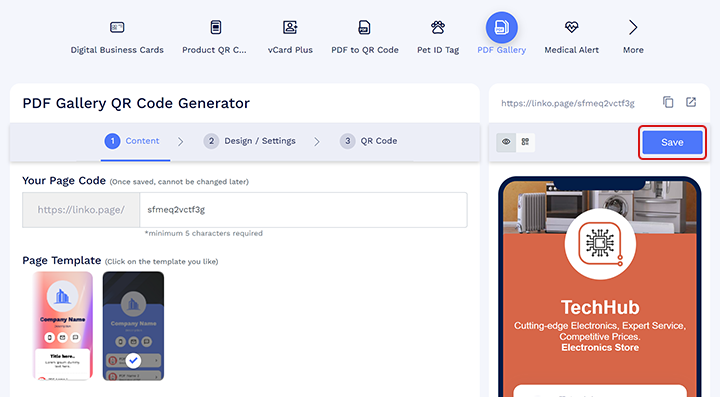
Benefits of using a PDF gallery QR code
Using a PDF gallery QR code offers several advantages:
- Convenience: One QR code shares multiple documents, simplifying the process for sender and receiver.
- Efficiency: No need to manage multiple QR codes, saving time and effort.
- Organization: Centralized access to related documents, enhancing user experience.
- Professionalism: Present information in a sleek, professional way.
Wondering about the use cases of this dynamic solution? Let’s see how you can creatively use PDF gallery QR codes across various fields.
Applications of PDF gallery QR codes
PDF gallery QR codes have a wide range of applications and can be utilized in numerous ways to serve various purposes. A few of them are:
| Application | Description |
|---|---|
| Product Catalogs | Provide customers with digital catalogs, including product details and pricing. |
| Real Estate Listings | Include property details, floor plans, and neighborhood information for potential buyers. |
| Educational Materials | Distribute lecture notes, assignments, and study guides to students. |
| Marketing Campaigns | Share brochures, case studies, and whitepapers with potential clients. |
| Professional Documents | Share resumes, portfolios, and other documents for job applications, onboarding, or daily work. |
| Banking Documents | Provide clients with access to forms, account details, and policy documents. |
| Government Forms | Distribute application forms, informational brochures, and public notices efficiently. |
Knowing where you can apply this technology, let’s move on to how you can update a dynamic PDF gallery QR code.
How to update a PDF gallery QR code?
PDF Gallery QR codes are dynamic, allowing content updates without changing the QR code itself. Login to the QRCodeChimp account and do as mentioned to update a PDF gallery QR code:
Step 1: Go to the Dashboard and locate the QR code you created earlier.
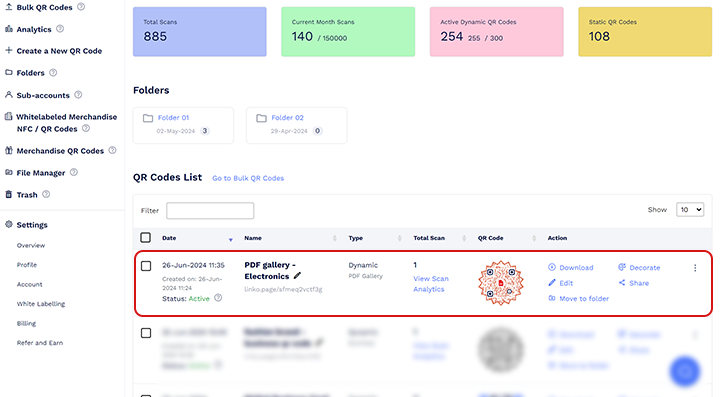
Step 2: Select the option to edit the QR code.

Step 3: Add, remove, or replace PDF files as required, then save the updates. The QR code will direct you to the updated gallery.
Now that you know how to update your QR code, it’s equally important to know how to scan a QR code.
How to scan a PDF gallery QR code?
Scanning a PDF gallery QR code is straightforward. Follow these steps:
1. Open your smartphone’s camera or a QR code scanning app.
2. Point it at the QR code and scan it.
3. View or download the linked PDFs instantly.
Also, read Easy Steps To Scan QR Code From Picture In Your Gallery.
Conclusion
PDF Gallery QR codes offer a convenient and efficient way to share multiple PDF documents.
QR codes can easily improve accessibility and streamline information sharing. This method also adds a professional touch to your document-sharing process.
We make creating QR codes simple, allowing you to experience the benefits of this tool firsthand. If you want to try out how to put multiple PDFs in a QR code, start using QRCodeChimp and experience its many benefits.
Frequently asked questions
Can I password-protect my PDF gallery QR code?
Yes, QRCodeChimp allows you to password-protect your PDF gallery QR code. However, you cannot add password protection if you create a PDF QR code using the PDF QR code generator.
Can I edit the PDFs after generating the QR code?
Yes, you can edit the PDFs and then upload the updated PDF to the PDF gallery QR code generator.
How many PDFs can I include in my PDF gallery QR code?
You can add as many PDFs as you like, but the size of each PDF must fit within the limits of your subscription plan.
Is there a maximum size for each PDF I upload to create QR codes?
Yes, the maximum size for each PDF depends on your subscription plan. You can view the details on our pricing page.
You may also like
QR Codes for Public Transport: Making Travel Faster and Easier
Want to see how QR codes for public transport can transform passenger experiences? Dive into this blog to discover their smart use cases, major benefits, and some real-world uses.
From Booking to Boarding: How QR Codes for Airline Streamline Digital Aviation
Discover how QR codes for airline transform airport experiences - from digital boarding passes and seamless airport navigation to digital staff IDs and smart baggage tracking.
How to Create YouTube QR Code: The Complete Easy Guide
Learn how to create a YouTube QR Code with our easy, comprehensive guide. Also, discover how the tool enhances views and boosts engagement on your YouTube channel.
What is a Social Media QR Code and Why You Should Have One?
Take audience to all your social media accounts with a single QR Code Nothing screams 'engagement' and 'visibility' more than social media marketing. Furthermore, Social Media QR code is the smartest way to bring the audience to the real action. Other...
Most Popular
Contact Sales
