Apple continues to lead mobile innovation in this cutthroat smartphone market, this time with its NameDrop feature. In its recently announced iOS 17 update, Apple introduced the NameDrop feature to allow users to share contact instantly by tapping another iPhone.
While the NameDrop feature is exciting, will it help you with professional networking?
Let’s delve deep into the NameDrop feature and evaluate its effectiveness for business networking.
What is NameDrop iOS 17?

NameDrop allows Apple users to share contacts between Apple devices by bringing them close to each other. The feature is integrated into AirDrop, making it lightning-fast.
How does NameDrop work?
NameDrop works similarly to AirDrop. Both the devices involved must have the BlueTooth and NameDrop features turned on. After that, the NameDrop technology will allow you to share the contact by tapping the two phones.
How to use NameDrop to share contacts?
Here’s how you can use NameDrop to share contact information.
- Turn on Bluetooth and NameDrop on both Apple Devices.
- Bring the devices close to each other.
- A popup will appear, asking you to choose whether you want to share a contact, email ID, or photo. Select an option.
- After selecting, click Share or Send to begin the transfer.
- The receiver will receive a popup to accept the transfer. Ask them to click Accept.
That’s it. The transfer will begin, and you’ll be notified upon completion.
Note: The NameDrop feature is in the beta stage and is subject to changes.
Can you share contact instantly on Android?

You must be wondering if there’s a way to share contact details instantly on Android. Or, for that matter, even iOS devices that don’t have NameDrop.
The answer is a resounding YES, and it’s even better than NameDrop.
We’re talking about digital business cards, and you can share them with a QR code scan — faster than NameDrop.
Share contact details instantly with a Digital Business Card
A digital business card is an online profile containing all your contact and professional information, including your job/business details, contact information, social links, and multimedia.
Every digital business card has a unique URL, which you can share using a QR code or send directly to prospects.
Hence, sharing contact information with a digital business card is super easy. You just need to show your digital business card QR code to a person, and they can scan it to open your digital business card.
From there, they can save your contact in a few clicks without manually entering the details, just like NameDrop.
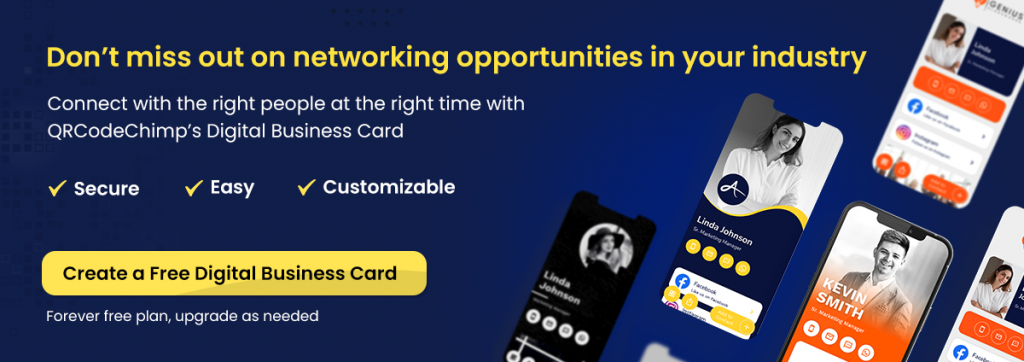
How to create a Digital Business Card?
Creating a digital business card is quick and easy, and QRCodeChimp makes it even easier.
Here’s how to create a digital business card.
Step 1
Visit qrcodechimp.com. Go to the Solutions page and click on Digital Business Cards.
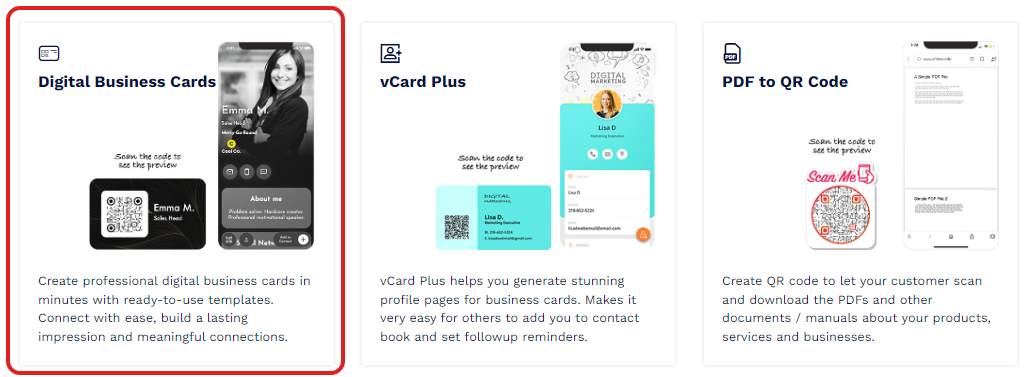
Step 2
In the Content tab, enter the Page Code, select a page template, and fill in the information fields.
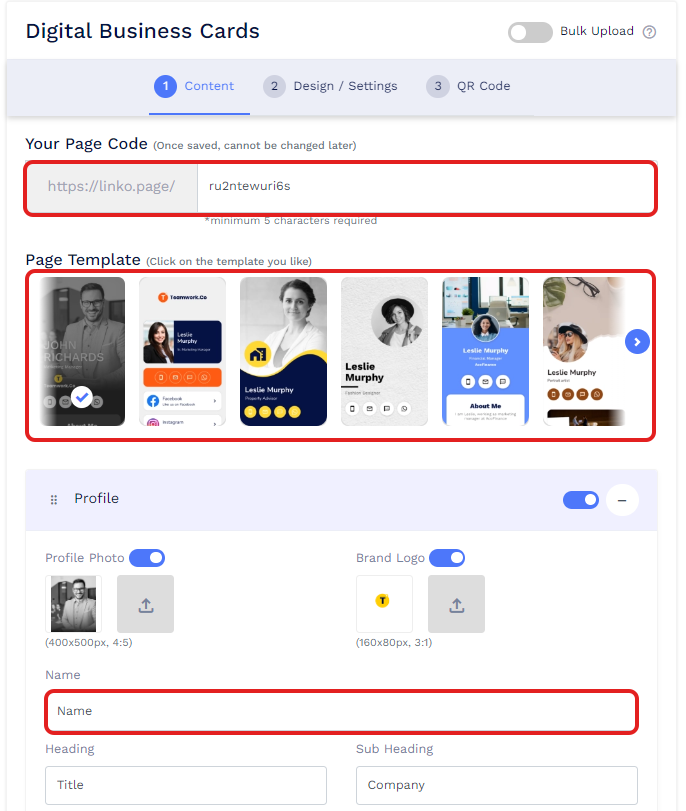
Step 3
In the Design/Settings tab, choose a background image, colors, font style, card style, page loader, and page settings.
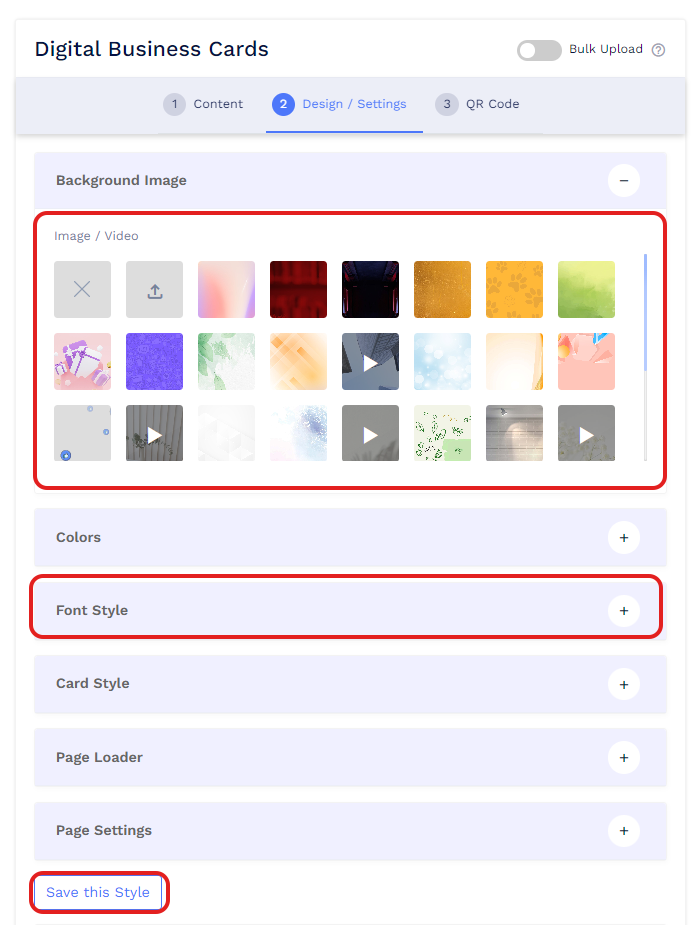
Step 4
In the QR code section, customize your QR code using the given design options.
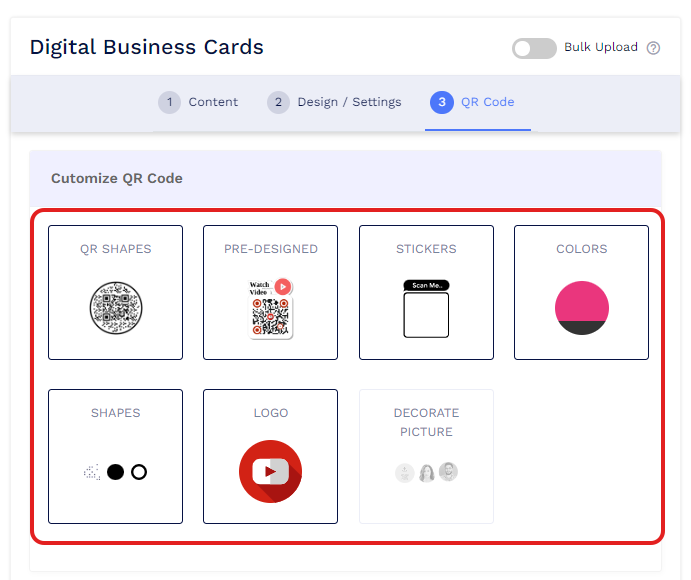
Step 5
Click on Save, give your digital business card a name, select a folder, and click on Save.
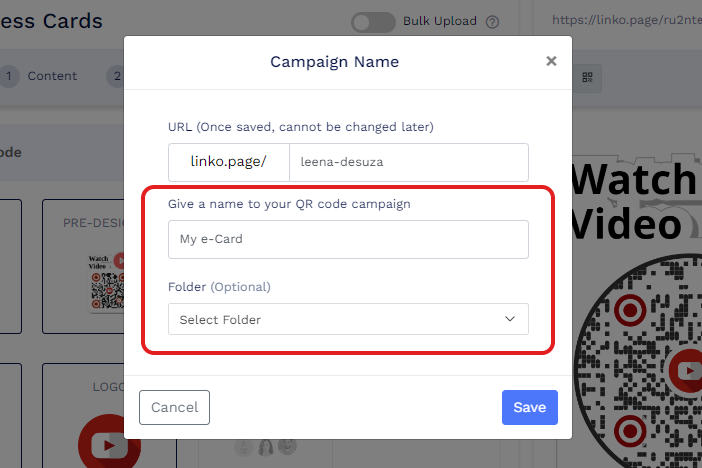
Your QR code is ready, and you can start sharing it with your connections.
NameDrop vs. Digital Business Cards: Which is better?

While Apple hasn’t announced a release date for iOS 17, sources suggest it may come late this year. Even when it comes, it’ll come to select iOS devices, not all.
Simply put, no device currently has NameDrop. And even when it comes out, all Android and some iOS devices still won’t have it.
On the other hand, digital business cards are available and accessible to all. Anyone with an internet connection can create and share a digital business card. And anyone with a smartphone can save contact information from a digital business card in seconds.
Moreover, a digital business card allows you to share more information than NameDrop.
Here’s what you can share with a digital business card:
- Full name
- Job title and company name
- In-depth contact information, including phone number, email address, SMS, fax, and WhatsApp
- Social media links
- Website URLs
- Images, videos, and PDFs
NameDrop vs. Digital Business Cards: The verdict
NameDrop is a good feature to share contact details instantly with a tap. But it has two major limitations:
- You can share limited information.
- It’s available only for Apple devices running iOS 17.
Hence, NameDrop is only for Apple users that want to share their phone numbers. It’s an excellent addition to the Apple ecosystem and a handy feature for sharing contact information with friends and family.
However, when it comes to professional networking, NameDrop won’t suffice. You need a more versatile, cross-platform solution that allows you to share in-depth professional information.
Digital business cards excel in that department, making them the perfect choice for professional business networking.
Final thoughts
NameDrop will come to iPhones and iPads in the coming months, allowing users to share contact details with a simple tap. Even though it’s an exciting feature, it might not be the best pick for professional networking.
If business networking is your priority, use digital business cards to expedite contact sharing and relationship building.
Create a Free Digital Business Card
You may also like
How Digital Business Cards for Makeup Artists Build Strong Personal Brands
Learn how a digital business card for makeup artist helps showcase your portfolio, streamline bookings, attract collaborations, and build a strong personal brand.
How to Create YouTube QR Code: The Complete Easy Guide
Learn how to create a YouTube QR Code with our easy, comprehensive guide. Also, discover how the tool enhances views and boosts engagement on your YouTube channel.
QRCodeChimp Delivers a Better Digital Business Card Experience Than POPL
Discover why thousands choose QRCodeChimp over POPL. More design control, better security, flexible pricing, and a friction-free digital business card experience.
10 Innovative Ways QR Code in Libraries Modernize Patron Experience
Reimagine the library experience for your patrons with this listicle. Explore innovative ideas to use qr code in libraries and engage visitors like never before!
Most Popular
Contact Sales
