The only way to measure the effectiveness of a marketing strategy is through analytics. The same goes for QR codes.
Adding QR codes to your marketing mix can be one of your best decisions as a marketer. With QR code analytics, you can determine how your QR code campaigns are performing and how you can optimize them for better results.
QRCodeChimp, a leading QR code generator, offers an advanced analytics dashboard to help you make the most of your QR code campaigns. Keep reading to learn about QR code analytics and how you can track your QR code performance.
Understanding QR code analytics
QR code analytics is the process of tracking and analyzing data from dynamic QR codes to evaluate their performance and user engagement.
QR codes are of two types — static and dynamic, and only dynamic QR codes are trackable. Be sure to generate dynamic QR codes if you want to track their scans and performance.
That said, let’s see how QR code analytics works. When a user scans a dynamic QR code, it gets recorded in your QR code platform’s analytics dashboard. Depending on the QR code solution you’re using, you can view some common metrics, including total scans, unique scans, locations, devices used, and timeline.
Compile these metrics to measure the performance of your QR code campaigns and better understand your users.
How QR code tracking works
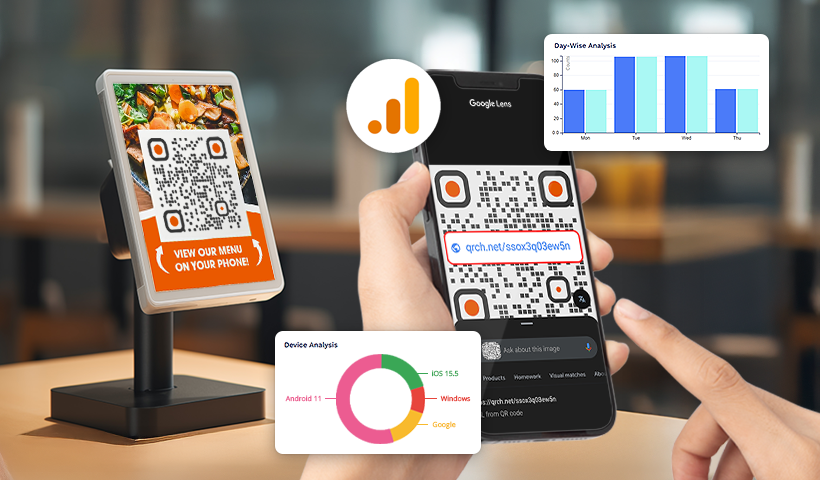
Data is recorded in an analytics dashboard whenever a user scans a trackable QR code (dynamic). Here’s how the process works:
 QR Code scan
QR Code scan
The user’s device reads the code and accesses the linked URL or content.
 Data capture
Data capture
The system logs scan time, location, device type, and referral source.
 Dashboard updates
Dashboard updates
QRCodeChimp or Google Analytics display real-time tracking data.
 Insight & optimization
Insight & optimization
Businesses analyze trends, adjust campaigns, and improve engagement strategies based on data.
With real-time QR code tracking, businesses can measure effectiveness, tweak their campaigns, and make data-driven decisions to improve their results.
Benefits of QR code analytics
QR code analytics provides real-time insights that help businesses improve engagement, optimize marketing efforts, and maximize campaign effectiveness.
Improve marketing strategies
Tracking scan data helps you:


Optimize campaigns in real time
With live tracking, you can:


Understand user behavior
QR code analytics gives you insights into:


Key metrics in QR code analytics
Tracking the proper metrics helps you understand QR code performance, improve targeting, and maximize engagement. The table below outlines essential metrics, their importance, and how to apply them effectively.
| Metric | Why It Matters | How to Use It |
|---|---|---|
| Total scans | Tracks overall reach and engagement | Compare scan volume across different campaigns to measure interest and adjust marketing strategies. |
| Geographical data | Identifies high-engagement locations | Adjust QR code placements in locations with higher scans to improve visibility and target regional audiences more effectively. |
| Device and OS insights | Shows user preferences for platforms | Ensure mobile-friendly landing pages and digital content for the most commonly used devices. |
| Time-based analytics | Identifies peak engagement periods | Schedule promotions or email campaigns during peak scanning times for better response rates. |
Who can benefit the most from QR code analytics?
Everyone from marketing leads to senior executives should check QR code analytics to know how their QR code campaigns are performing. Professionals who can benefit the most from QR code analytics are:
- CMOs and marketing managers: CMOs, marketing managers, and marketing heads can view analytics to stay informed about their QR code campaigns.
- Marketing executives: Marketing executives handling QR code campaigns can use analytics to evaluate their campaigns and make informed decisions.
- Marketing agencies: Marketing agencies can leverage QR code analytics to run data-driven campaigns for their clients.
- CEOs and senior executives: CEOs, CFOs, COOs, and other senior executives can view analytics to stay aligned with the marketing team.
Real-life applications of QR code analytics
QR code analytics isn’t just about tracking scans—it helps businesses make data-driven decisions that enhance engagement, increase efficiency, and boost revenue. Here’s how companies are using QR code tracking to optimize their strategies.
Retail & customer engagement
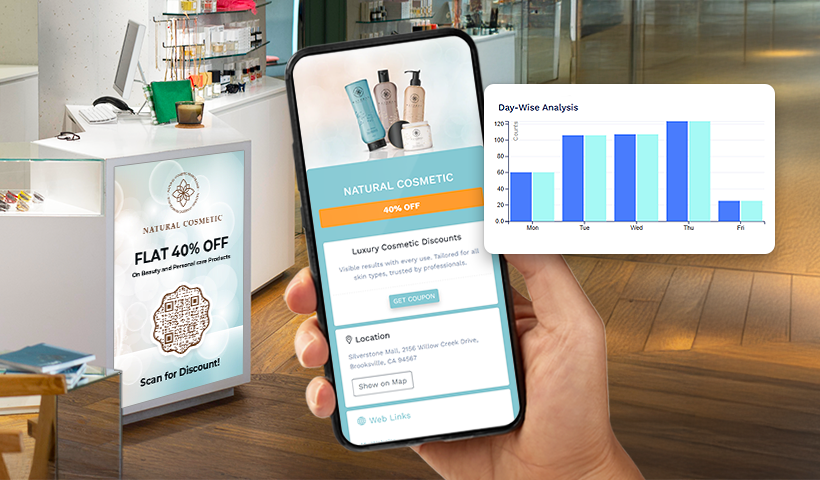


Food & hospitality
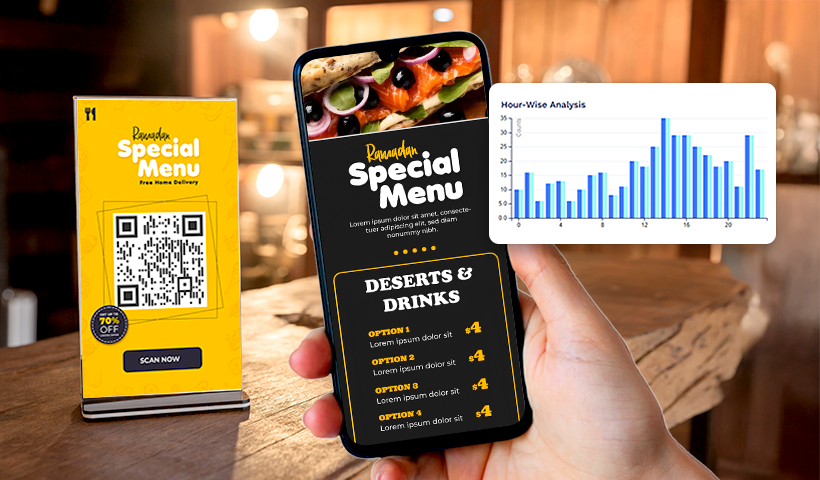


Events & B2B marketing
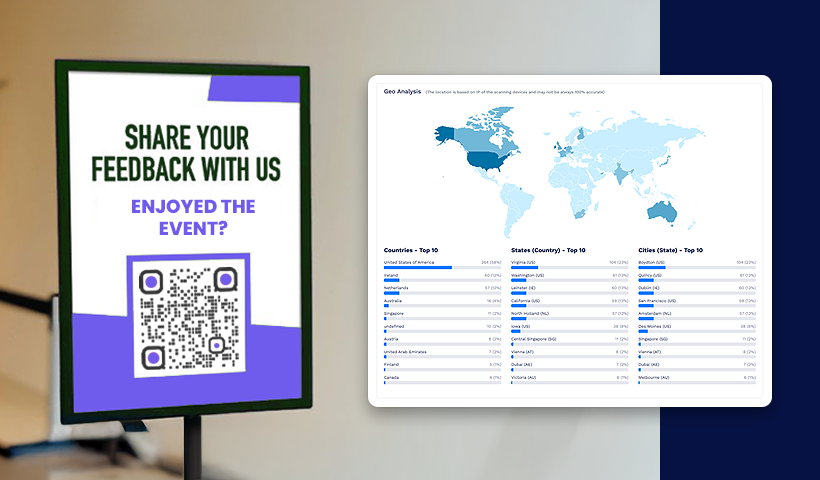

Implementing QR code tracking
You must select a QR code generator to get the right tools and seamless tracking integration to maximize QR code effectiveness. Here’s how to implement QR code tracking for accurate data collection and performance analysis.



Not all QR code platforms offer analytics. Choose one that supports.
Why QRCodeChimp?
QRCodeChimp provides detailed analytics, dynamic QR code management, and Google Analytics integration, making tracking and optimizing campaigns easy.
Conclusion
QR code analytics is more than just tracking scans—it provides actionable insights to refine marketing campaigns, improve engagement, and drive measurable results. By analyzing key data points like scan volume, location trends, and device usage, businesses can optimize QR code placement, personalize user experiences, and improve conversions.
Frequently asked questions
What is QR code analytics, and why is it important?
QR code analytics tracks scan activity, providing insights into when, where, and how often your QR codes are scanned. It helps businesses measure campaign success, optimize QR code placement, and improve audience targeting.
Can I track QR code scans in real-time?
Yes, using dynamic QR codes allows you to collect real-time scan data on location, device type, and scan frequency. However, to gain deeper insights, integrate with Google Analytics or QR code analytics dashboards to analyze trends and user behavior.
How can I increase QR code scans?
To improve scan rates:



Are QR codes safe for tracking user data?
Yes, QR codes are safe when used responsibly. To maintain privacy:


You may also like
Ultimate Guide to Multi-URL QR Code for Your Business
Looking to elevate your brand's digital presence with a multi-URL QR code? Read our detailed guide to discover how to create, implement, and optimize this QR code.
The Ultimate Guide to QR Code White Labeling: Boost Branding and Conversions
If you're using QR codes, you need to stand out. Here's an ultimate guide to QR code white labeling, including how to set it up and it's benefits and best practices.
A Complete Guide to QR Code White Labeling
QRCodeChimp offers white labeling to users with the Ultima plan and above. By enabling white labeling, you can use your company's domain (like info.MyBusiness.com) instead of the default scan URL and landing page URL. Here's all you need to know...
Facebook QR Code – The Ultimate User Guide
Maximize customer engagement with Facebook QR codes! Dive into this ultimate guide and elevate your social media networking and marketing strategies.
Most Popular
Contact Sales
