Managing schedules and keeping track of important events can be challenging. With the advancement of technology, various tools have emerged to make our lives easier. Using a QR code for calendar event will simplify event sharing and scheduling.
Whether you’re organizing business meetings, educational events, social gatherings, or public events, tools like QR codes for calendar events offer a convenient and efficient solution for all your scheduling needs.
Google Calendar QR code is one of the vital tools for event management. This innovation allows you to seamlessly share your Google Calendar events with multiple users by scanning a QR code.
Let’s explore the QR code for a calendar event and understand how it can simplify your schedule management.
What is a QR code for a calendar event?
A Calendar QR code allows you to share your Google Calendar events with several users. They can scan the code to open your calendar and view all the shared events and tasks added to it.
How does a calendar QR code simplify event management?
Here are some benefits of using a Calendar QR code for a better event management:
Ease of sharing: The most significant benefit of Calendar QR codes is the ease of sharing event details. You no longer need to send multiple emails or messages with event links. A single QR code can be shared via email, printed materials, social media, or any other communication channel. This makes it incredibly convenient for both the organizer and the attendees.
Quick access: Scanning a QR code takes just a few seconds. Attendees can quickly access event details by scanning the code with their smartphone cameras. This eliminates the need to enter event information manually, reducing the chances of errors.
Enhanced engagement: QR codes can be placed on event posters, flyers, and other promotional materials, making it easy for potential attendees to get involved. This not only increases the visibility of your events but also enhances engagement by providing a seamless way for people to add events to their calendars.
Reduced paperwork: For event organizers, using QR codes means less paperwork. There’s no need to print and distribute multiple invitations or reminders. A simple QR code can replace all these traditional methods, making the process more eco-friendly.
Improved organization: With these QR codes, you can ensure that all attendees have the correct event details. This improves overall organization, as everyone will have the same information, including any updates or changes to the event schedule.
How to create a QR code for calendar event?
Follow these steps to create a Calendar QR code for multiple events in a calendar:
Step 1: Go to your Google Calendar and create a new calendar.
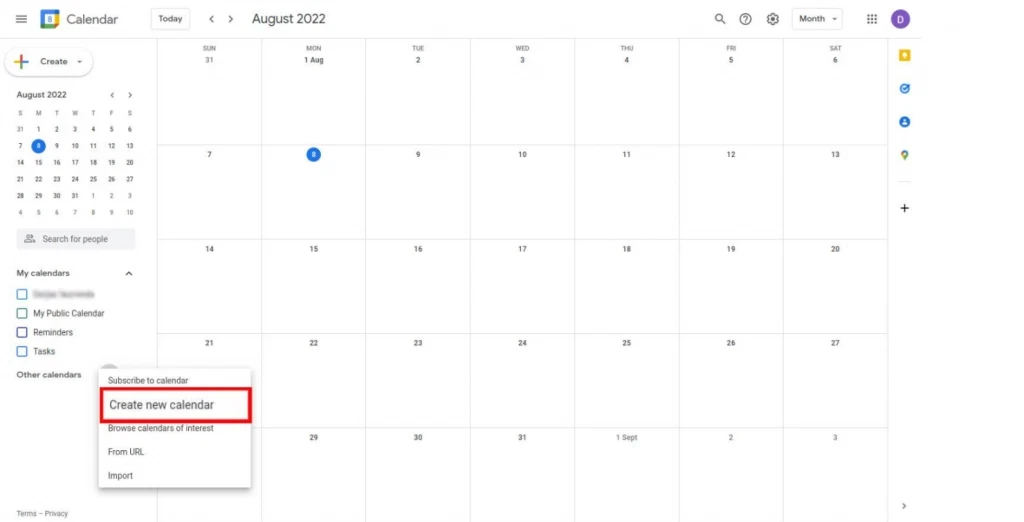
Step 2: Select this newly added calendar and add events to it.
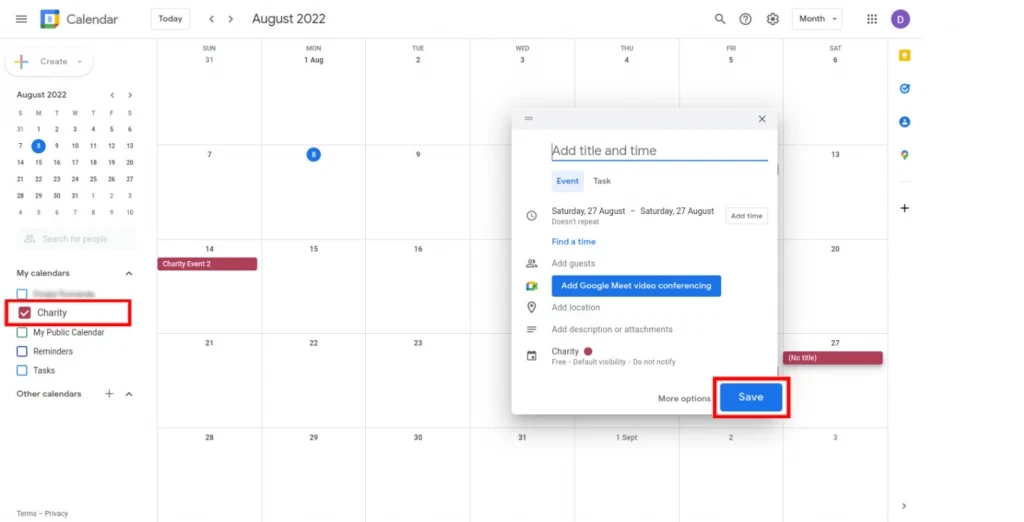
Step 3: Hover on the calendar name, click the Options (three dots) icon, and select ‘Settings and sharing.’
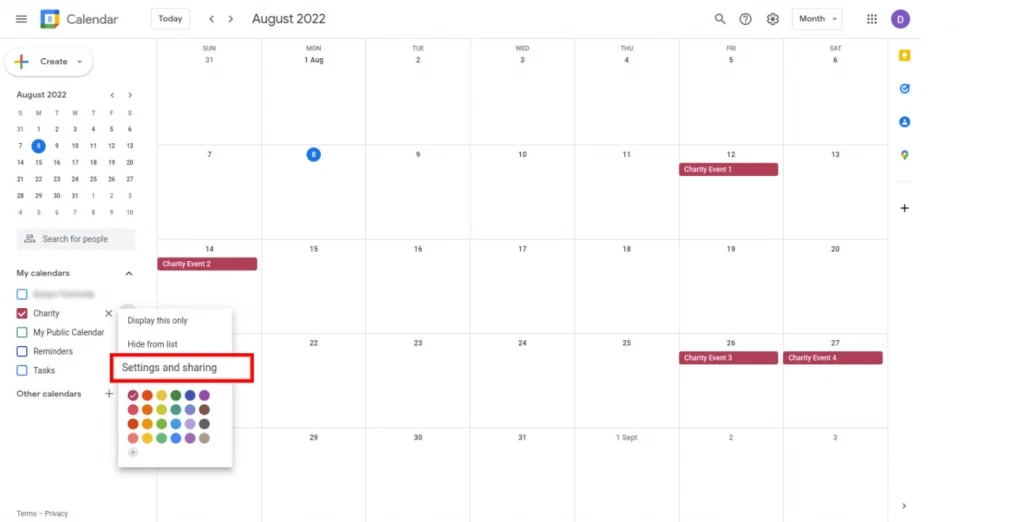
Step 4: Select the ‘Make available to public’ checkbox under ‘Access permissions for events’ and click ‘OK’ in the ‘Warning’ popup.

Step 5: Scroll down and copy the public URL of this calendar.
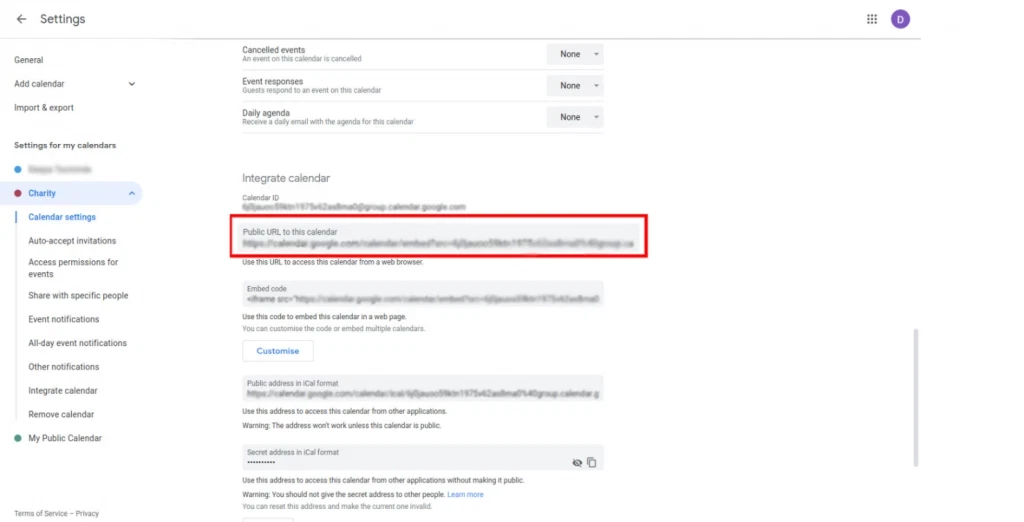
Step 6: Paste the copied link in the ‘Google Calendar URL‘ field of the QR Code Generator for Google Calendar.
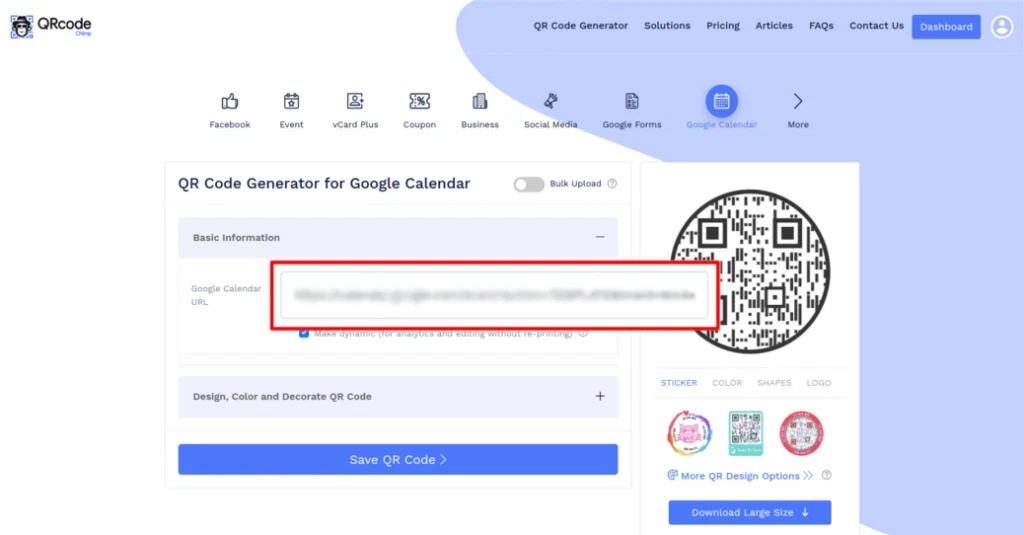
Step 7: Click on ‘Design Color and Decorate QR Code’ to customize your QR Code design (e.g., adding color, shape, or a calendar logo).
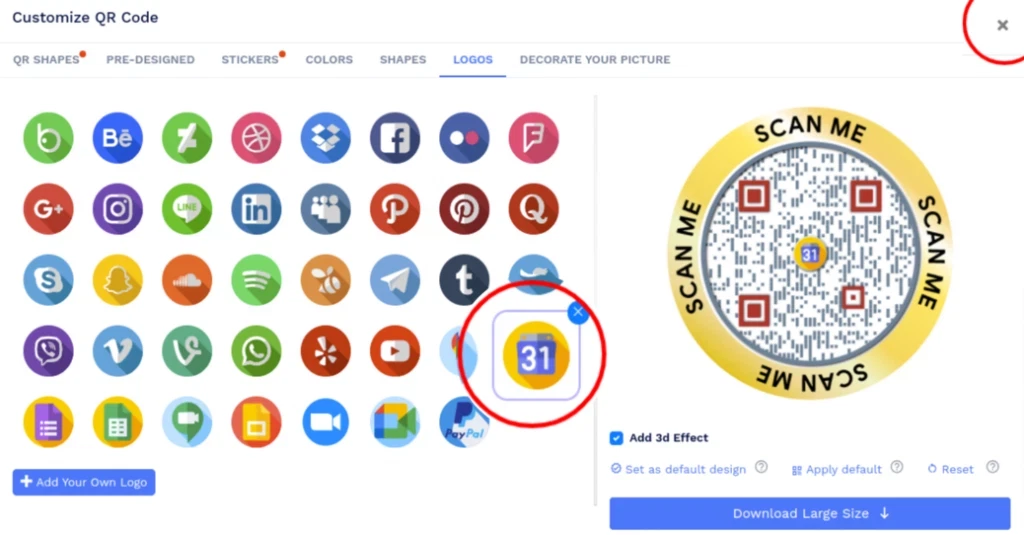
Note: To save changes, click the ‘x’ icon in the ‘Customize QR Code’ popup.
Step 8: Save the QR Code by clicking on the ‘Save QR Code’ button, entering the QR name, and then clicking on ‘Save.’
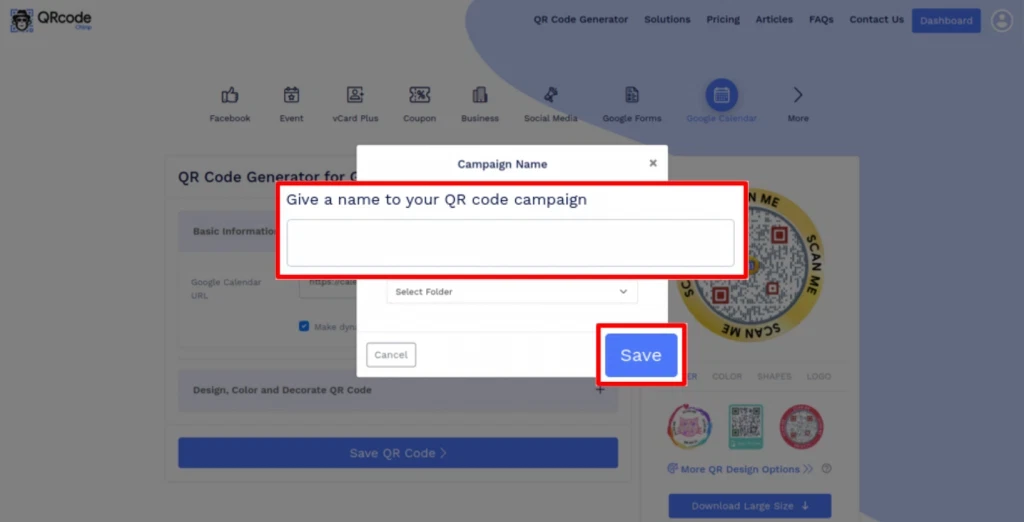
Note: Scan your QR Code from different devices (iOS and Android) before printing for production.
Who can use the Calendar QR code?
People who can use these QR codes:
Business professionals: For meetings, webinars, and corporate events, professionals can use Google Calendar QR Codes to allow colleagues, clients, and partners to add these events to their calendars easily.
Education institutes: Schools and universities can quickly and easily share class schedules, exam dates, and school holidays with students using Google Calendar QR codes.
Wedding and event planners: Couples getting married and event planners can use Google Calendar QR Codes on invitations to help guests remember the date and details of the event.
Sports teams and clubs: Sports organizations can use Google Calendar QR Codes to share game schedules, practice times, and event details with players, clubs, and fans.
Cultural and entertainment venues: Theaters, museums, and galleries can use these QR codes to promote showtimes, exhibitions, and special events, allowing people to add them to their calendars easily.
Community groups and organizations: Non-profits, clubs, and social groups can use these QR codes to promote community events, meetings, and gatherings, making it easy for members to keep track of activities.
Restaurants: Google Calendar can be the best option for restaurants to let people know their bookings and reservations.
Conclusion
QR codes for calendar events are powerful tools for managing and sharing event schedules. They make it easy for everyone to stay organized and updated. By incorporating QR codes into your event management strategy, you can enhance engagement, improve organization, and reduce the hassle of traditional methods.
Frequently asked questions
Can anyone access my calendar with the QR code?
Yes, only if you’ve made the calendar public; otherwise, access will be restricted based on your settings.
Do I need a special app to scan the QR code?
No, most modern smartphones have built-in QR code scanning capabilities in their camera apps.
What if I need to update the events after generating the QR code?
Any updates made to the calendar will be reflected when users scan the QR code, as it links to the live calendar.
Can I customize the appearance of my QR code?
Yes, you can customize the color, shape, and even add logos to your QR code.
You may also like
QRCodeChimp’s Analytics Dashboard: A Step-by-step Guide
A guide to QRCodeChimp’s analytics dashboard. Leverage the unique advanced features and metrics to optimize your marketing campaigns.
Can You Use a QR Code to Log in to Discord?
Use a Discord QR code to log in instantly—no passwords needed! Learn how to create and share your Discord server QR code for easy access and community growth.
Simple Steps to Create a Telegram QR Code
Take your Telegram experience to the next level. Create a Telegram QR code to enable instant group joining, adding contacts, and staying connected.
How to Get More QR Code Scans?
Get more QR code scans by using the tried and tested ways to attract and encourage customers to your QR code. Use call to actions, brand logo, colors, shapes, stickers, etc.
Most Popular
Contact Sales
