Today, online reviews are powerful enough to make or break a business. Consumers base their purchasing decisions largely on the digital word-of-mouth. According to Bright Local’s 2025 Local Consumer Review Survey, 83% of consumers read Google Reviews before choosing a business, making it the top online customer reviews platform.
So, how can your business turn every positive customer interaction into a potential 5-star review? With Google Review cards, the answer might be simpler than you think. These cards use the simplicity of a tap or a quick scan to bridge the gap between satisfied customers and the glowing reviews they have yet to leave.
Leverage Google Review cards to facilitate customer access to online reviews and streamline review collection. But first, let us explore how these cards work and how you can create one for your business.
What is a Google Review card, and how does it work?

Google Review cards are tangible cards that feature a direct link or guidance for customers to post a review on a company’s Google My Business page. These cards use QR codes and NFC technology to make it easy for customers to leave reviews or ratings.
Customers have the option to either tap the Google Review card on their smartphone or scan the QR code displayed on the card. A single review can influence hundreds, if not thousands, of potential customers.
Why businesses should use Google Review cards
Google Review cards are pivotal for businesses because they simplify customer feedback collection. With just a simple scan, they:




How to create a Google Review card?
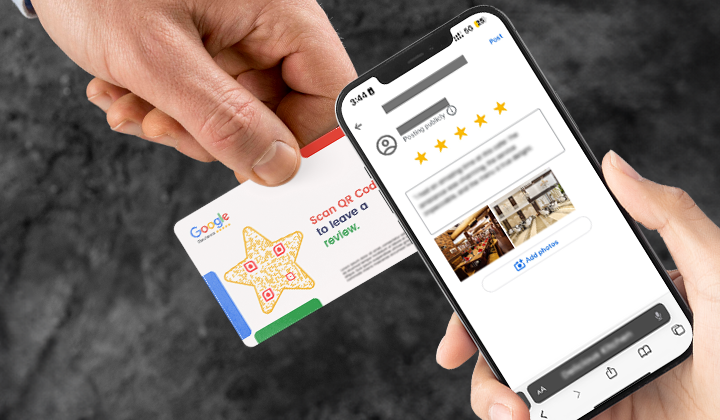
Creating Google Review NFC tap cards with QR codes involves a few steps:
Step 1: Purchase NFC cards
You may find NFC cards on amazon.com that are compatible with most smartphones. There are numerous NFC card options on the market, so choose one that aligns with your budget and specific requirements. For this application, you’ll need cards that feature writable tags.
Step 2: Get your Google Review URL
Go to your Google My Business account and copy the Google Review URL.
Step 3: Generate a Google Review QR code
Go to QRCodeChimp, head to solutions, and click Google Review to open the QR Code Generator for Google Review. Fill in your Google Review URL and generate the QR code.
Your Google Review QR code URL is ready for integration into your NFC card. Also, download your Google Review QR code if you plan to print the QR code on the NFC tap card.
Step 4: Integrate Google Review QR code URL with an NFC card
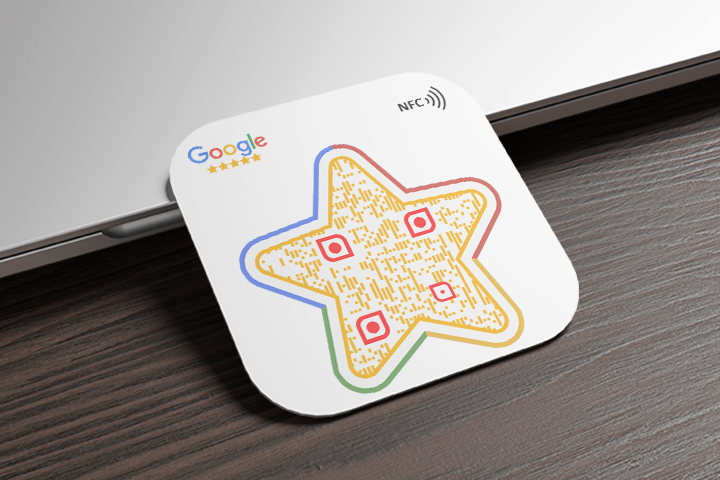
Here are the steps to engage customers and encourage reviews by adding a Google Review QR code with an NFC card.
4.1: Write the Google Review link to the NFC card
This involves entering the URL and then holding the NFC card close to your phone to write the link to the card.
- Install an NFC writing app to encode the NFC cards with your Google Review link. Such apps can be found on most smartphone app stores. Examples include NFC Tools for Android and iPhone.
- Then, open the NFC writing app on your smartphone and follow the app’s instructions to write the link onto the NFC card.
- Now, go to the QRCodeChimp Dashboard, locate your Google Review QR code, and copy the URL.
- Paste the URL you want the NFC tag to open in the URL field. Then click on OK.

4.2: Test the NFC Card
After writing the link to the NFC card, test it with a smartphone to ensure it works correctly. When the phone is held close to the NFC card, it should automatically prompt you to open a web browser and navigate to your Google Review page.
4.3: Integrate QR Code with NFC card
Print the generated QR code on one side of the NFC card. Why? This is because not all smartphones support NFC, and even those that do might occasionally fail to read it.
A QR code on your review card ensures that even devices without NFC capabilities can navigate to your review page and leave a review.

Benefits of using Google Review cards
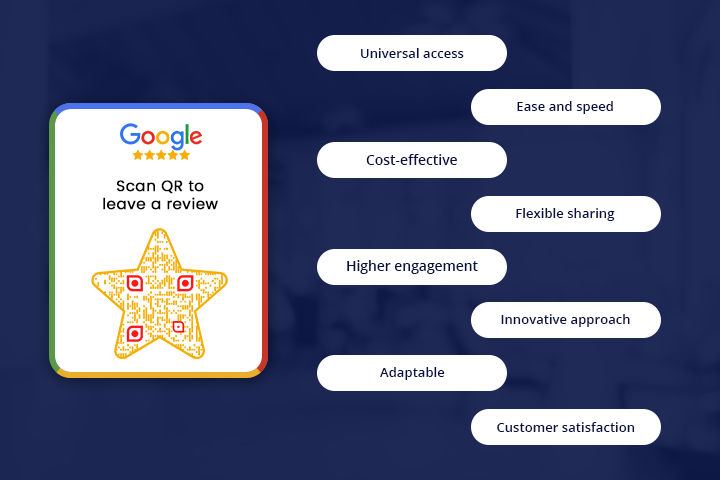
Google Review card is an effective instrument for companies looking to boost their digital visibility and engage more deeply with their customers. Here are its key benefits:








Use cases of Google Review cards
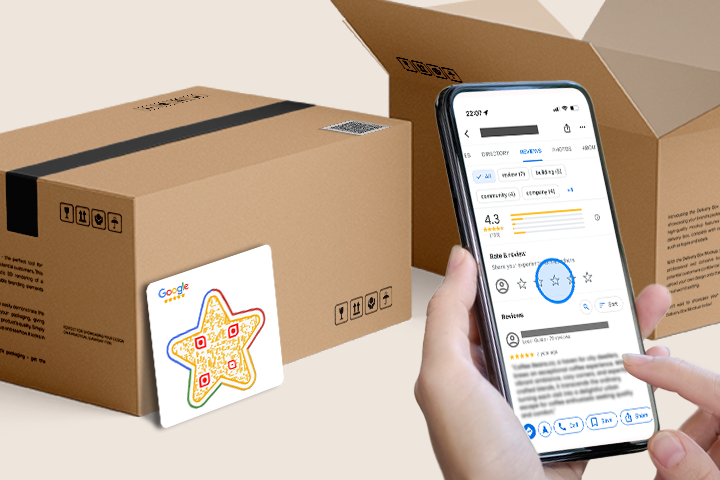
Google Review cards are versatile in feedback collection across numerous scenarios:
- Point of sale: Encourage immediate reviews at checkout.
- Product packaging: Facilitate feedback for specific products.
- Service industries: Enable review collection in visible areas within restaurants, hotels, or salons.
- Post-service: Allow service professionals to prompt reviews after in-home services like repairs or cleaning.
- Event feedback: Collect real-time attendee experiences at events or conferences.
These cards boost customer engagement by simplifying the review process and linking directly to the review platform.
How to maximize the effectiveness of your Google Review cards
 Ensure optimal visibility through strategic placement
Ensure optimal visibility through strategic placement
Position QR codes in high-visibility areas, such as next to the billing counter, on tables, or on billing package covers, ensuring customers notice them at the most engaged points in their visit.
 Crafting the perfect message
Crafting the perfect message
Use encouraging messages such as, “Loved your experience? Let us know by scanning/tapping here! 
 Incentivizing reviews
Incentivizing reviews
Offer a discount on future purchases for leaving a review, e.g., “Review us and enjoy 10% off your next visit!” Ensure any incentive complies with Google’s review policies. Also, provide instant gratification for reviewing, like “Rate us now and claim a free dessert!” Offering an instant reward greatly enhances participation levels.

 Additional considerations
Additional considerations



Conclusion
In summary, Google Review Cards offer a simple and effective way for service-based businesses to collect customer feedback, which is essential for building a stellar online reputation. Creating these cards is a breeze, especially with QRCodeChimp as a QR Code Generator for Google Reviews.
Why wait to start turning feedback into your stepping stones to success? Start crafting your Google Review Cards now and witness the impact firsthand. Your clients are eager to share their stories; provide them with a simple way to do it!
Frequently asked questions
How long does it take to see results after distributing Google Review Cards?
The duration before observing outcomes can differ due to various elements, such as the frequency of card distribution and customer interaction. Nonetheless, numerous companies report a boost in their Google reviews within a few weeks of consistently utilizing the cards.
Are Google Review Cards effective in improving Google rankings?
Yes, Google Reviews are imperative for Search Engine Optimization (SEO) because they can significantly affect a business’s ranking on search engines.
Genuine customer feedback can greatly enhance your SEO rankings and build confidence with prospective customers. Accumulating more positive reviews improves your likelihood of leading in local search outcomes and forging a meaningful connection with your audience.
What to say when asking for a Google Review?
When asking for a Google review, being polite and considerate is important. Here are some suggestions:
- “We love to get your feedback! How can we improve?”
- “Your feedback matters! We want to hear what you think!”
- “Can you help us be better? Let us know what you think!”
- “Thank you so much. The service was great today. And hey, if you’re comfortable with it, we’d love it if you could give us a review.”
Is it important to respond to Google Reviews?
Absolutely, responding to Google reviews is crucial. Replying to both praise and criticism demonstrates to your customers that their feedback matters to you and that you’re dedicated to enhancing their experience.
Approximately one in five customers anticipate a response after leaving a review. Engaging with reviews fosters trust and illustrates your commitment to customer satisfaction. Moreover, Google has revealed that businesses that actively respond to reviews tend to see an improvement in their ratings.
How to create a Google Review link?
1. First, access your Google Business Profile by visiting the Google Business website and logging in.
2. Choose your verified business from your list.
3. Find and click on “Share Review Form” within your profile’s menu or review section.
4. Copy the provided link to your business’s review form.
You may also like
How to Save a Digital Business Card on iPhone and Android?
Want to know how to save digital business cards on your smartphone? Explore our article to learn the easy steps to save a digital business card on iPhone and Android.
SMS Integration in Forms on QRCodeChimp
Learn the steps for SMS integration in forms using QRCodeChimp. Create an account level to get SMS notifications on all forms and a form level for specific forms.
How to Create a White Label Digital Business Card?
This guide will walk you through creating a white-label digital business card to streamline your network and improve brand consistency.
How to Create and Design Event Ticket QR Code
Learn how to create and design a secure Event Ticket QR Code with our easy step-by-step guide. Discover the benefits of digital tickets with QRCodeChimp for seamless event management.
Most Popular
Contact Sales
