QR codes can do wonders for your marketing, but like any marketing campaign, you must track your QR code campaigns.
Though most QR code platforms offer an analytics dashboard (QRCodeChimp excels in that department), you may not want to look at your marketing analytics in different places. Instead, you might want to integrate your QR code analytics into your Google Analytics dashboard for seamless analytics tracking.
If you want that, keep reading. Here’s all you need to know about tracking QR codes in Google Analytics.
Which QR codes can be tracked in Google Analytics?
It’s important to understand that you can only track page-type QR codes in Google Analytics.
For the uninitiated, page-type QR codes come with a display page. QRCodeChimp offers an array of page-type QR code solutions, including:
- Digital Business Card
- Form QR Code
- PDF to QR Code
- vCard Plus
- Pet ID Tag
- QR Code PDF Gallery
- Medical Alert
- Multi-URL
- Event
- Coupon
- Coupon Code
- Feedback QR Code
- Business
- Social Media
- App Download
- Image Gallery
- Menu
- Landing Page
QRCodeChimp allows you to set up Google Analytics for all the mentioned QR code types, as well as various other dynamic QR code solutions, enabling you to track them directly in Google Analytics.
Note: All page-type QR codes are dynamic by default.
How to set up Google Analytics for your QR codes?
Follow these steps to set up Google Analytics for your QR codes.
Before proceeding, please note that setting up Google Analytics is available for paid users only. If you’re a free user, upgrade to a paid plan first.
Step 1: Obtain your Google Analytics ID
Sign into your Google Analytics account. Go to Admin, select your property, and click on Tracking Info and then on Tracking Code. The ID will appear in the top left.
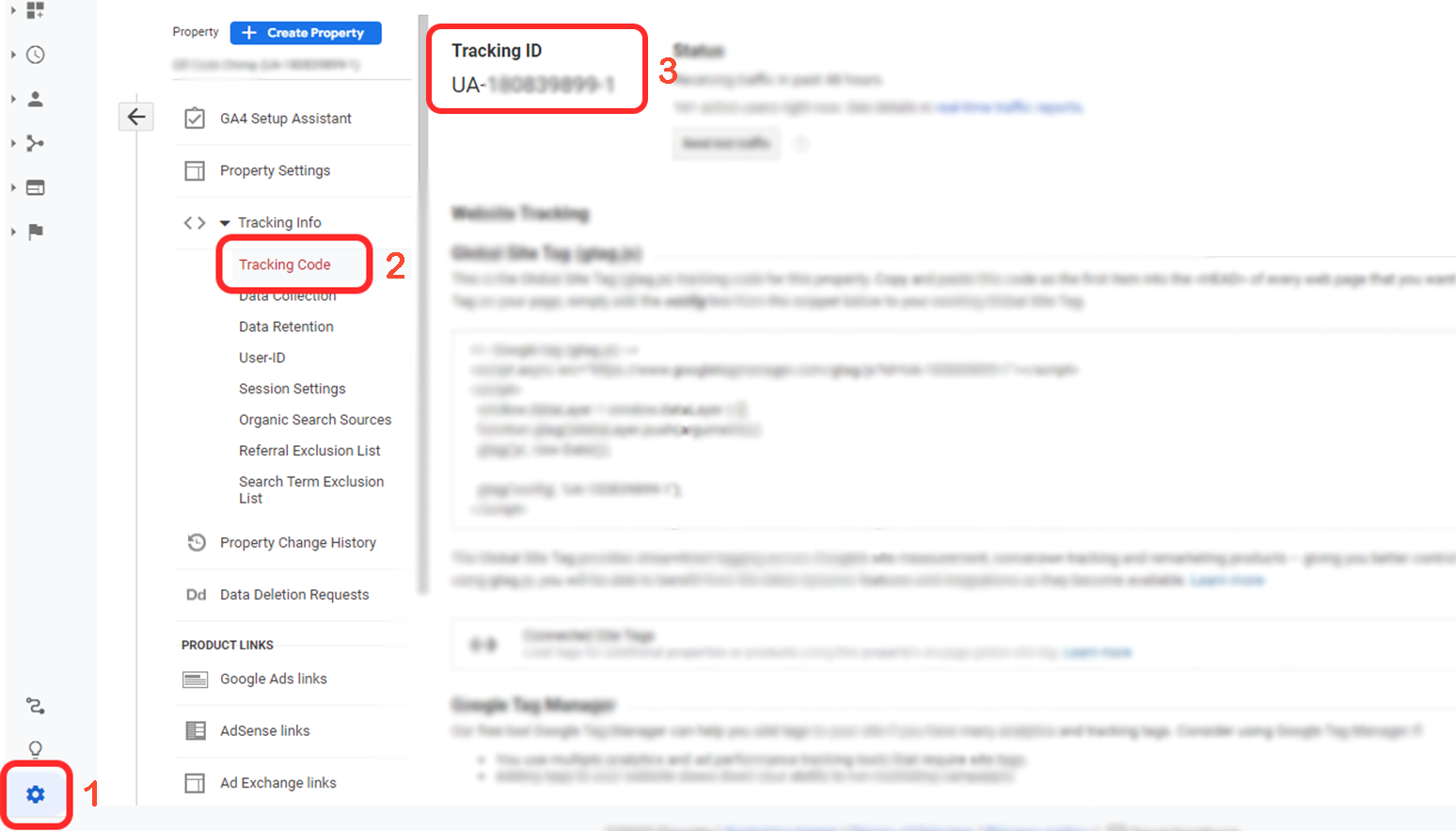
Step 2: Set Up Google Analytics ID
Once you have your Google Analytics ID, follow these steps to set it up in QRCodeChimp.
- Log into your QRCodeChimp account and go to Dashboard.
- Navigate to ‘Security, Email, Password’ under Account settings.
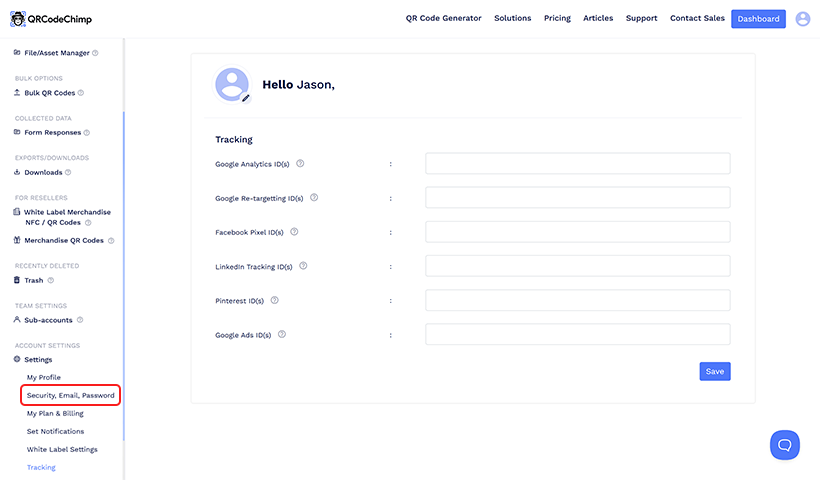
- Enter the Google Analytics ID in the “Google Analytics ID(s)” field and click on “Save.”
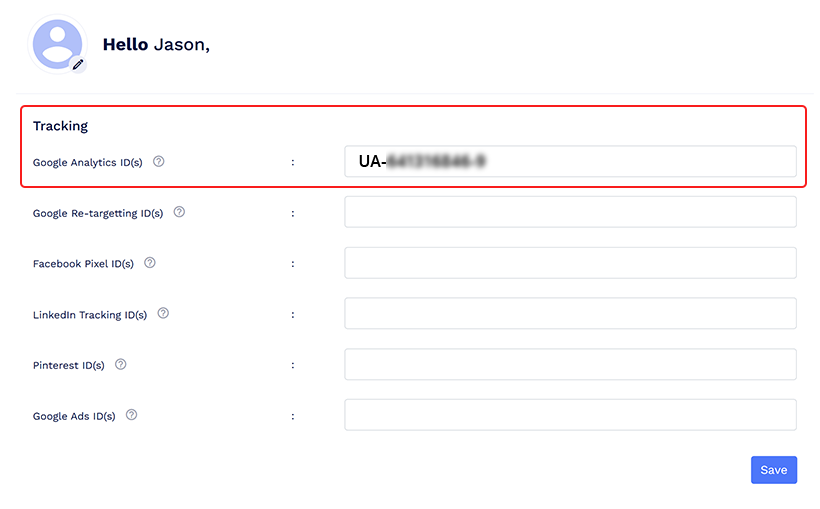
That’s it. You can now see your QR analytics in your Google Analytics dashboard.
Note: Google Analytics will track and display QR code analytics only from the point of Google Analytics ID integration with your QRCodeChimp account. Any scans that occurred before the integration will not be reflected in Google Analytics.
How does Google Analytics track QR code traffic?
You probably already understand how a Google Analytics ID works.
You put the tracking ID in the page’s HTML code. When someone visits the page, it triggers the tracking ID, and the visit gets registered in the Google Analytics dashboard.
The same happens here.
When you enable Google Analytics in QRCodeChimp and add the tracking ID, it gets added to your QR code display page’s HTML code. When users scan the QR code to visit the display page, the visit will be recorded in the Google Analytics dashboard.
The traffic from QR code scans will be recorded as “Direct” in the traffic source section.
QRCodeChimp: Enabling seamless Google Analytics integration
Using Google Analytics to track your QR code data can be an effective way to streamline your marketing analytics.
However, the process of setting up Google Analytics for your QR codes is quick and easy. That’s where your QR code solution comes into the picture.
The QR code platform you choose will significantly determine the ease of setting up and managing Google Analytics.
QRCodeChimp allows you to set up Google Analytics in a few easy steps, making it the best QR code platform for advanced campaign tracking. All you need to do is obtain your Google Analytics ID and update it in your Account settings.
Benefits of tracking QR codes in Google Analytics
Now, why should you use Google Analytics to track QR codes? Let’s look at its benefits.
Accurate data tracking
Google Analytics is the gold standard of data analytics tracking. By using Google Analytics for your QR code campaigns, you can stay rest assured about the accuracy of the data and make informed decisions.
Integration with overall marketing
With Google Analytics, you can eliminate siloed analytics and track all your marketing campaigns in one place. Hence, you can see the complete picture instead of measuring your marketing campaigns individually.
Seamless ROI tracking
Any marketing that generates a positive return on investment (ROI) is good marketing. The same goes for QR code campaigns.
By setting up Google Analytics, you can create goals for your QR code campaigns and measure critical metrics like conversion rate and goal value.
This way, you can measure the ROI of your QR code campaigns.
Advanced metrics for better decision making
Google Analytics allows you to track advanced marketing metrics like bounce rate, session duration, goal conversion rate, goal value, and more. You can use this data to measure your QR code campaigns more effectively and achieve better outcomes.
Final thoughts
QR code analytics is a crucial aspect of every QR code campaign. With Google Analytics integration, you can view QR code analytics in your Google Analytics dashboard. Additionally, you can view advanced analytics for your QR code campaigns to make better, more informed marketing decisions.
If you’re looking for a QR code platform that lets you set up Google Analytics, QRCodeChimp has your back. Sign up for QRCodeChimp and upgrade to a Starter or above plan to enable Google Analytics.
You may also like
QR Codes for Public Transport: Making Travel Faster and Easier
Want to see how QR codes for public transport can transform passenger experiences? Dive into this blog to discover their smart use cases, major benefits, and some real-world uses.
From Booking to Boarding: How QR Codes for Airline Streamline Digital Aviation
Discover how QR codes for airline transform airport experiences - from digital boarding passes and seamless airport navigation to digital staff IDs and smart baggage tracking.
How to Create YouTube QR Code: The Complete Easy Guide
Learn how to create a YouTube QR Code with our easy, comprehensive guide. Also, discover how the tool enhances views and boosts engagement on your YouTube channel.
QRCodeChimp Delivers a Better Digital Business Card Experience Than POPL
Discover why thousands choose QRCodeChimp over POPL. More design control, better security, flexible pricing, and a friction-free digital business card experience.
Most Popular
Contact Sales
