A newly graduated dietician, Elizabeth, hosted a community event to raise awareness about fitness and diets. She was overwhelmed to see a large crowd turn up. Motivated by the event’s success, she tried to add all participants to a Telegram group to share her gratitude for the day and updates for future events. However, sharing the group link manually turned out to be unnecessarily complicated and frustrating because of mistyped usernames and URLs.
She learned about Telegram QR codes, which helped eliminate all her problems. With a scan, people could instantly join her group, saving time and ensuring no one was left out.
If you too are looking to use Telegram to reach your audiences without any hassles, this article is for you. Read how you can easily create a Telegram QR code.
How does the Telegram QR code work?
A Telegram QR code is a scannable solution that allows quick access to a Telegram account. With it, users do not need to search for complex usernames and add them manually. Instead, they scan the QR code on their smartphones and instantly connect with Telegram users, channels, or groups.
As an effective medium of omnichannel marketing, these QR codes have become widely popular among individuals, communities, and businesses who want to connect with people and promote their channels.
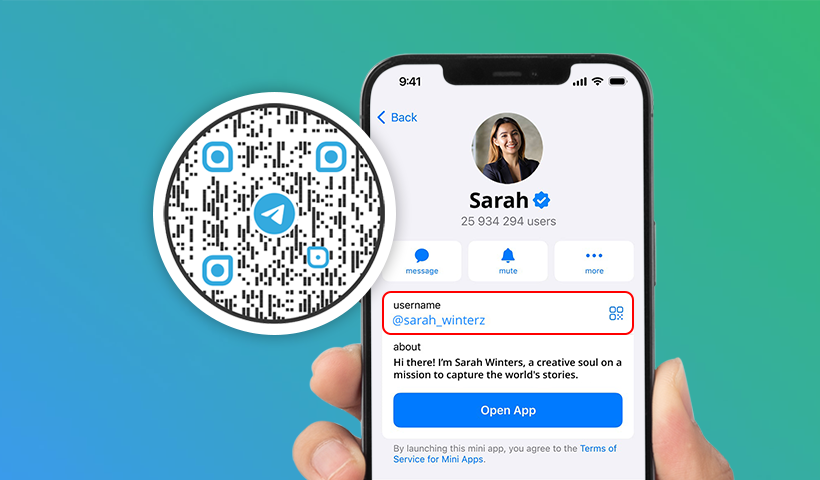
How to create a Telegram QR code?
Learn these three ways to create a Telegram QR code for connections and promoting channels.
1. Get a link to your Telegram account
Follow these steps to get your Telegram profile link:
Step 1: Open the Telegram app and create an account.
Step 2: Go to “My Profile,” and you will see your contact number and username.
Step 3: Click the QR code icon displayed next to your username.
Step 4: Click “Share QR Code” to share your Telegram account link.
2. Create and share a Telegram channel link
Here are the steps to get the link for your Telegram channel:
Step 1: Open the Telegram app and log in to your account.
Step 2: Select the speed dial component and see the options.
Step 3: Click “New Channel” and provide information to create one.
Step 4: Return to the home page and tap on the channel you want to share.
Step 5: Tap the three dots in the right corner.
Step 6: Select the “Boost Channel” option, and you will be taken to a page that displays your channel link.
Step 7: Copy or share the link to boost your Telegram channel.
3. Generate a QR code for Telegram using the QRCodeChimp solution
Log in to QRCodeChimp, and you will land on the URL solution page once logged in. Now, follow the steps below:
Step 1: Paste your Telegram profile or channel link in “Website or Page URL.”
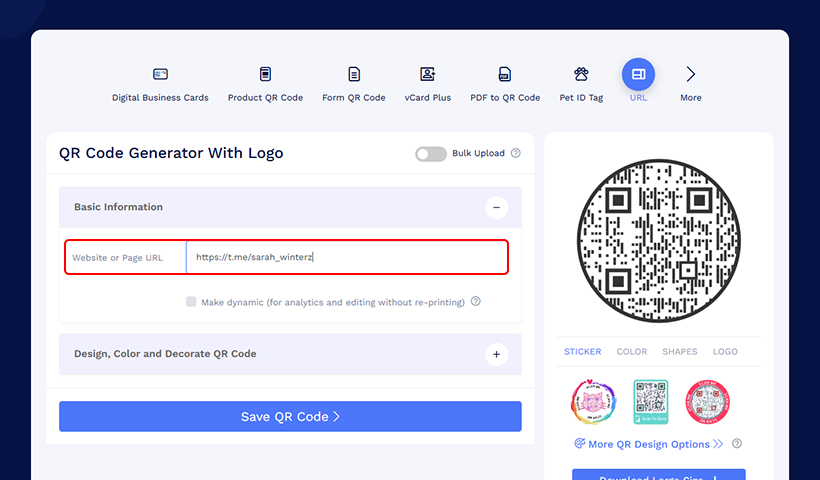
Step 2: Click the “Make dynamic” checkbox to enable analytics access and editable facilities after printing.
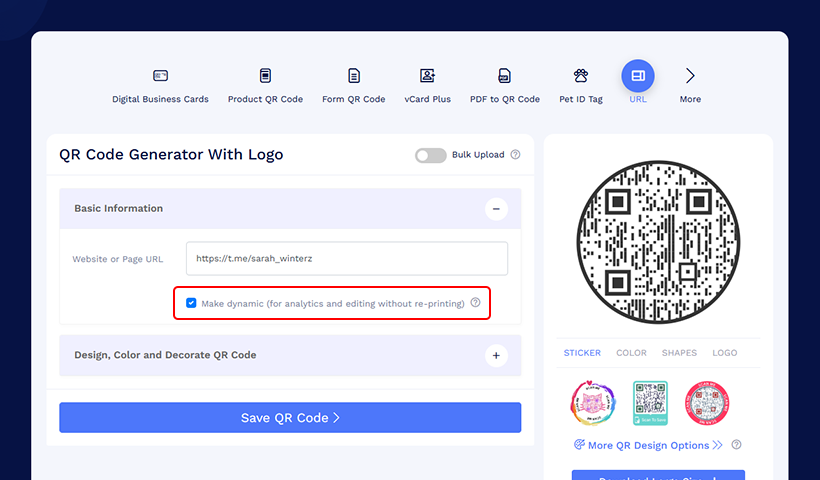
Step 3: Use ‘Design Color and Decorate QR Code’ to customize the look of your QR code.
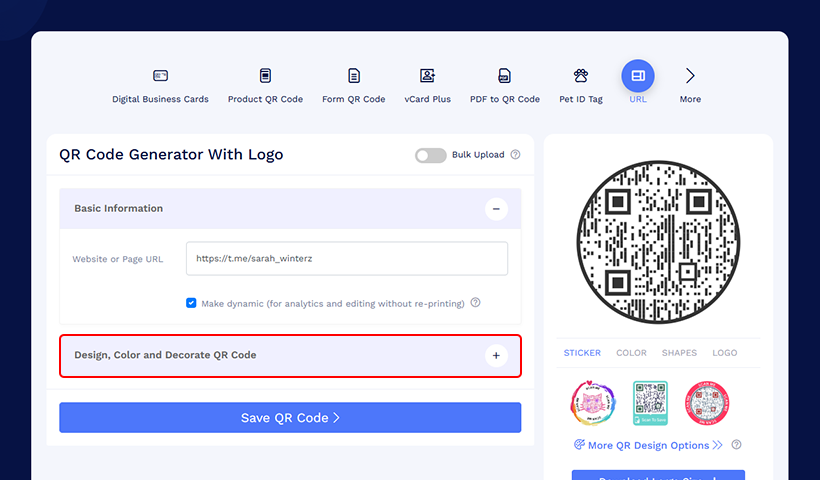
Step 4: Click “Save QR Code.”
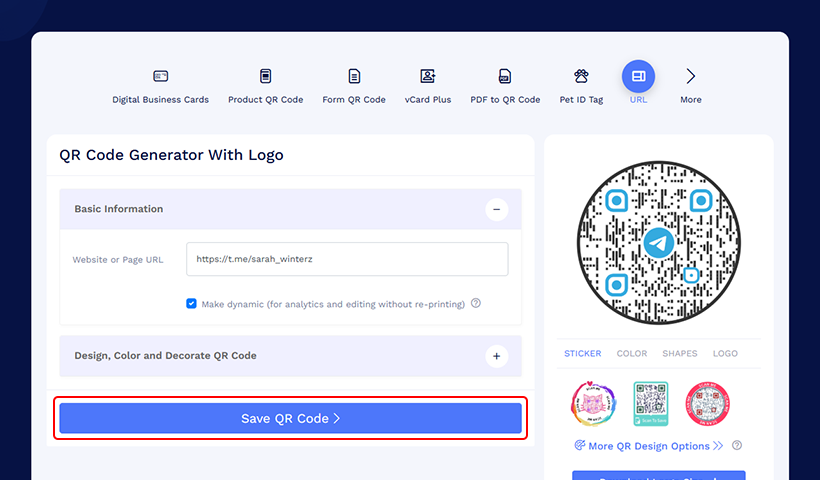
Step 5: Name your QR code and save it in a folder. The process is now completed.

Step 6: Go to “Dashboard.”
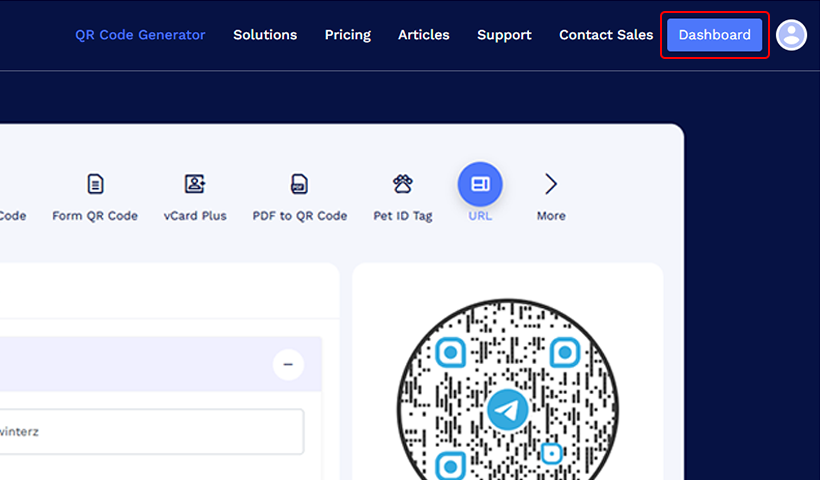
Step 7: Select the file and click download. The QR code for your Telegram account is now ready to use.
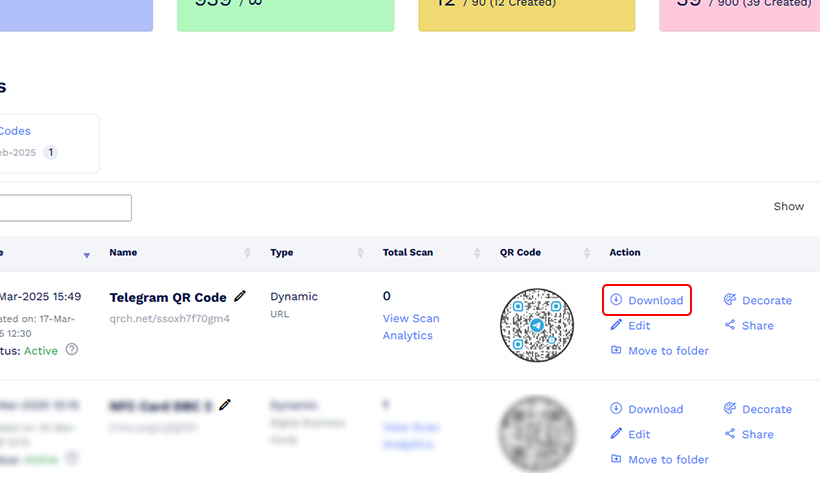
How to scan a Telegram QR code?
The easiest way to scan a Telegram QR code is using a smartphone camera or Google Lens. After scanning the codes, users can chat and join your group or channel. The QR code scanning feature is not currently available in the Telegram app.
Benefits of using a Telegram QR code
Here are the key benefits of a Telegram QR code:


Why make a Telegram QR code using QRCodeChimp?
Generating a QR code for a Telegram account with QRCodeChimp is the right choice because:

On the contrary, Telegram’s in-app QR codes are static. If there is any update on the information, your existing QR code will become invalid. For instance, you opened a Telegram account using “A” as a username and later changed it to “B.” The QR code of A username will be invalid now. When scanned, users will see a message—“user not found.”

On the other hand, the Telegram app offers limited customization options—a few templates with the same designs and color combinations. You are restricted to the pre-generated colored designs and cannot add images, logos, or calls to action.
Conclusion
Telegram QR codes simplify connecting, joining groups, and promoting brands. Businesses, creators, and influencers often use professional QR codes to attract more people to their channels or groups.
QRCodeChimp solution simplifies the QR code creation process. It allows users access to extensive customization and dynamic QR codes for flexible and versatile promotion of your brand or digital content.
Frequently asked questions
How to add someone on Telegram with a QR code?
To add a Telegram contact using a QR code, you need to:
1. Scan it and click the displayed link on the phone. You’ll land on a chat page and see the person’s username.
2. Tap on the username to find the contact saving option.
3. Click “Add to Contacts” to add the person to your Telegram contact list.
How to join a Telegram channel using a QR code?
Scan the QR code linked to the channel to be redirected and join automatically.
How to use a Telegram QR code?
To use a Telegram QR code, simply scan it with your phone’s camera. A link will appear on the phone, and clicking it will take you to the Telegram profile, group, or channel.
How to scan the Telegram QR code from the gallery?
- Save the QR code image or screenshot it on your phone.
- Open Google Lens on Android or live text detection on iOS
- Click the image speed dial option next to the search button to open the phone’s gallery.
- A link will automatically appear when you click on the image/picture of your Telegram QR codes.
- By clicking the link, you complete the scan process.
You may also like
Ultimate Guide to Multi-URL QR Code for Your Business
Looking to elevate your brand's digital presence with a multi-URL QR code? Read our detailed guide to discover how to create, implement, and optimize this QR code.
API Integration in QRCodeChimp Forms to Connect with Your CRMs
Refer to this tutorial on API integration in forms and seamlessly integrate QRCodeChimp forms into your CRM system for automated data transfer and streamlined workflow.
How To Create RSVP QR Codes: 4 Easy Methods for Any Event
Learn how to create invitation using RSVP cards with QR codes to streamline event RSVPs. QRCodeChimp helps you make RSVP for different events and different ways. Explore our QR code generator now.
How to Create a QR Code?
QR codes stand for quick-response code and they are two-dimensional barcodes. QR codes can be read on scanning by mobile devices or online scanners. The simplest way to create QR code is to use a free online QR code generator such as QR Code Chimp...
Most Popular
Contact Sales

 Read more:
Read more: