Apple Music QR codes open up a world of opportunities for artists, marketers, and content creators to directly engage with listeners through a simple scan. If you are promoting a new album, sharing a curated playlist, or looking to increase your audience reach, creating a QR code for Apple Music helps you with a seamless connection between your content on Apple Music and your audience.
Get ready to mark your presence in the music world with QRCodeChimp’s Apple Music QR codes. Let’s get started.
- How to make QR code for Apple music playlist
- How to scan QR code for Apple Music
- Who can use Apple Music QR codes?
- Troubleshooting common scanning issues with Apple Music QR Codes
- Reasons why you should use QRCodeChimp QR codes for music
- The ideal QRCodeChimp solutions for QR Codes for songs
- Conclusion
- Frequently asked questions
How to make QR code for Apple music playlist
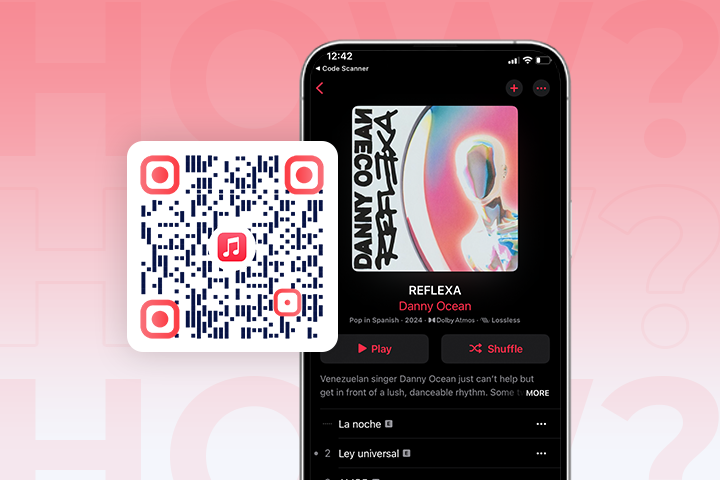
You can use QRCodeChimp’s URL solution as an Apple Music QR Code Generator. Creating a QR code for your music with QRCodeChimp. Follow these steps to make your music accessible to anyone, anywhere:
Step 1: Log in to QRCodeChimp and select the URL Solution.
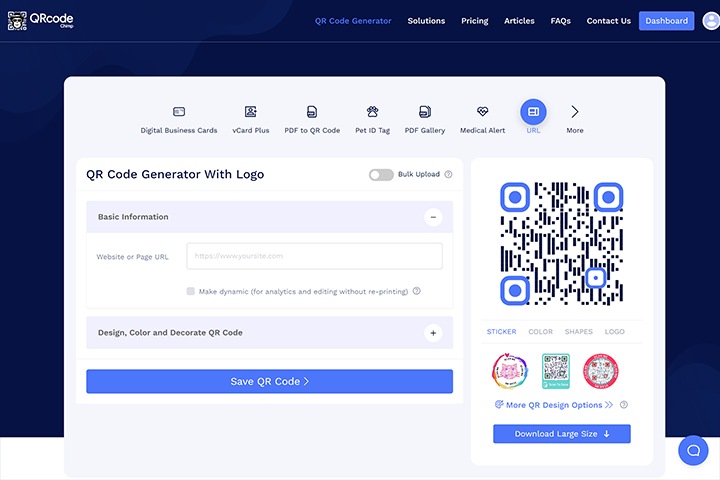
Step 2: Copy your Apple Music link and paste it into the ‘Website or Page URL‘ field.
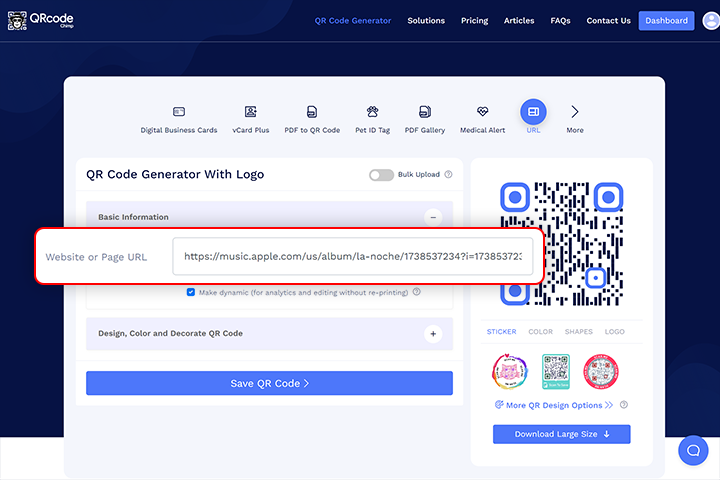
Step 3: Check ‘Make dynamic’ to create a dynamic Apple music QR code.
Note: We recommend opting for dynamic QR codes if you want to be able to change the Apple Music URL even after distributing the QR codes. You can also track the performance of your dynamic Apple Music QR code under Analytics on the QRCodeChimp dashboard.
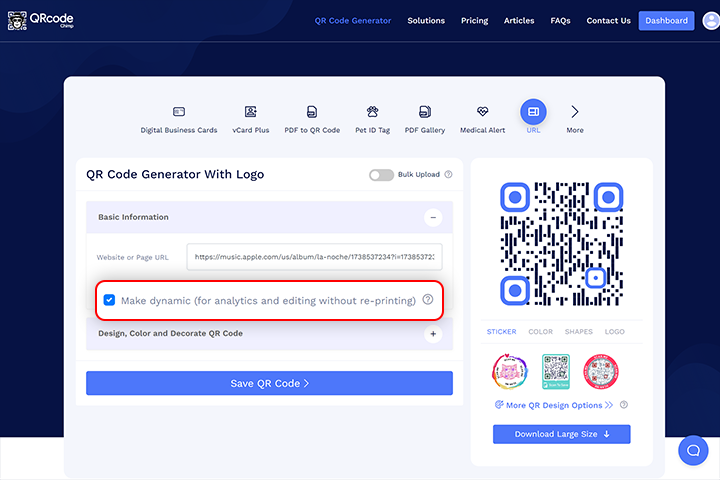
Step 4: Customize your QR code.
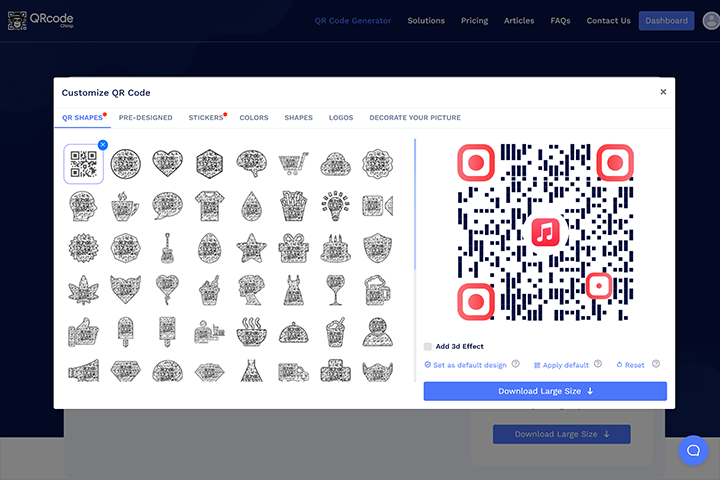
Step 5: Conduct a test scan to ensure it works correctly.
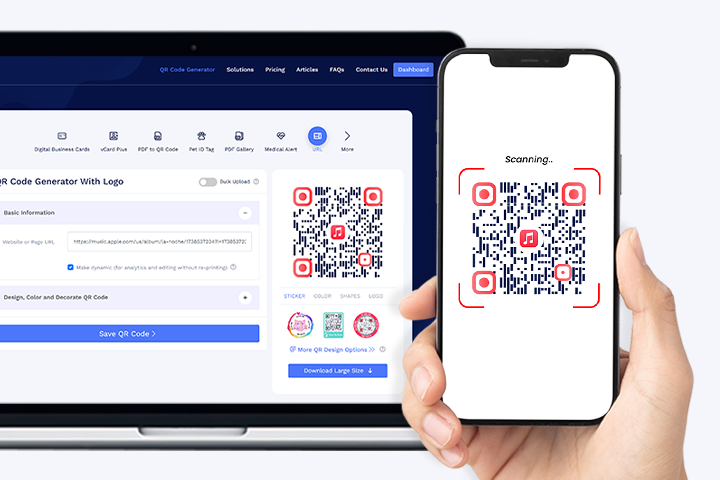
Step 6: Once confirmed, download and share your QR code.
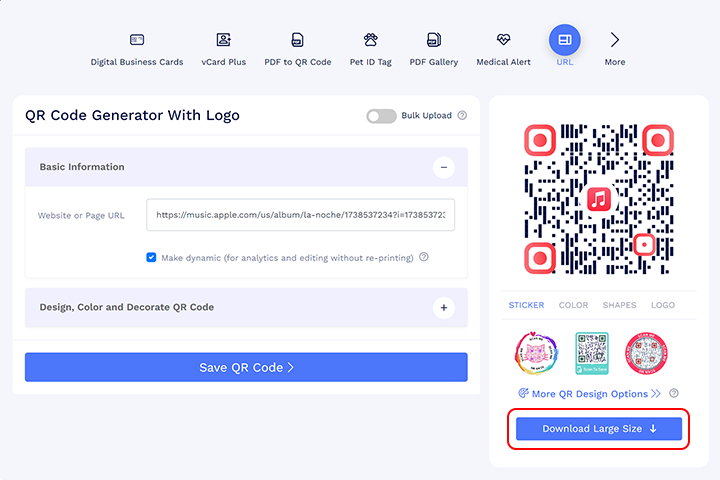
Now that your QR code is ready, integrate it into your marketing materials. You can include it on posters, business cards, your website, social media pages, and other promotional tools.
How to scan QR code for Apple Music
Scanning a QR code with your Apple device to access music is incredibly simple:
Step 1: Open the Camera app from your Home Screen, Control Center, or Lock Screen.
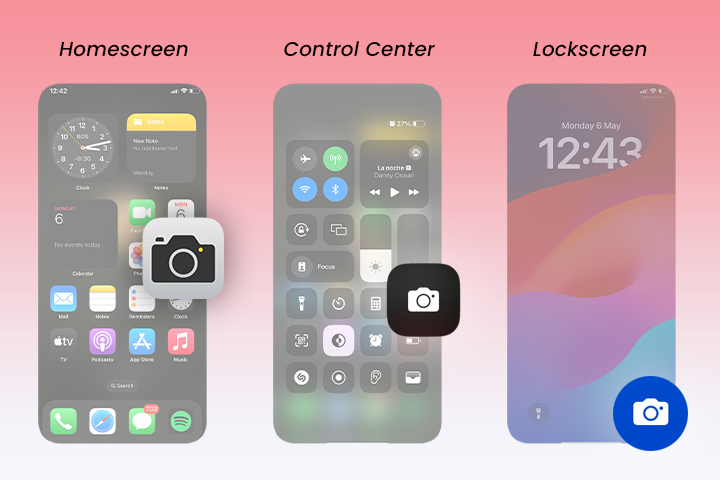
Step 2: Choose the rear-facing camera. Position your device so the QR code is visible in the Camera app’s viewfinder. Your device will detect the QR code and show a notification.
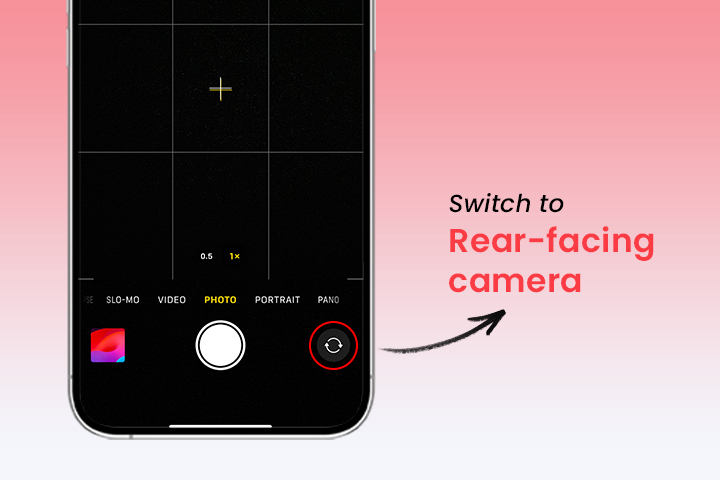
Step 3: Tap on the notification to access the link connected to the QR code.
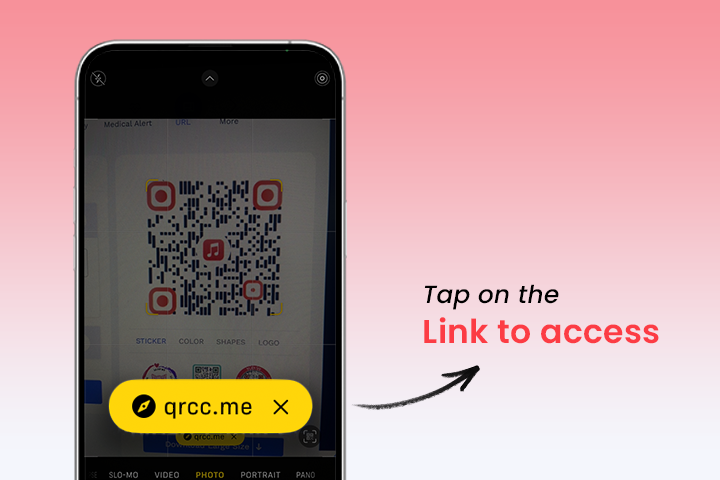
Who can use Apple Music QR codes?
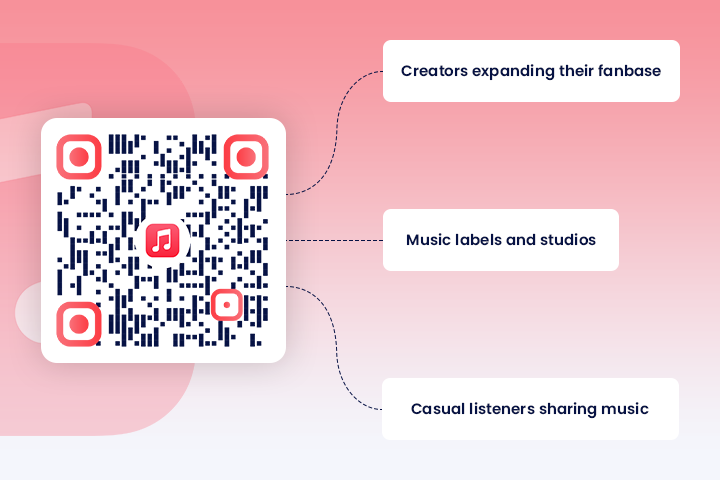
Apple Music QR code is a powerful tool for anyone in the music industry, from artists to labels, enhancing visibility and engagement. Here’s how they can be beneficial:
 Creators expanding their fanbase
Creators expanding their fanbase
Use Apple Music QR codes at concerts and other events to engage more fans. These codes link directly to your music and can be placed on posters or digital displays, making it easy for attendees to discover and listen to your tracks. You can also track how many times each code is scanned, which helps you understand audience preferences.
 Music labels and studios
Music labels and studios
With over 83% of music revenue coming from streaming in the U.S. alone, QR codes are a strategic tool for labels and studios. Embedding these codes in promotional materials or TV ads can lead directly to your music streams, increasing exposure and reducing print costs.
 Casual listeners sharing music
Casual listeners sharing music
An Apple Music QR code makes it easy for fans who love sharing their favorite songs. While Apple doesn’t have a specific feature like Spotify’s scannable tags, you can still create QR codes that link to any song or playlist for sharing on social media or personal websites.
Troubleshooting common scanning issues with Apple Music QR Codes
Here’s how to troubleshoot common issues when scanning Apple Music QR codes:
The camera does not recognize the QR code
Problem: Sometimes, the QR code doesn’t scan appropriately due to poor lighting or if the QR code itself is too small.
Solution: Move to a brighter area or adjust the QR code so it fills more of your camera’s viewfinder. This helps your device’s camera recognize and scan the QR code more easily.
Apple Music does not open after scanning
Check: Make sure the Apple Music app is installed on your device and that it’s up to date.
Action: If it’s not the latest version, go to the App Store and update Apple Music. This can resolve issues where the QR code scans correctly, but the app doesn’t launch or function as expected.
Error messages after scanning the QR code
Issue: Receiving an error message after scanning can suggest problems with the QR code’s link or your Apple Music app.
Fix: Try scanning another QR code to see if the issue persists. If it does, or if the app behaves unusually, consider reinstalling Apple Music. This often resolves underlying problems with the app’s operation.
Reasons why you should use QRCodeChimp QR codes for music
We let you:





The ideal QRCodeChimp solutions for QR Codes for songs
We provide a diverse array of QR code solutions, including over 40 different types. You can use these to create QR codes specifically for an Apple Music playlist, such as URL, Multi URL, and Social Media options.
1. The Multi URL QR Code contains links to various tracks or playlists. When someone scans this code, they are presented with multiple links, allowing them to explore different playlists or tracks.
Note: The Multi URL solution is useful when you share multiple tracks or playlists simultaneously.
2. The URL QR Code directly embeds your Apple Music link, making it straightforward for users to access your music.
Conclusion
With QR codes, Apple Music takes listening to a new level of convenience and connectivity. By integrating QRCodeChimp’s versatile solutions into your promotional strategies, you can ensure your music reaches the right ears at the right time. Don’t just share your music—amplify its reach and impact with every scan using an Apple Music QR Code, starting today.
Frequently asked questions on music QR codes
How to make a QR code for Amazon Music?
To create a QR code for Amazon Music, use QRCodeChimp, an online QR code generator. Enter the URL of your Amazon Music song or playlist into the generator, customize the design, and download the QR code.
How to make a QR code for music?
You can create a QR code for music using a URL QR code generator. Copy the link to your music and create a URL QR code for the copied music URL.
How to get a QR code for a song on Apple Music?
Copy the song URL from apple music and input the URL in URL QR code maker, customize your QR code’s appearance if desired, and then save it.
Can you get a QR code for a song on Spotify?
Yes, you can generate a QR code for any Spotify song. Open the song or playlist in Spotify, click ‘Share,’ copy the link, and paste it into QRCodeChimp’s URL solution. This generates a unique code that you can share and track.
Can you make a QR code for Apple Music?
Yes, you can create a QR code for Apple Music using QRCodeChimp. Input the link to your Apple Music song or playlist, customize the code, and download it.
Does Apple Music have QR codes for songs?
Apple Music does not automatically generate QR codes for songs, but you can create them by using QRCodeChimp with the URL of the Apple Music song.
Can you get a QR code for a song?
Yes, you can get a QR code for a song by using QRCodeChimp as your song QR code generator. Simply input the song URL from your preferred music streaming service into the generator, customize the QR code if desired, and then download or share it.
You may also like
Must have QR Code Scanner Apps in 2025
Discover the best QR code scanner apps for 2025. Get fast, secure, and reliable QR scanning with top-rated apps for iOS and Android. Find the best option for you!
Reselling on Amazon: How to Make Money by Reselling NFC Cards & Pet Tags
Make money by reselling NFC business cards and digital pet tags. Tap into high demand, low risk, and steady profits on Amazon.
Guide: Setting Up Payment Gateways for White Labeled Merchandise Subscriptions
Integrate Stripe and Razorpay on QRCodeChimp for whitelabeled merchandise subscriptions. Enjoy secure, easy setup with clear guides and FAQs.
Simple Steps to Create a Telegram QR Code
Take your Telegram experience to the next level. Create a Telegram QR code to enable instant group joining, adding contacts, and staying connected.
Most Popular
Contact Sales
