Creating digital business cards for teams or individuals is simple. However, managing information update requests can be challenging for HR teams and marketing agencies.But not anymore! QRCodeChimp’s “Share Access” feature is an innovative solution that simplifies information updates and editing digital business cards.
Whether you’re an individual looking to share access to your card or a manager overseeing hundreds of business cards, this feature empowers the end digital business card users to update and manage their cards effortlessly.
Let’s explore how this feature can simplify your digital business card management and effectively handle the team’s update requests.
- A step-by-step guide to sharing access
- What can you share using QRCodeChimp’s Share Access option for bulk and individual Digital Business Card QR codes?
- How to select the email address to grant the Share Access for QR codes created in bulk
- How to grant Share Access individually to digital business cards created in bulk
- What customization/edit options are available in share access?
- Why use the edit access for teams and organizations?
- Conclusion
- Frequently asked questions
A step-by-step guide to sharing access
Here is a detailed step-by-step guide to sharing access for individual cards as well as Share access for digital business cards created in bulk:
Sharing access for individual business cards
Step 1: Sign in with QRCodeChimp. Click on “Dashboard,” which stores all your QR codes.
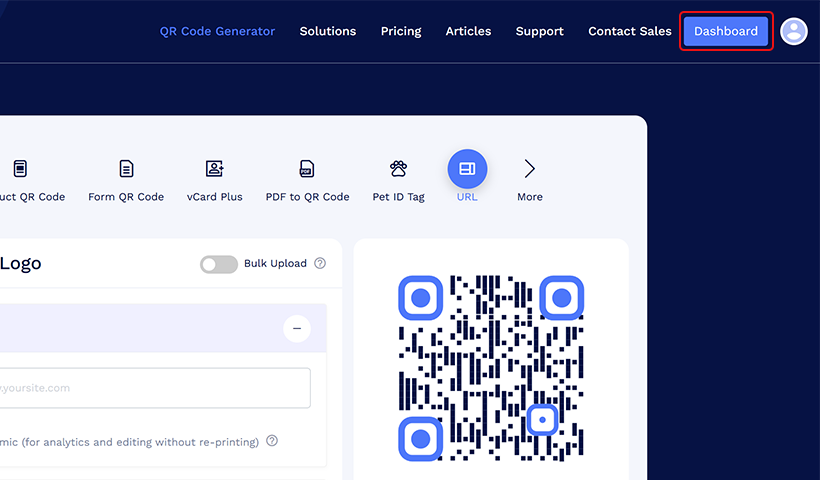
Step 2: Select the digital business card QR code to which you want to grant edit access and click on the three dots (more options) corresponding to the QR code.
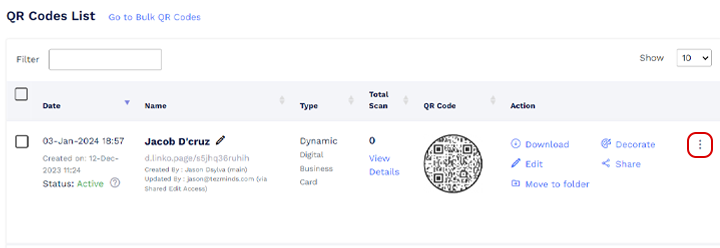
Step 3: Click on the “Share Access” option. A pop-up will appear.
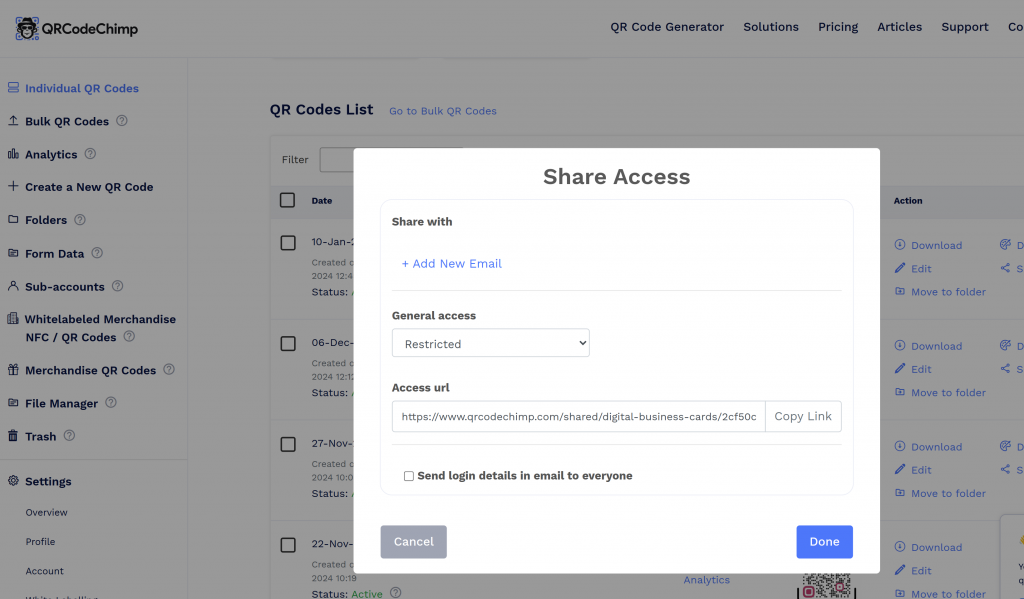
Step 4: Enter the email ID of the person or recipient with whom you want to share access.
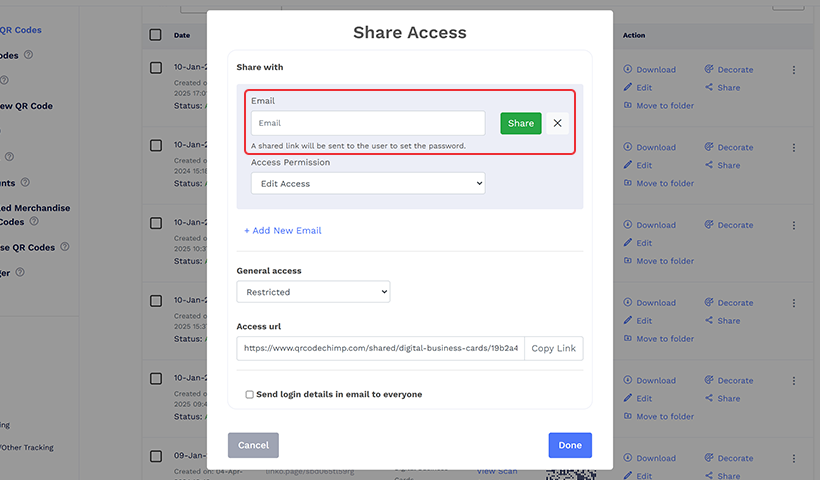
Step 5: Click the “Share” button to send an email notification to the recipient(s) with the details of the shared digital business card. To share access with multiple people, click the “+ Add New Email” option and enter additional email addresses.
(Keep the general access ‘restricted’ to keep the editing access limited to the recipient)
Step 6: The recipient receives an email with a URL to access the digital business card. They need to open a link and set a password to activate the access. Once the step is completed, it will redirect to the edit page of the digital business card.
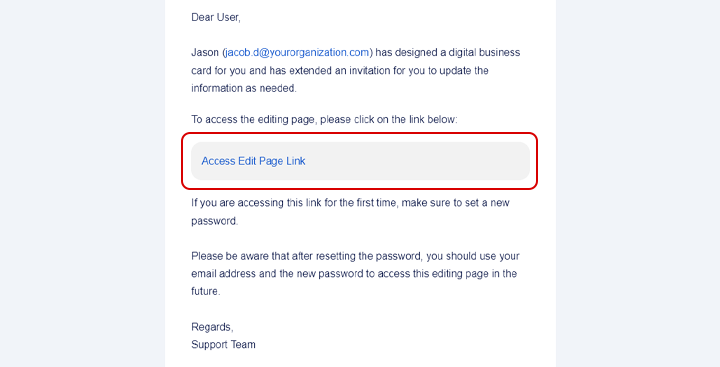
📌 Useful tip: Bookmark the link in the email and get easy access.) In subsequent use, recipients simply need to click the link and enter the email address (which is the username) and the same password set to activate the access.
Sharing access for business cards in bulk
Here is a detailed video showing how to create bulk digital business cards.
If you have already created one and want to share access with your team, follow the below steps.
Step 1: Sign in with QRCodeChimp and navigate to “Dashboard.”
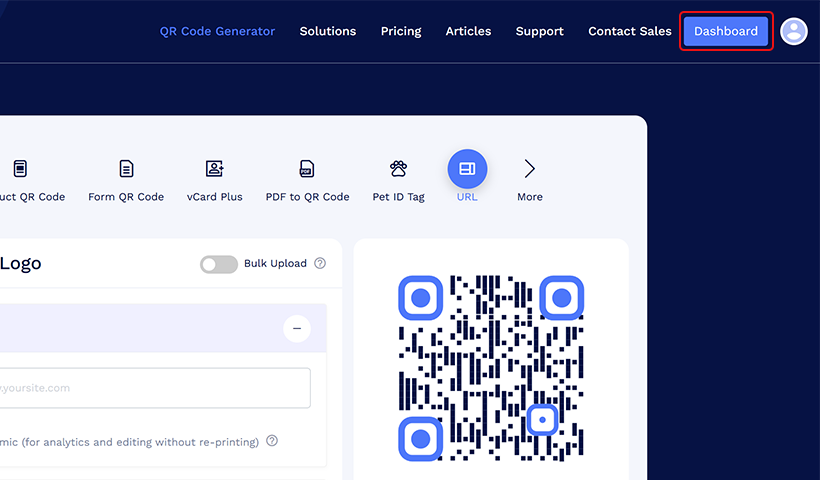
Step 2: Click the “Go to Bulk QR Codes” option next to “QR Codes List.”
Step 3: Select the bulk QR code to which you want to grant edit access. Then, click on the three dots of the code and opt for “Share Access.”
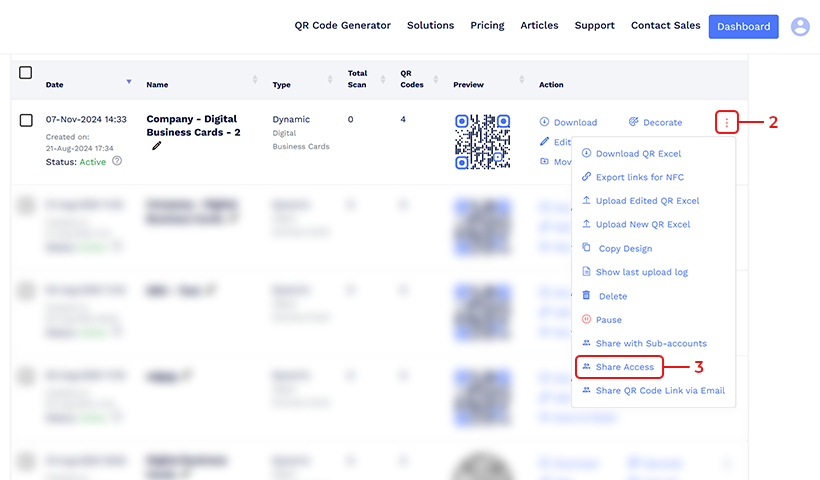
Step 4:
A pop-up will appear that displays different access options. Select a suitable option and click on the “Share” button.
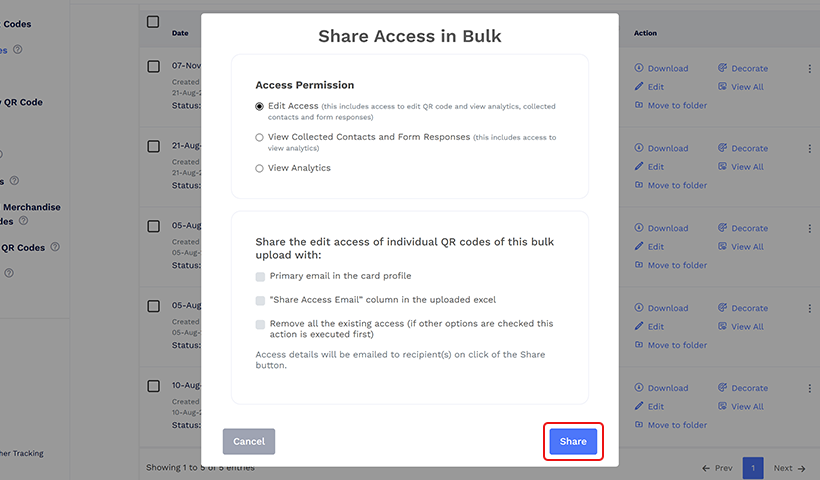
(Note: A detailed explanation of the access options is given after step 6)
Step 5: The recipients will receive an email when the user clicks the share button. You can add multiple email IDs to share access with numerous people.
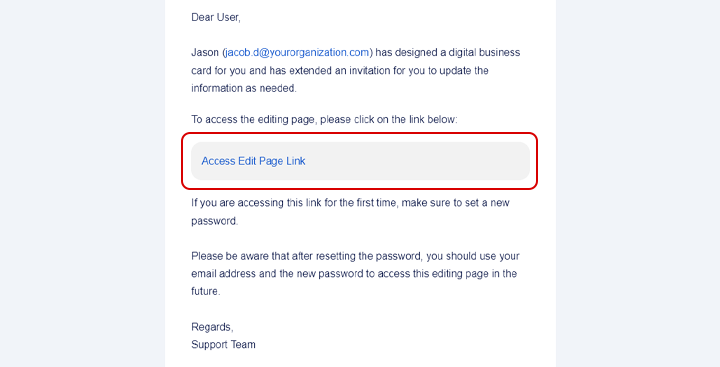
📝 Note: For Bulk QR codes, Edit Access will be permanently restricted, meaning the digital business card will only be accessible to the email ID with which access has been shared
Step 6
The recipient receives a URL in the email to access the digital business card. When the user clicks on the link for the first time, they will be asked to set the password and then will be redirected to the edit page of the digital business card.
📌 Useful tip: Bookmark the link received in the email for easy access the next time.
What can you share using QRCodeChimp’s Share Access option for bulk and individual Digital Business Card QR codes?
In the pop-up page, you’ll see “Access Permission.” Let’s explore each option.
- Edit access: The Edit Access option allows you to give access to modify the QR code as well as view analytics, collected contacts, and form responses.
- View collected contacts and form responses: The “View Collected Contacts and Form Responses” option grants access to view both the collected contacts and form responses, as well as view analytics. You cannot modify or update any information on the digital business card.
- View analytics: The “View Analytics” option grants access solely for the purpose of viewing analytics.

How to select the email address to grant the Share Access for QR codes created in bulk
- Primary email in card profile: The option ‘Primary email in card profile’ lets you share access to the primary email address listed in the digital business card profile. The email address in the Contact Us section will be considered the primary email.
- “Share Access Email” column in the uploaded Excel: When you choose this option, access will be shared with the email ID mentioned in the Share Access Email field in the Excel sheet.
- Remove all existing access: Selecting this removes all previously provided access.
(Note: If other options are checked, this action is executed first.)
How to grant Share Access individually to digital business cards created in bulk
If you want to share access to the digital business cards that are created in bulk, only to a particular person or few amongst the team, follow the below-mentioned steps:
Step 1: Go to Dashboard and select the ‘Go to Bulk QR Codes’ option
Step 2: Locate the bulk QR code from which you want to provide access to a specific digital business card QR code, and then click on the ‘View All’ option.
Step 3: Find the digital business card and click on the three dots adjacent to it, then click on the ‘Share Access’ option.
Step 4: A Share Access pop-up will appear. Enter the user’s email address to which you want to share access. Click on the ‘Share’ button.
Step 5: Set the ‘Access Permission.’
Step 6: Set General access as ‘Restricted’ and click on the ‘Done’ button.
📝 Note: (For Bulk QR codes, the edit access will permanently be restricted, which means the digital business card access will be shared only with the person to whom the access is granted).
What customization/edit options are available in share access?
| Feature | Customization options | Design changes |
|---|---|---|
| Individual |
| Full customization, including QR code style and card layout. |
| Bulk | Changing details in specific fields such as contact details and job title. |
|
Individual
Individual QR codes offer extensive customization, allowing users to personalize every aspect of their digital business card, from design and colors to all content.
Bulk
Bulk QR codes have more limited editing options, primarily for contact details and basic information. Design changes made to the parent card are automatically applied to all cards within the batch, ensuring a consistent look across the group.
Why use the edit access for teams and organizations?
Here are a few reasons why edit access is essential for teams and organizations:
Effortless administrative oversight
The Share Access feature is a powerful asset for managers! It offers easy administrative oversight for all digital business cards, providing centralized control while eliminating the need for hands-on involvement in every single edit.
With this feature, you can boost your team’s productivity and concentrate on higher-priority tasks, free from the concern of micromanaging each detail.
Streamlined bulk management
For managers responsible for handling many business cards, Share Access simplifies bulk management. It allows for easy updates and changes and ensures compliance with branding guidelines across the organization, guaranteeing a consistent and professional image.
Time and resource optimization
The Share Access feature can be a game-changer for management as it optimizes time and resources by delegating responsibilities to others. With this feature, you no longer have to invest extensive efforts in coordinating edits or updates, as you can trust that the feature will maintain consistency without burdening administrative resources. This can help free up time and resources for other essential tasks.
Conclusion
In conclusion, the Share Edit Access feature from QRCodeChimp stands out as an essential tool for those facing challenges with editing Digital Business Cards (DBCs) created in bulk. For organizations that have bulk-created DBCs and are in search of a simplified method to keep their information up-to-date and aligned with each member’s latest details, Share Edit Access provides a smooth, effective solution.
Adopting this feature allows businesses to navigate through typical editing hurdles, ensuring that their professional profiles are not only precise but also easily updated.
Frequently asked questions
What is QRCodeChimp’s Share Access feature?
QRCodeChimp’s Share Access is a feature that allows you to grant edit access to your digital business cards to other people. This can be done for individual cards or for bulk-created cards.
Why should I use edit access for teams and organizations?
Edit access is beneficial for teams and organizations because it allows employees to take charge of their own digital business cards and make updates on their own. This eliminates the need for managers to handle all update requests and simplifies maintaining up-to-date professional profiles.
You may also like
QR Codes for Public Transport: Making Travel Faster and Easier
Want to see how QR codes for public transport can transform passenger experiences? Dive into this blog to discover their smart use cases, major benefits, and some real-world uses.
From Booking to Boarding: How QR Codes for Airline Streamline Digital Aviation
Discover how QR codes for airline transform airport experiences - from digital boarding passes and seamless airport navigation to digital staff IDs and smart baggage tracking.
How to Create YouTube QR Code: The Complete Easy Guide
Learn how to create a YouTube QR Code with our easy, comprehensive guide. Also, discover how the tool enhances views and boosts engagement on your YouTube channel.
QRCodeChimp Delivers a Better Digital Business Card Experience Than POPL
Discover why thousands choose QRCodeChimp over POPL. More design control, better security, flexible pricing, and a friction-free digital business card experience.
Most Popular
Contact Sales
