Are you looking to print your QR codes for marketing or advertising purposes? If so, you must wonder which file format to choose among the various available options. No worries! QRCodeChimp has got you covered.
In this article, we’ll break down the most common QR code formats and their ideal applications, helping you make the right decisions when downloading and printing your QR codes.
We’ll discuss the top three formats – PNG, PDF, and SVG – to help you decide on the file format that best fits your marketing needs.
How to download a QR code?
Downloading a QR code is simple. First, log in with your QRCodeChimp account and then follow the four simple steps:
Step 1: Go to Dashboard, the icon next to your user profile.
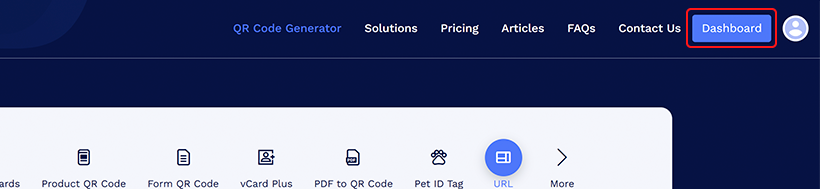
Step 2: Click the “Download” button next to the QR code you wish to download.
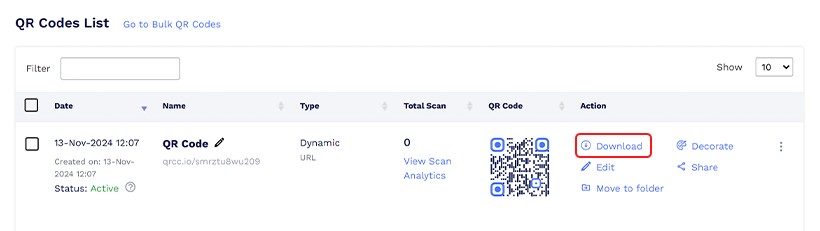
Step 3: A pop-up will appear – Download QR codes – Select the file format and the QR size.
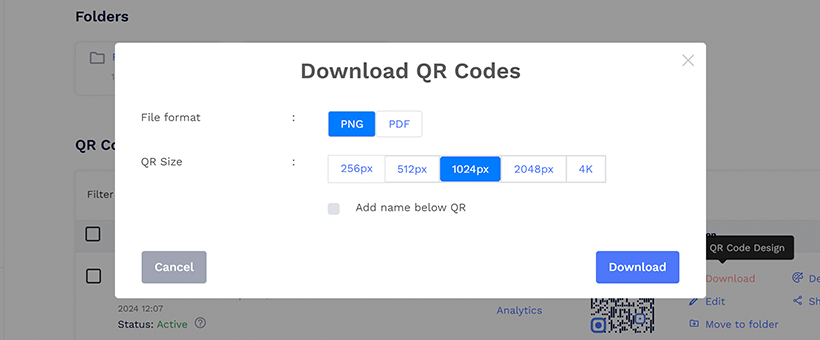
Note: By default, you can download your QR code in PNG or PDF format. If you require an SVG format for advanced design and editing purposes, please contact our support team. They can enable SVG downloads for your account at no additional cost.
Step 4: Click on the Download button.
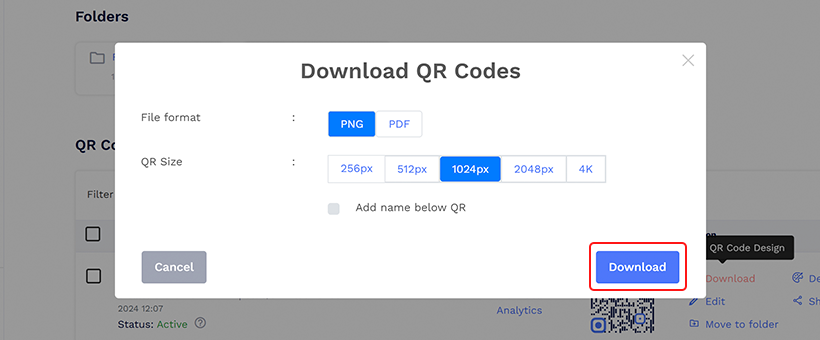
Note: If you want the QR code’s name to appear below the code, select the ‘Add name below QR‘ option.
Selecting the correct file format is important when downloading your QR code for printing or incorporating it into your marketing materials. Choosing the appropriate format ensures optimal print quality and seamless integration into your marketing campaigns.
Which file format should you download a QR code?
QRCodeChimp allows you to download your QR in 3 formats. Let’s explore them in detail:
PNG format
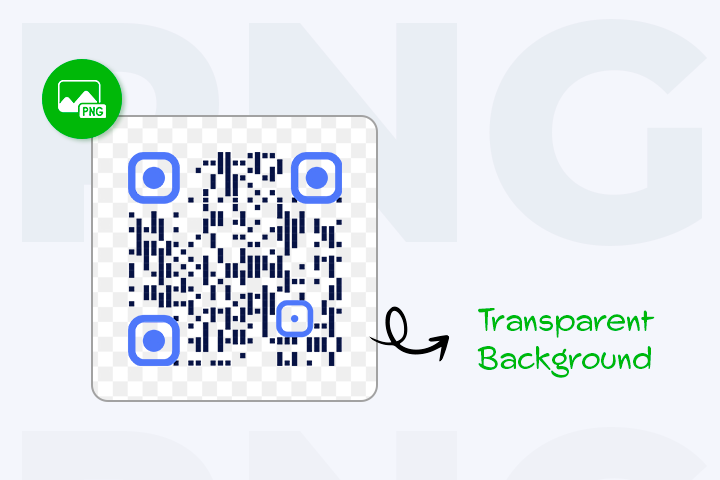
You can download your QR codes in PNG (Portable Network Graphics) file format. PNG is a compressed file type that can efficiently handle 16 million colors while maintaining a compact file size, making it ideal for images with transparent or semi-transparent backgrounds.
One of its key advantages is its lossless compression, which ensures that the image quality remains intact even after multiple saves and openings. This feature makes PNG a reliable choice for preserving the integrity of your QR code image.
Best use of PNG format QR code
You can use PNG format QR code in the following:
- Websites and social media: QR codes can link directly to websites or social media profiles. PNG format is widely supported for digital use.
- Digital documents: They can be embedded in PDFs or other digital documents for easy scanning and access to additional information.
- Email signatures: Adding a QR code to an email signature can link to contact information or a personal website.
- Marketing materials: PNG QR codes are suitable for printing on posters, flyers, business cards, and product packaging. They can link to product details, promotions, or additional resources.
- Payment transactions: Some payment apps use QR codes for transactions. PNG format can be used to display payment details.
- E-books and manuals: QR codes in PDF e-books or manuals can provide supplementary resources, such as video tutorials, downloadable files, or external links.
- Event tickets: QR codes on event tickets can store ticket details and allow easy entrance scanning.
💡Learn more: QR Code Size Guide: What’s the Ideal Size?
PDF format
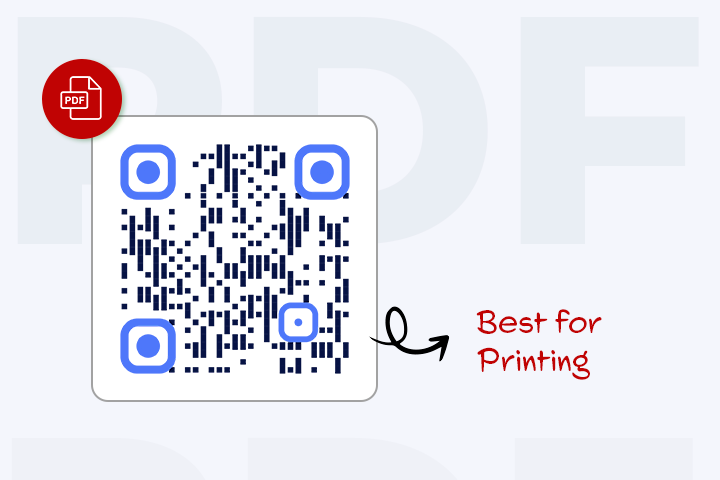
You can also download your QR codes in PDF format. PDF format QR codes are versatile and can be used when digital and print compatibility is required.
Best use of PDF QR codes
PDF QR codes are most suitable to be printed on stickers, posters, etc. PDF files are ideal for printing QR codes as they maintain the original image quality and formatting
- Stickers: These are versatile and can be placed on various surfaces, making them an excellent medium for PDF QR codes. They can be easily applied to items like product packaging, promotional materials, or even personal items to provide instant access to information. Custom designs can enhance the appeal of the stickers, encouraging people to scan the QR code for special offers, detailed product information, or event details.
- Posters: They provide a larger space for the QR code, making it more visible and easier to scan from a distance. They are ideal for marketing campaigns, events, or informational displays in public spaces like stores, transit stations, or community boards. A well-designed poster can engage viewers with striking visuals and clear calls to action, prompting them to scan the QR code for more information or interactive experiences.
You can get multiple QR codes in a single PDF if you download Bulk QR codes in PDF format.
📝Note: Download the QR code in PDF format with 2048 px or higher size for print media that requires high resolution.
SVG format
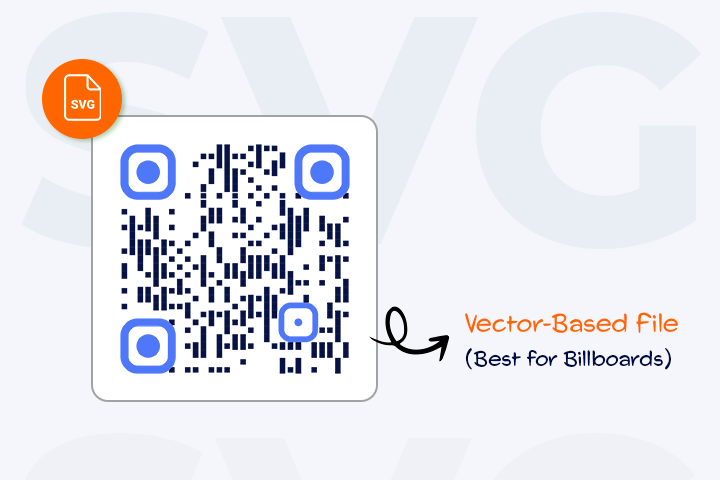
SVG files tend to have larger file sizes due to their vector-based nature. They comprise a complex mathematical network of lines, dots, shapes, and algorithms. This unique composition allows them to be scaled to larger sizes without losing resolution.
Best use of SVG format QR code
Here are some of the best uses of SVG format QR code
- Billboards or Posters: SVG format is good for QR codes on big signs because it keeps them clear and scannable even when they’re made really big.
- On Vehicles: Using SVG for QR codes on vehicles is helpful because it lets you resize the code without losing quality and easily add design stuff for the vehicle.
📝Note: Contact our customer support team for assistance in downloading the QR code in SVG format.
Conclusion
From print materials to digital campaigns, QRCodeChimp empowers you to connect with your audience in innovative ways. You can download the QR code in three file formats: PNG, PDF, and SVG. Each format has its own advantages and best use cases. Understanding each format’s strengths and best use cases can help you make an informed decision when downloading your QR code.
Frequently asked questions
How do I ensure the QR code is scannable?
To ensure optimal scannability, ensure the QR code is printed in a decent size, with enough contrast between the code and background. Additionally, avoid distorting or altering the QR code design.
Which file format should I choose for printing a QR code?
For printing purposes, choosing PNG or PDF format is recommended, depending on the specific use case. PNG is ideal for digital use and transparent backgrounds, while PDF is versatile for both digital and print compatibility. SVG is good for printing on giant billboards.
You may also like
QR Codes for Public Transport: Making Travel Faster and Easier
Want to see how QR codes for public transport can transform passenger experiences? Dive into this blog to discover their smart use cases, major benefits, and some real-world uses.
From Booking to Boarding: How QR Codes for Airline Streamline Digital Aviation
Discover how QR codes for airline transform airport experiences - from digital boarding passes and seamless airport navigation to digital staff IDs and smart baggage tracking.
How to Create YouTube QR Code: The Complete Easy Guide
Learn how to create a YouTube QR Code with our easy, comprehensive guide. Also, discover how the tool enhances views and boosts engagement on your YouTube channel.
10 Innovative Ways QR Code in Libraries Modernize Patron Experience
Reimagine the library experience for your patrons with this listicle. Explore innovative ideas to use qr code in libraries and engage visitors like never before!
Most Popular
Contact Sales
