Spotify has conquered the music streaming industry over the past decade, reaching a record high with over 640 million monthly active users and 252 million paid subscribers globally! There’s no denying that today Spotify is the go-to for everyone, from avid listeners to aspiring musicians and established artists.
However, sharing a playlist is as important as listening to one for many. People like artists, producers, and marketers actively seek to promote new music and connect with a larger audience. Spotify QR codes are immensely helpful for them. These unique scannable codes let users quickly share and access songs, albums, playlists, and artist profiles without the hassle of typing or searching.
This article explains all about Spotify QR codes, including how to create and scan them and various personal and marketing use cases. Let’s get started!
How does a Spotify QR code work?
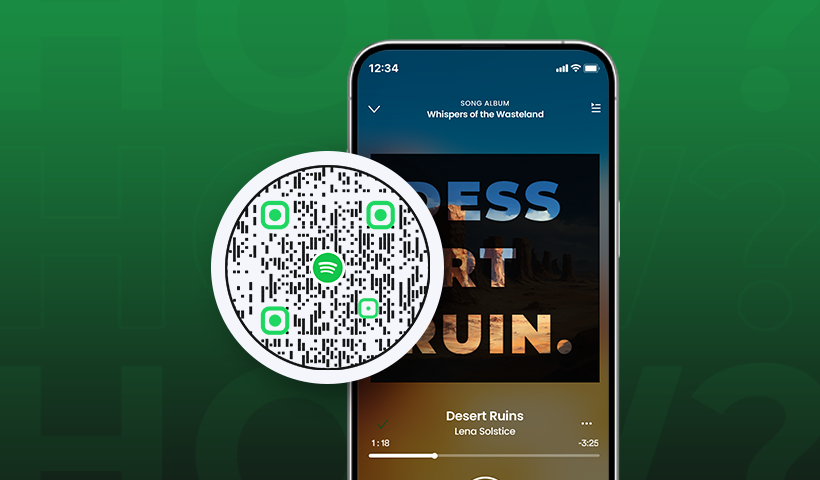
A Spotify QR code is linked to a Spotify URL. When users scan the code, they are redirected to a curated songlist and a musical album with an artist profile on Spotify. This music streaming platform is also popular for sharing podcasts and promoting upcoming events or concerts. Anyone with a smartphone can scan the code and access the shared link.

Steps to create a Spotify QR code
We’ll explain how to create a Spotify QR code using QRCodeChimp, a leading QR code generator.
Step 1: Log in to QRCodeChimp. By default, you will land on the URL QR code solution page.
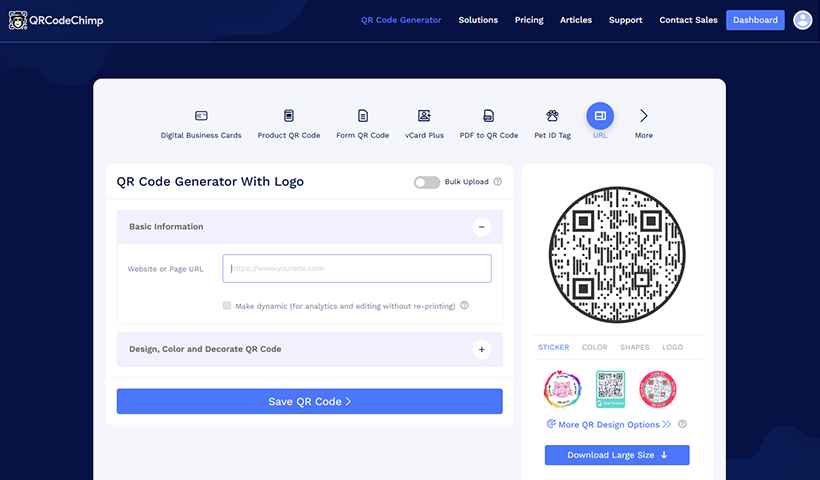
Step 2: Enter the Spotify URL of your playlist or other content you want to share in the ‘Website or Page URL’ section.
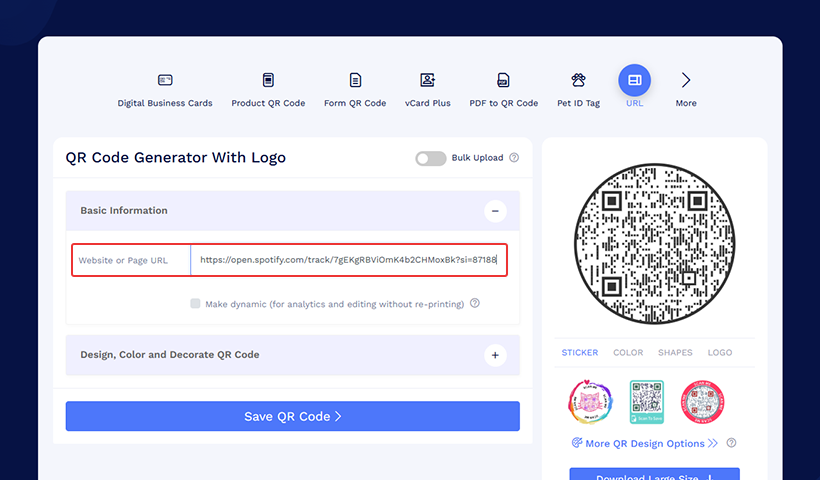
Step 3: Check the ‘Make dynamic’ section to make a dynamic Spotify QR code.
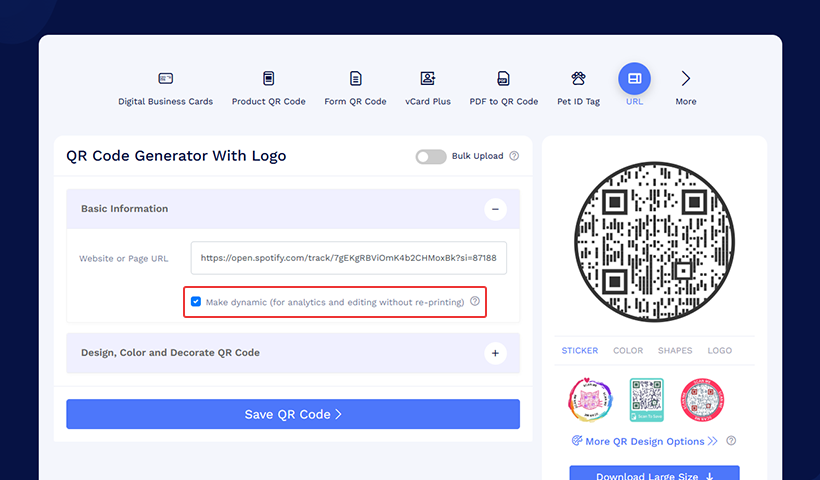
Note: The key advantage of creating dynamic QR codes is that you can change or update the Spotify URL anytime later without regenerating or reprinting the QR codes.
Step 4: Click “Design, Color and Decorate QR Code” to customize your QR code.
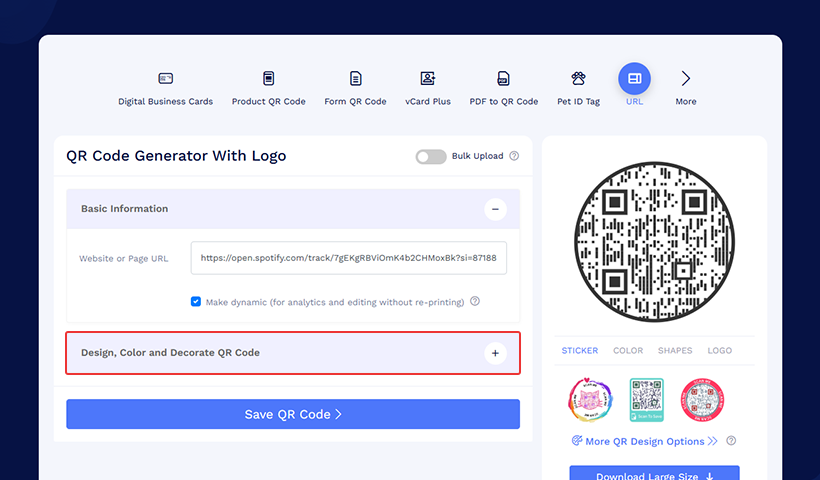
Note: To make your QR code attractive, choose from a unique selection of shapes, colors, and stickers. Consider adding the Spotify logo to make it easily recognizable.
Step 5: Save the QR code to complete the process.
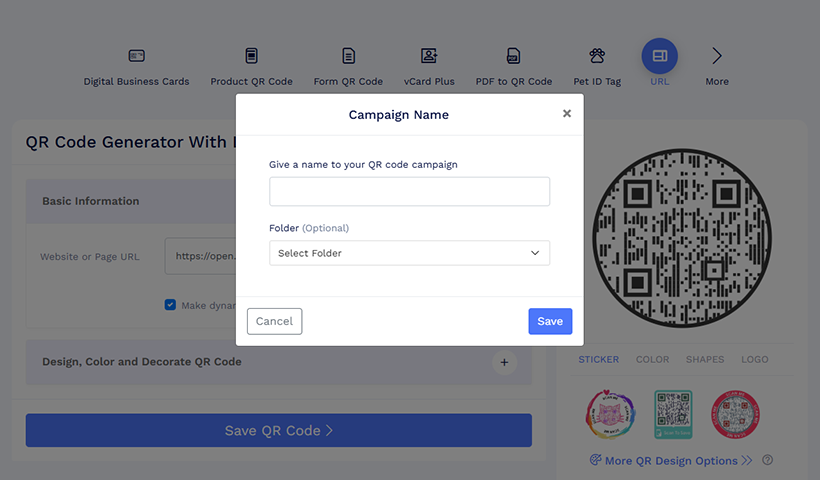
Step 6: Navigate to the Dashboard to download it. Once downloaded, scan the code to ensure it functions correctly before sharing it.
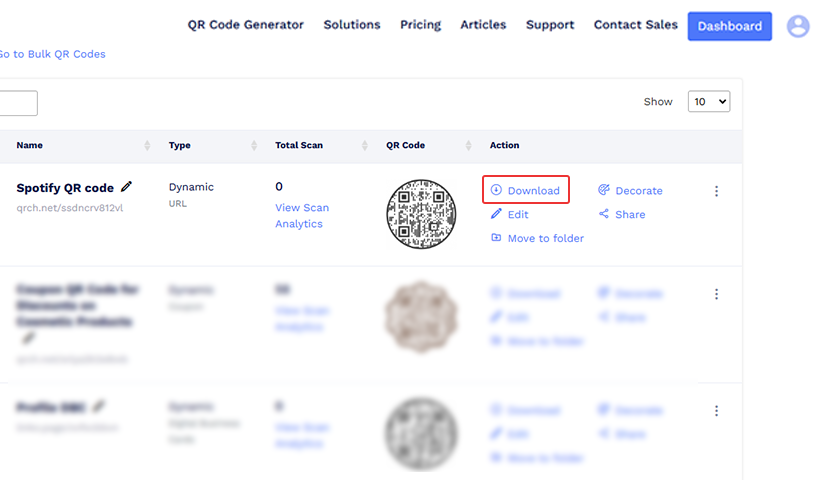
Note: Use the multi-URL QR code solution to store multiple Spotify URLs in one QR code.
How to scan a Spotify QR code?
Scanning the Spotify QR code is incredibly easy.
Step 1: Open the smartphone’s camera app to capture the QR code. Alternatively, you can scan the code using Google Lens or any QR code scanner app.
Step 2: After scanning, users will be automatically directed to the selected playlist on the Spotify app. If the Spotify app isn’t installed on their phone, they will be redirected to the Spotify log-in page.
How do you scan a Spotify QR code on your device?
Wondering how to scan a QR code for Spotify when you receive an image or screenshot of a QR code on your smartphone? Follow the steps below.
For iPhone users:
Step 1: Open the screenshot QR code and save it.
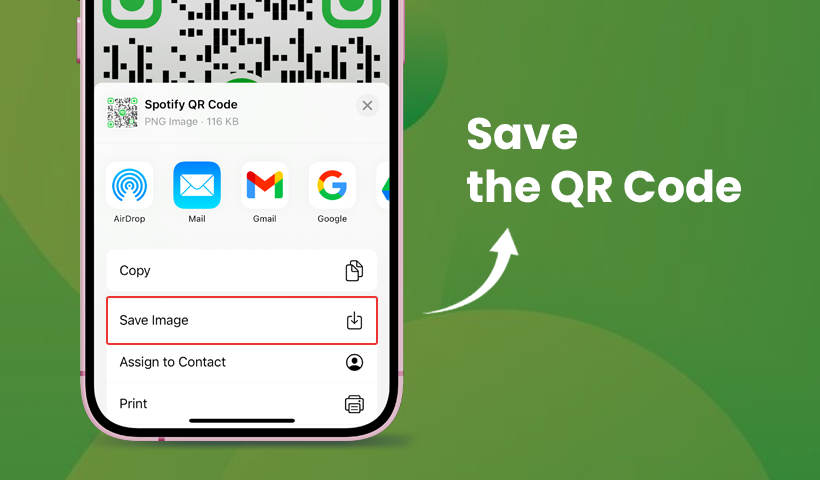
Step 2: Open the image from your picture gallery.
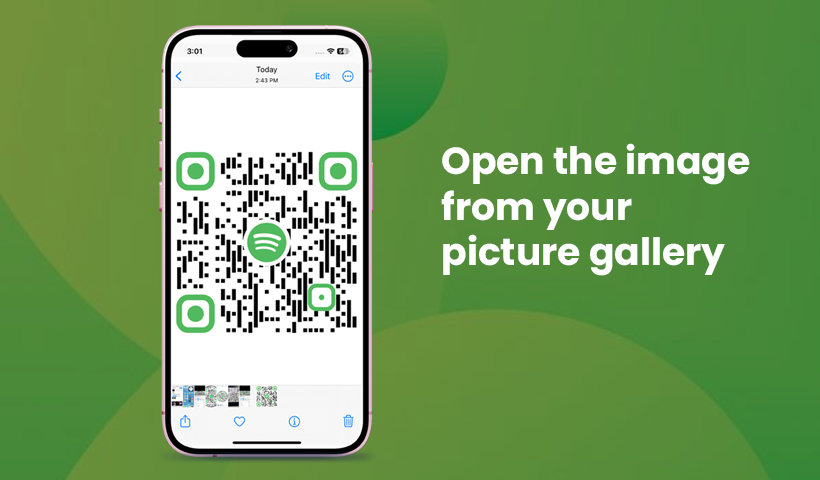
Step 3: Press and hold the QR code. Your device will automatically recognize it. Then, a pop-up will appear, giving you the option to open the link in your browser.
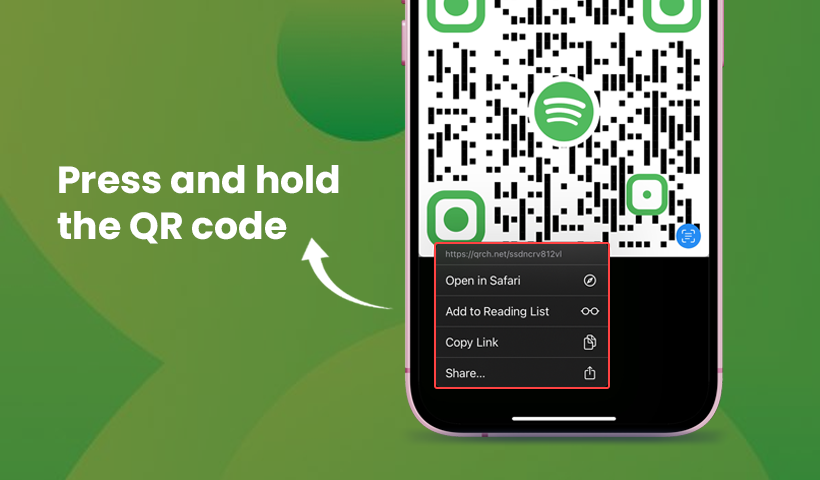
Step 4: Select the option to get redirected to the Spotify content.
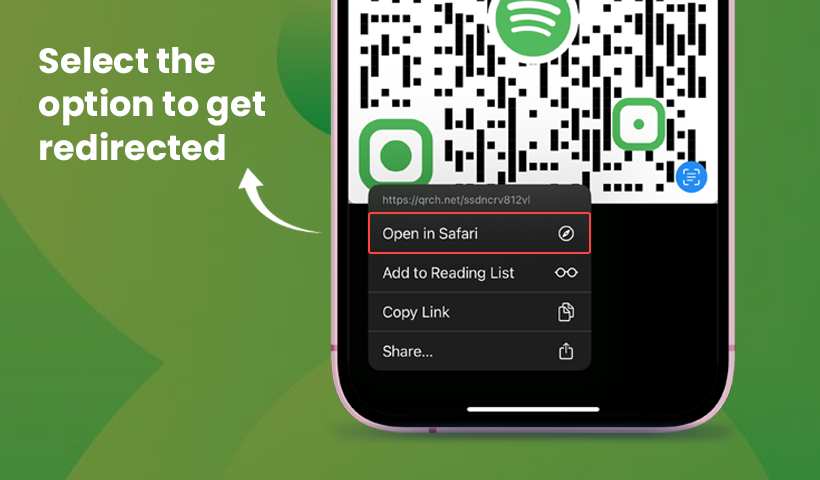
Note: These steps apply to the newer versions of iPhone (iPhone 11 and later versions).
For Android phone users:
Step 1: Open and save the photo QR code.
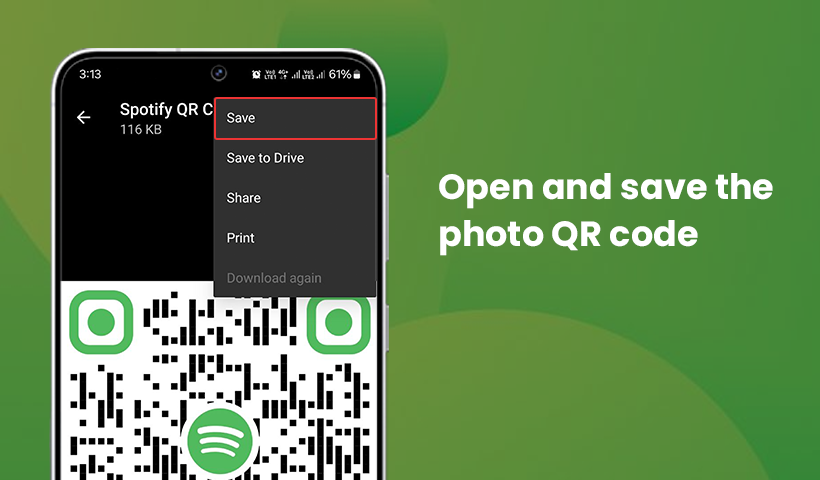
Step 2: Open the QR code image from your photo gallery.
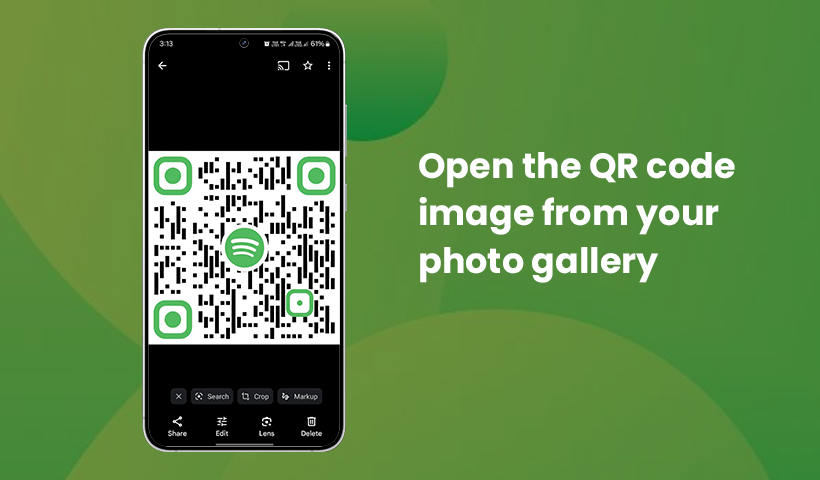
Step 3: Click the Google Lens icon on your screen (the icon’s location varies between devices). This will instantly redirect you to the Spotify page linked to the QR code.
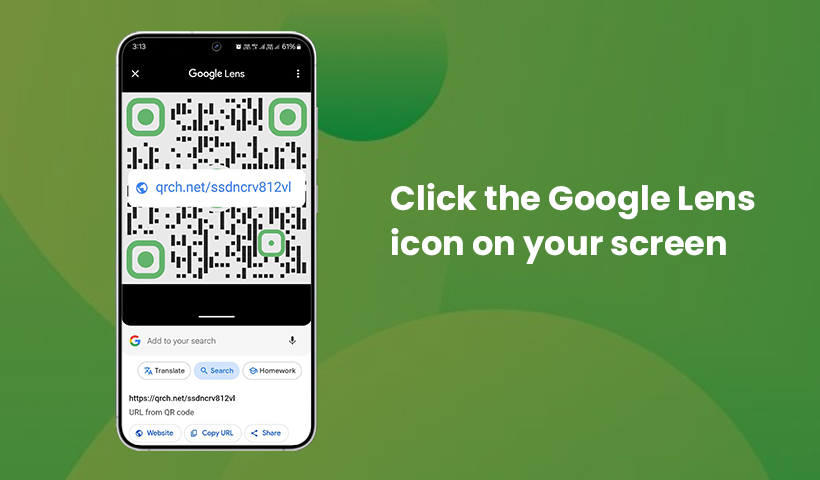
Benefits of creating a Spotify QR code with QRCodeChimp
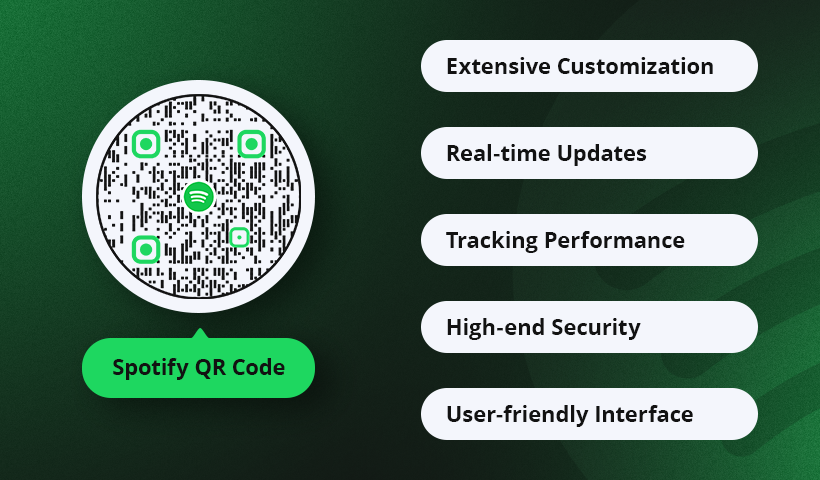
Here are the significant benefits of creating a Spotify QR code using the QRCodeChimp platform.





Common use cases of QR codes for Spotify link
Let’s take a look at how avid music listeners, artists, and marketers use QR codes for Spotify links for various purposes.
 Sharing playlists with friends & family
Sharing playlists with friends & family
Spotify QR codes enable music lovers to share their favorite songs and playlists with friends, family, or colleagues. By creating collaborative playlists, others can add their favorite songs. This type of playlist is widely used in family gatherings and occasions, such as weddings, parties with friends, long drives, and more.
 Latest music album releases
Latest music album releases
Spotify is a popular platform for new artists to launch their latest tracks. Using QR codes, they can effectively promote their music albums by sharing the code with friends and posting it on social media for a wider audience. This is a great marketing strategy. You can also use these codes in pamphlets, flyers, and digital ads.
 Upcoming musical events promotion
Upcoming musical events promotion
Event organizers can use Spotify QR codes to promote music festivals and concerts, including upcoming grand outdoor music festivals. They can use these QR codes on posters, flyers, billboards, and social media posts to promote upcoming events to Spotify’s following and listener base.
 Podcasts and educational content
Podcasts and educational content
With the massive presence of educators, business organizations, and content creators, Spotify is no longer just a platform for streaming music. People often use the platform to share and promote their podcasts, audio shows, and audiobooks.
Conclusion
Spotify QR codes are the most popular way for music lovers to share their favorite songs or playlists with friends and family. Scanning a QR code is easy for fans and family, too. Artists, content creators, and event marketers also use these codes to connect with millions of fans and grow their listener base. Why wait?
Frequently asked questions
Can I create a QR code for my personalized Spotify playlist?
Yes, you can create a QR code for your personalized Spotify playlist. To do so, select a QRCodeChimp and use the URL solution. Copy Spotify’s playlist URL and paste it into the solution. Finally, save and download the QR code.
Can I share multiple songs or playlists via a Spotify QR code?
Yes, you can share multiple songs or playlists via a Spotify QR code using the multi-URL QR code solution.
You may also like
API Integration in QRCodeChimp Forms to Connect with Your CRMs
Refer to this tutorial on API integration in forms and seamlessly integrate QRCodeChimp forms into your CRM system for automated data transfer and streamlined workflow.
How To Create RSVP QR Codes: 4 Easy Methods for Any Event
Learn how to create invitation using RSVP cards with QR codes to streamline event RSVPs. QRCodeChimp helps you make RSVP for different events and different ways. Explore our QR code generator now.
How to Create a QR Code?
QR codes stand for quick-response code and they are two-dimensional barcodes. QR codes can be read on scanning by mobile devices or online scanners. The simplest way to create QR code is to use a free online QR code generator such as QR Code Chimp...
How to Scan Wi-Fi QR Code on Android and iPhone + Steps to Create
Create and scan Wi-Fi QR codes with Android and iPhone effortlessly. Simplify connectivity & enhance user experience! Learn how to create and share Wi-Fi QR codes effortlessly on both Android and iPhone devices.
Most Popular
Contact Sales
