As a key member, leader, or manager, presentations are essential to your professional role. Ensuring your presentation is accessible to your team, senior management, and department heads is critical to your responsibilities. Additionally, you have to ensure engagement with your presentation and ideas.
QR code presentations can ensure accessibility to all team members and managers, enhancing workflow and presentation efficiency. Moreover, they can increase engagement with your presentation.
The section below provides benefits and step-by-step guidance on creating your presentation QR code.
Benefits & features of presentation QR code
Presentations are part of professional life, particularly during team meetings and conferences. Many times, you need to share your presentation with others before or after presenting it. QR code presentations can greatly help you share the presentation with others easily.
Sharing presentations with large groups made it easy

Sharing presentations with a large audience can be difficult. Imagine emailing hundreds of attendees, dealing with potential attachment size limitations, and ensuring everyone receives the latest version. Subsequently, presentation QR codes offer a simple and elegant solution to these challenges.
You can share your presentation by showing its QR codes. Attendees can easily access the presentation content by scanning the code with their smartphones, either during or after the presentation. This eliminates the need to wait for emails or deal with download issues.
Improving workflow efficiency with the presentation QR Codes
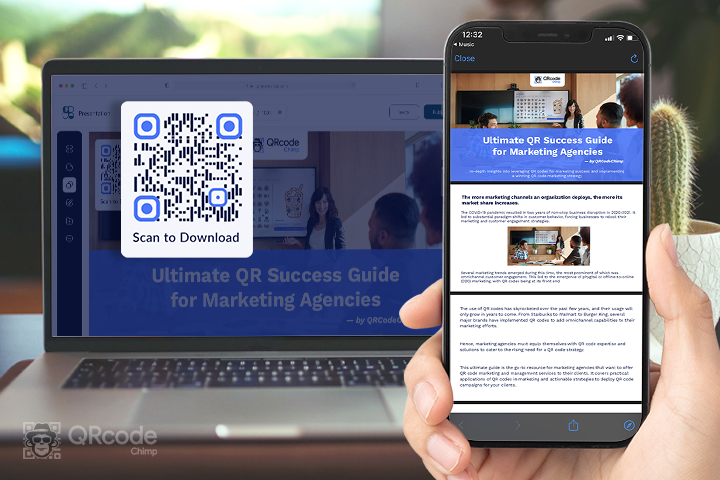
With a presentation QR code, you can share your PowerPoint presentations in various settings, such as business meetings or educational sessions. By generating a QR code for a presentation, you can simply display the code on a slide or handout. Consequently, participants can scan it and access the content using their smartphones or tablets.
This eliminates the need for distributing physical copies of the presentation and ensures that everyone has quick and easy access to the information. Furthermore, the efficiency of your workflow can be enhanced, as team members can conveniently access and review the content in collaborative projects.
Enhance branding and marketing campaigns
QR codes excel at bridging the gap between print media and the digital world. Imagine incorporating a QR code linked to your captivating PowerPoint presentation on a brochure or product packaging. Consequently, customers can instantly delve deeper into your product or service with a scan, fostering engagement and potentially leading to conversions.
Mobile-friendly sharing
In today’s world dominated by mobile devices, QR codes are the perfect tool for mobile-friendly presentation sharing. Here’s how QR codes ensure everyone can access your presentations, regardless of their device:
Universally Accessible: Presentation QR codes can be scanned using the camera app on virtually any smartphone or tablet. Therefore, There’s no need for additional software downloads, making it easy for everyone to access your content.
Optimized for Small Screens: Since QR codes link to your online presentation, viewers can enjoy an optimized viewing experience on their mobile devices. The content dynamically adapts to the screen size, guaranteeing information that is clear and easy to read.
Analytics to understand engagements
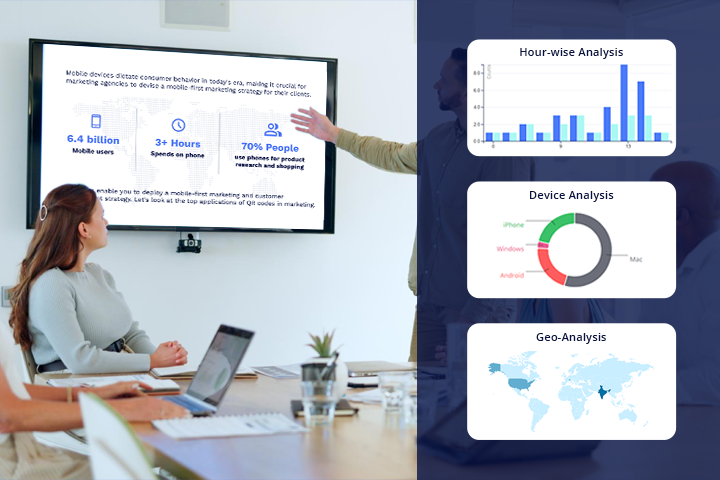
QR codes go beyond sharing presentations; they offer audience insights through analytics. As a result, you can understand where the viewers are from, their devices, and even engagement levels with different sections.
Moreover, you can understand how your teammates or audience interacted with your presentation QR code. This allows you to tailor presentations, identify areas for improvement, and measure marketing effectiveness.

A step-by-step guide to creating your presentation QR code
Creating a presentation QR code involves two main steps. First, generate a presentation URL using your preferred presentation tool. Then, create a QR code for it. Here are the steps to create a QR code for presentation:
Create your presentation URL
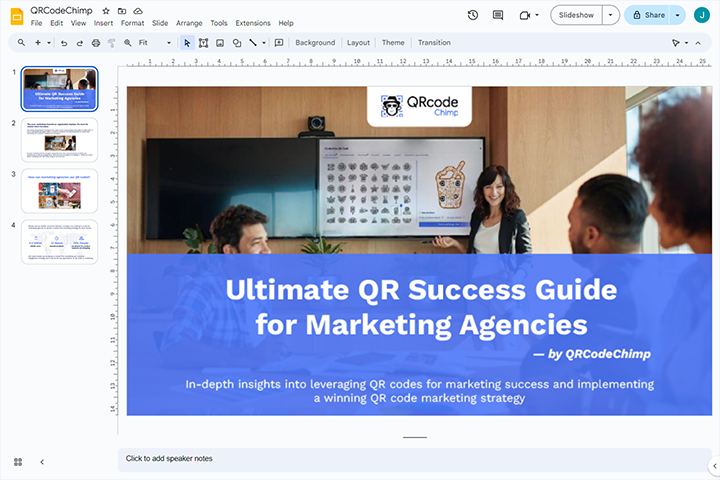
Create a presentation using any tool (E.g., PowerPoint, Google Slides, Prezi, etc.). Here, we are creating a QR code for Google Slides presentation for the demonstration.
Step 1: Click on share
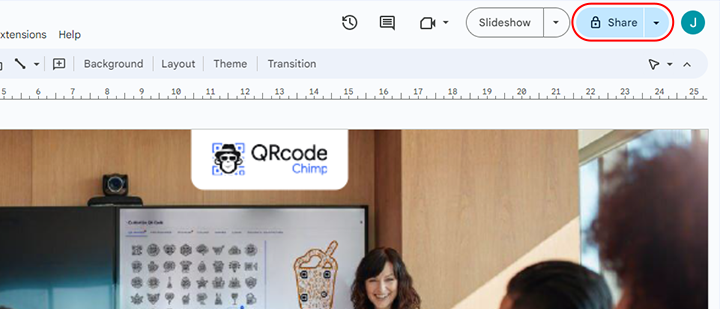
Create a presentation using any tool (E.g., PowerPoint, Google Slides, Prezi, etc.). Here, we are using Google Slides for the demonstration.
Click on the “Share’” button of the presentation you created.
Step 2: Provide access and copy link
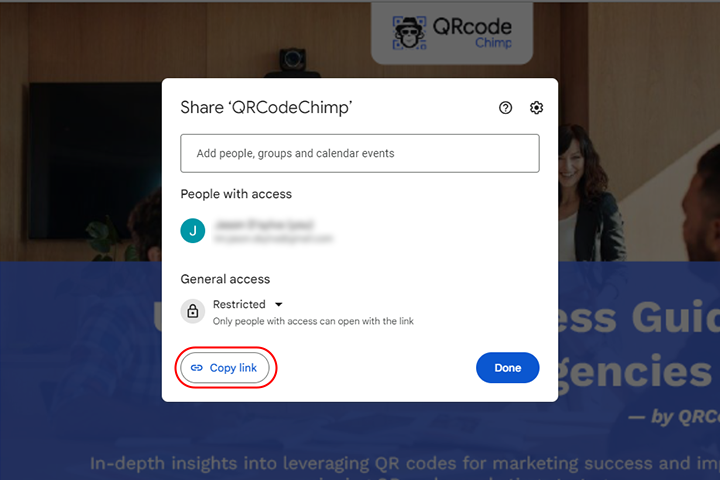
Change restricted into “ Anyone on the Internet with the link can view.” After that, Click “’Copy link” and then “Done.”
Create your Presentation QR code
Step 3: Open the QR code presentation solution
Sign in to your QRcodeChimp account. Then, Go to the solutions page and click ‘Presentation’ to open QR Code Generator for Presentation.
Step 4: Paste your URL
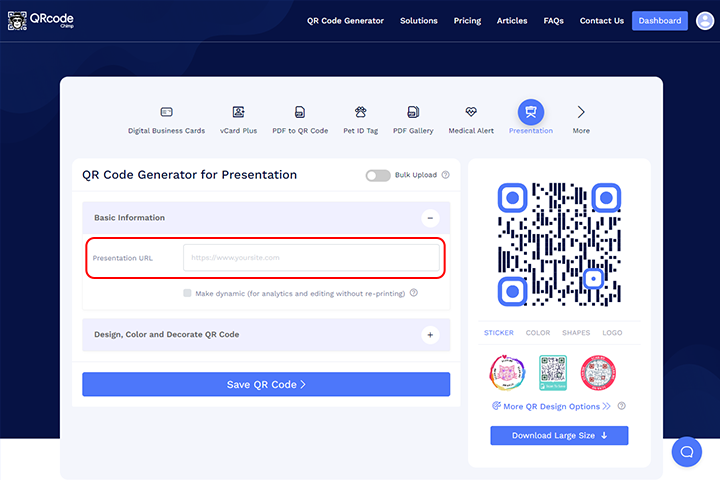
Paste the copied link in the “Presentation URL” field of the QR Code Generator for Presentation.
Note: Click the”’make dynamic” box to track the scans and edit without reprinting.
Step 5: Design Your QR Code (Optional)
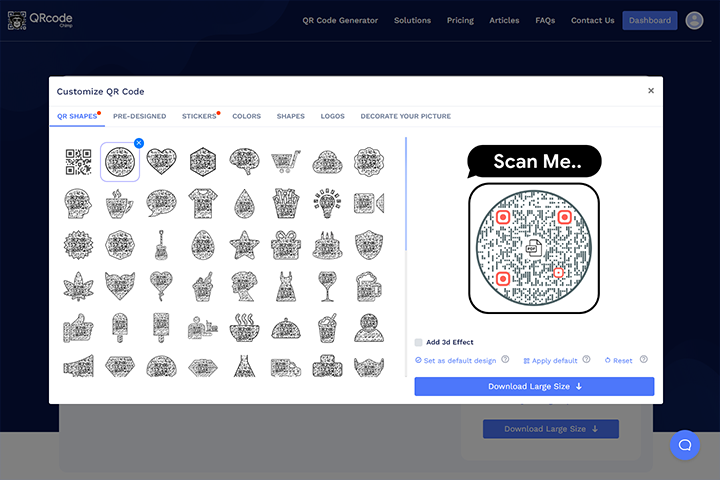
Click on “Design Color and Decorate QR Code” to customize your QR Code design (You can add color, shape, logo, and picture).
Note: To save changes, click the ‘x’ icon in the ‘Customize QR Code’ popup.
Step 6: Save your QR code and Download
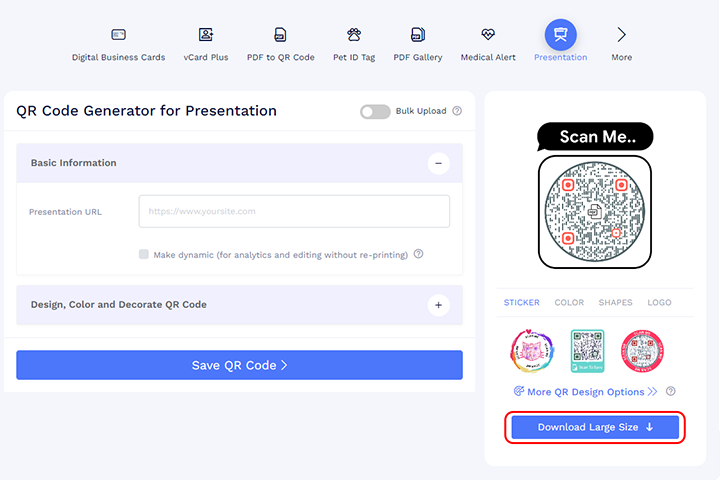
Save the QR Code by clicking the “Save QR Code” button, entering the QR name, and then clicking “Save.” Your QR code for Google Slides presentation is ready for distribution.
Note: Make sure to scan your QR Code from different devices (iOS and Android) before printing for production.
Conclusion
Presentations are successful when you deliver ideas clearly and get more engagement. Using a presentation QR code increases your presentation’s accessibility and engagement. Moreover, you can easily create a QR code for your presentation with QRCodeChimp.
More than one million customers use multiple solutions, including presentation QR codes, to enhance their work and professional lives. Companies and firms have reported considerable increases in productivity after using QR codes. Start using presentation QR codes to improve engagement with your presentation.
Create a Presentation QR Code Now!
Frequently Asked Questions About Presentation QR code
Can I edit my presentation after creating the Presentation QR code?
Yes, you can update your presentation whenever necessary using Google Slides or other similar platforms, and your audience will have access to the updated version of your content.
Can I replace my presentation after creating my presentation QR code?
Yes, you can replace the presentation URL if you opt for a dynamic QR code. Firstly, update the URL. Consequently, users will be redirected to the new presentation without the need to alter or reprint the existing QR code.
Which presentation tool is most aligned with the Presentation QR code?
You can use any presentation tool with a presentation QR code. Normally, people use PowerPoint, Google Slides, and Prezi with presentation QR codes.
You may also like
Step-by-Step Guide to Set Up Your White Label Merchandise Account
Step-by-step guide to set up your white label merchandise account with QRCodeChimp. Launch your NFC & QR products store and boost revenue—no tech skills needed!
Create Your Digital Business Card Brand with White Label Reselling
Resell digital business card with QRCodeChimp's white-label solution. Customize your brand, control pricing, and tap into a growing market with minimal upfront investment.
How to Scan Wi-Fi QR Code on Android and iPhone + Steps to Create
Create and scan Wi-Fi QR codes with Android and iPhone effortlessly. Simplify connectivity & enhance user experience! Learn how to create and share Wi-Fi QR codes effortlessly on both Android and iPhone devices.
QRCodeChimp’s Analytics Dashboard: A Step-by-step Guide
A guide to QRCodeChimp’s analytics dashboard. Leverage the unique advanced features and metrics to optimize your marketing campaigns.
Most Popular
Contact Sales
