Discord has become a popular platform for gamers, communities, and businesses. Ever wished you could log in to Discord instantly without typing passwords? QR code login makes it possible—with just a scan!
In this article, we’ll show you how to log in using Discord QR codes and effectively create and share your Discord server and channel links. Learn the steps to streamline your login process and attract more community members effortlessly. Curious about how it works? Let’s dive in!
Discord QR code and its uses
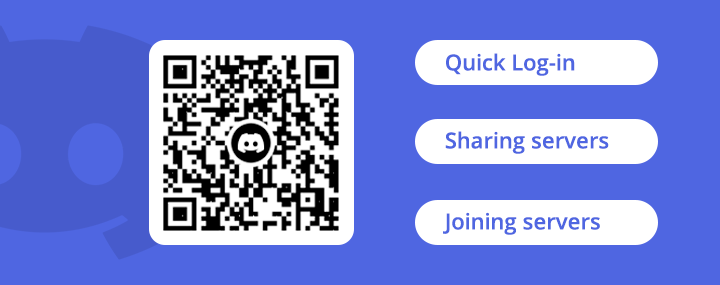
Discord QR code helps you log into your Discord on desktop without entering password. This is convenient and secure. You can also use them for sharing your Discord servers.
Discord offers voice, video, and text chat, along with community servers and integrations with other apps. QR codes in Discord serve multiple purposes:
- Logging in: Quickly access your account without typing your password.
- Sharing servers/channels: Easily invite others by sharing a QR code.
- Joining servers/channels: Join new communities by scanning a QR code.
How to log in to Discord with QR code
Here’s how log in with Discord QR code works:
Step 1: Open Discord on Desktop.
Step 2: Find Login with QR Code. It will be next to the email and password fields.
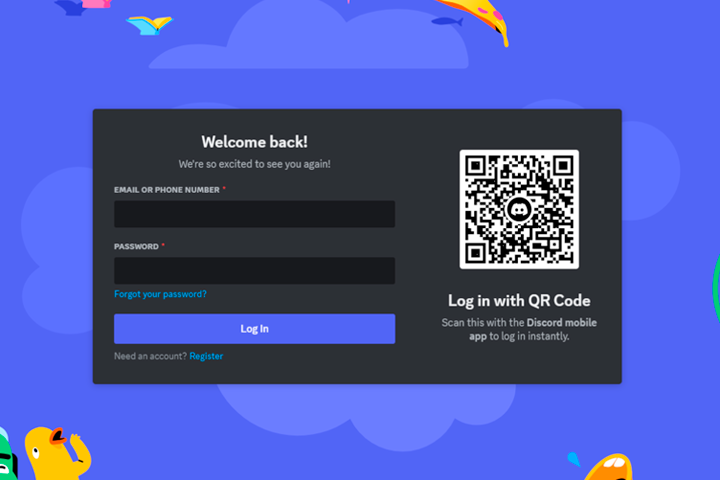
Step 3: Open the Discord app on your smartphone.
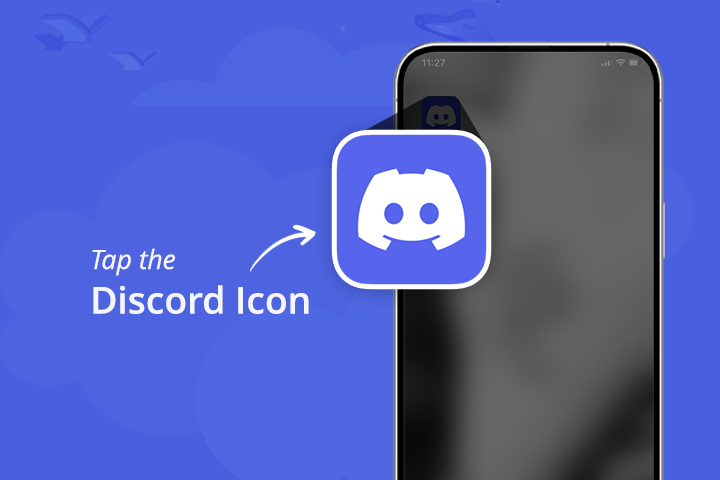
Step 4: Tap the profile icon at the bottom right.
Step 5: Tap the settings icon at the top right.
Step 6: Tap Scan QR Code and the scanner will open.
Note: You might need to grand camera access to Discord app if not done already.
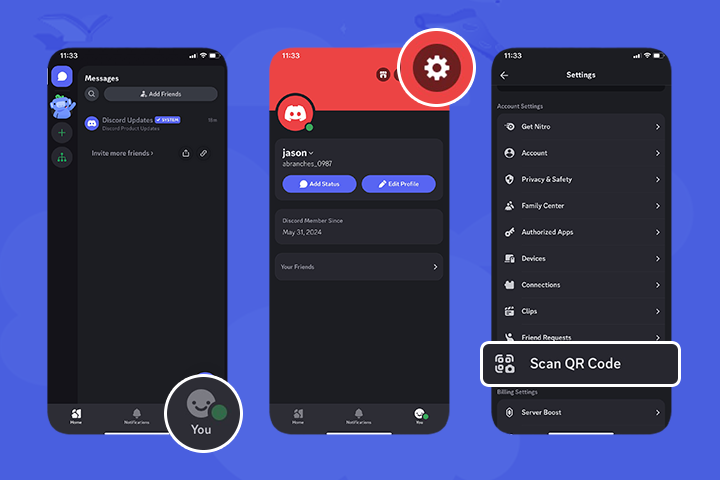
Step 7: Scan the QR code on your desktop.
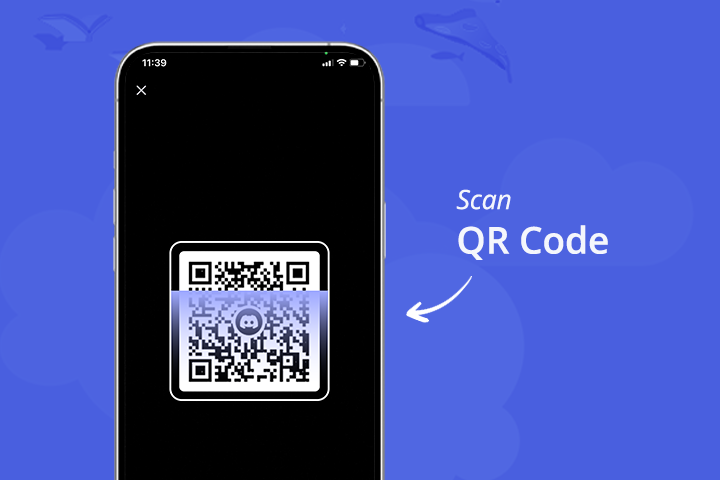
Step 8: Tap Log in on your phone screen.
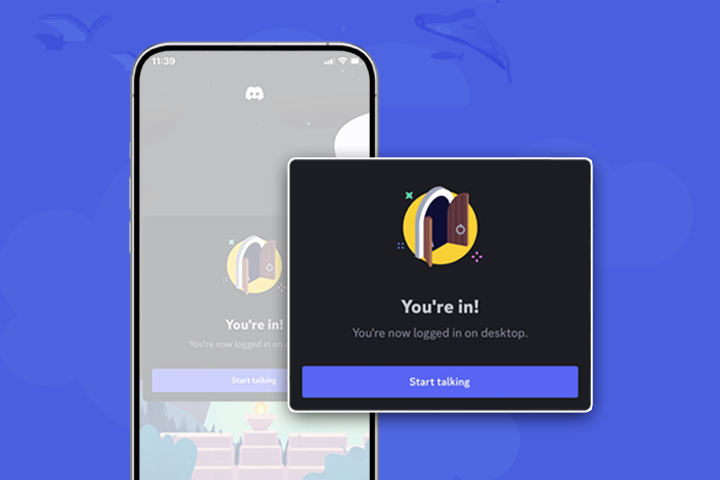
You’re in! You’ve logged into Discord without having to remember or type your password.
How to create QR code for Discord server
You can use QRCodeChimp’s URL or Multi-URL solution to create a QR code for your Discord server and share it with others. A Multi-URL QR code is particularly useful for combining your Discord server link with your social media profiles into a single QR code. This allows people to easily access your server and engage with your social media, all from one convenient link.
To do this, generate a multi-URL QR code through QRCodeChimp. Here, you can add links to your Discord server and all relevant social media profiles, ensuring easy access with just one scan.
Read how to create Multi-URL QR code and increase the reach of all your social media accounts together.
Why use QRCodeChimp’s Multi-URL QR code?
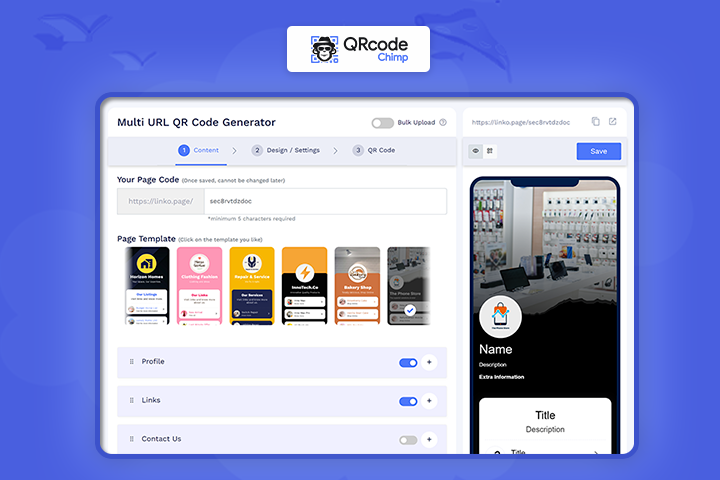
- Quick and easy: You can easily create your multi-link in a few minutes.
- Update anytime: You can edit, update, or change these dynamic codes anytime.
- Customization: Paint your code and your multi-link in your style.
- Analytics: Monitor the analytics of your multi-link and get insights.
Note: Once you have created your Multi-URL QR code, you can share it anywhere; social media, promotional materials, or websites. This way, people can join your Discord server and connect with you seamlessly on other platforms.
Conclusion
Using QR codes to log into Discord is a smart way to save time and enhance security. It’s straightforward and eliminates the need for passwords. Plus, with QRCodeChimp’s Multi-URL QR codes, you can easily manage and share multiple links, making your online presence more efficient.
Now that you know how to log in to Discord with a QR code, try it out today! Don’t forget to explore QRCodeChimp’s multi-url QR code solution to streamline your link sharing. Happy chatting!
Frequently asked questions
What devices support Discord QR code login?
Most modern smartphones with the Discord app can scan QR codes to log in.
How long does a Discord QR code last?
For security, discord QR codes expire shortly after being generated. However, QR codes created by QRCodeChimp do not expire. You can pause dynamic QR codes based on specific campaign settings or scan limits.
Can I use a QR code to share a Discord server?
Yes, you can generate a QR code for your server invite link and share it easily.
How to verify the Discord QR code?
Open the Discord app on your phone, use the QR scanner in settings, and scan the code to verify.
How to make a Discord QR code?
Use Discord’s invite feature to create a server link, then generate a QR code using QRCodeChimp’s URL or Multi-URL QR code.
How to share the Discord QR code?
Generate the QR code for your invite link using QRCodeChimp and share it via social media, email, or any other platform.
What should I do if my Discord QR code is not working?
If your Discord QR code isn’t working, ensure it hasn’t expired. Then, verify that your device has a stable internet connection, check for any necessary app updates, and clear its cache if the app isn’t responding.
How to use the Discord QR code?
Scan the QR code on your desktop login screen using the QR scanner in the mobile app’s settings.
How to verify the Discord server with a QR code?
Use the mobile app to scan the server’s QR code and follow the prompts to verify and join the server.
How to make a QR code invite for Discord?
Generate a server invite link in Discord, then use QRCodeChimp to create a QR code for that link.
You may also like
QR Codes for Public Transport: Making Travel Faster and Easier
Want to see how QR codes for public transport can transform passenger experiences? Dive into this blog to discover their smart use cases, major benefits, and some real-world uses.
From Booking to Boarding: How QR Codes for Airline Streamline Digital Aviation
Discover how QR codes for airline transform airport experiences - from digital boarding passes and seamless airport navigation to digital staff IDs and smart baggage tracking.
How to Create YouTube QR Code: The Complete Easy Guide
Learn how to create a YouTube QR Code with our easy, comprehensive guide. Also, discover how the tool enhances views and boosts engagement on your YouTube channel.
Best Free Alternative to Linktree QR Codes: Meet QRCodeChimp
Frustrated with Linktree’s limits? QRCodeChimp gives you flexible multi-URL pages, advanced design options, and QR integrations made for growth and engagement.
Most Popular
Contact Sales
