Communicating and connecting across linguistic boundaries is essential for global engagement, as the world is becoming increasingly interconnected. QRCodeChimp understands this need and addresses it head-on with its advanced Multi-lingual support.
By offering an impressive array of 24 languages other than English, we ensure that you can create QR codes in your native language with ease. This feature is more than just a convenience—it’s a way to make QR code creation and usage inclusive and user-friendly.
Why Multi-Lingual Support Matters?
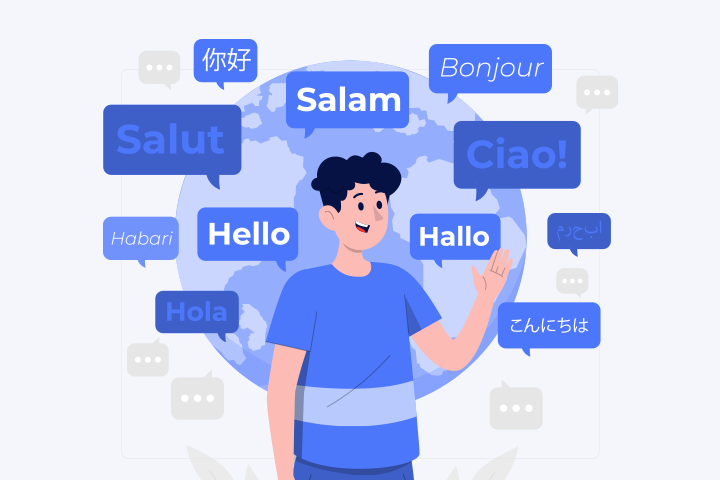
Multi-lingual support is a bridge connecting diverse cultures and languages. For businesses and individuals looking to reach a wider audience, the ability to communicate in the audience’s native language is invaluable.
QRCodeChimp’s approach to multi-lingual support enhances user experience and ensures that all users have equal access to its powerful features.
How to Switch to Your Preferred Language on QRCodeChimp
Below mentioned are the steps to swtich to your preferred language.
Step 1: Visit the QRCodeChimp website.
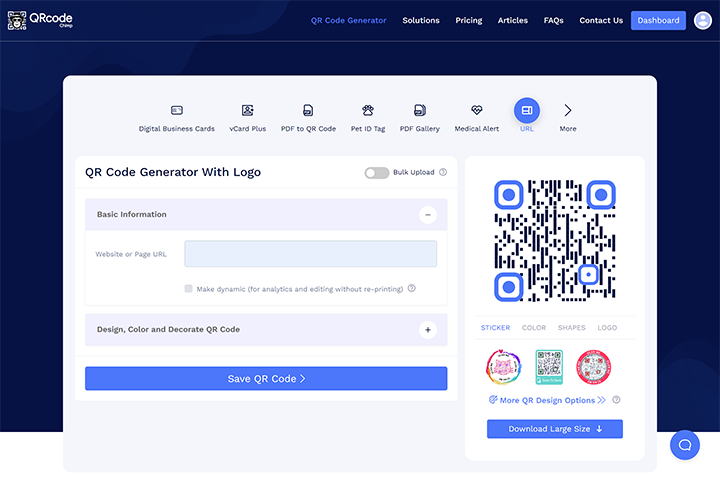
Step 2: Login and navigate to the Dashboard.
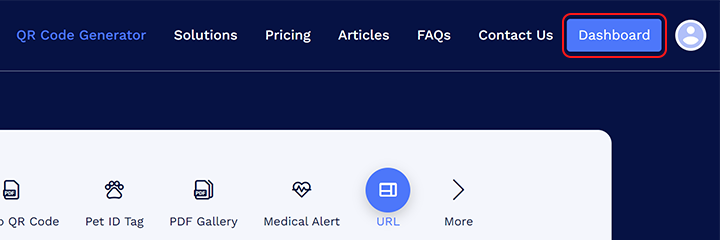
Step 3: Select the account account in the settings menu.
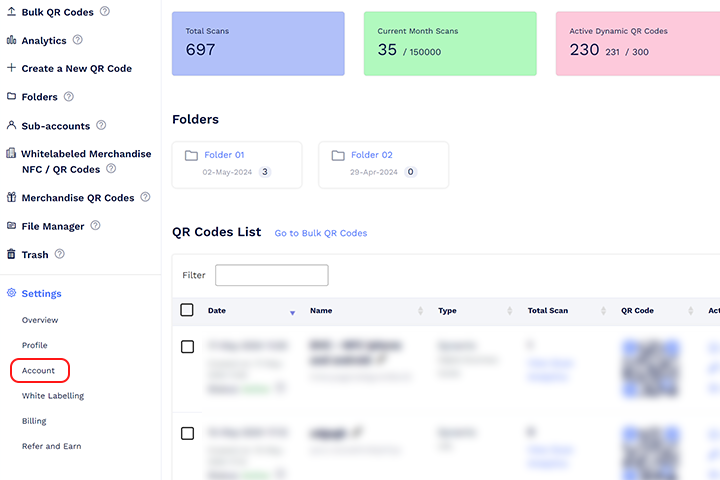
Step 4: Find the Locale section and choose your preferred language from the dropdown menu.
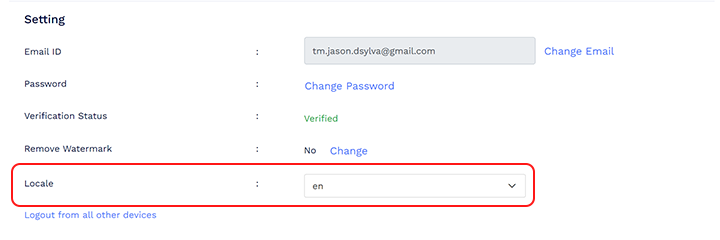
Follow the steps above to switch to your preferred language. For subsequent visits, access QRCodeChimp by entering the URL with your language code instead of “www.qrcodechimp.com.” For example, use “es.qrcodechimp.com” for Spanish or “fr.qrcodechimp.com” for French.
Language Codes to Switch to Your Native Language
Europe
| Language | Code |
|---|---|
| French | fr |
| Spanish | es |
| Italian | it |
| German | de |
| Portuguese | pt |
| Romanian | ro |
| Danish | da |
| Dutch | nl |
| Croatian | hr |
| Czech | cs |
| Russian | ru |
| Finnish | fi |
| Luxembourgish | lb |
| Polish | pl |
| Norwegian | no |
| Swedish | sv |
| Ukrainian | uk |
Asia
| Language | Code |
|---|---|
| Hindi | hi |
| Vietnamese | vi |
| Chinese(Simplified) | zh-CN |
| Chinese(Traditional) | zh-TW |
| Korean | ko |
| Japanese | ja |
Conclusion
QRCodeChimp’s multi-lingual support highlights its dedication to inclusivity and user convenience. Offering over 20 languages and simple methods for switching among them ensures that users from different linguistic backgrounds can navigate the platform with ease. This approach broadens the reach of QRCodeChimp’s innovative features and enhances the user experience, making it more personal and accessible.
Whether for personal use or professional purposes, QRCodeChimp helps you bridge language barriers and connect with a global audience effortlessly, making it a top choice for anyone looking to leverage the versatile power of QR codes.
Frequently Asked Questions
Are all features of QRCodeChimp available in all supported languages?
Yes, all features of QRCodeChimp are available in all supported languages. This ensures a consistent and fully functional experience, regardless of the language you choose, when creating QR codes, accessing analytics, or using customization tools.
Do I need to create a new account to use a different language on QRCodeChimp?
No, you do not need to create a new account. QRCodeChimp allows you to switch languages easily within your existing account through website settings or by modifying the URL.
You may also like
QR Codes for Public Transport: Making Travel Faster and Easier
Want to see how QR codes for public transport can transform passenger experiences? Dive into this blog to discover their smart use cases, major benefits, and some real-world uses.
From Booking to Boarding: How QR Codes for Airline Streamline Digital Aviation
Discover how QR codes for airline transform airport experiences - from digital boarding passes and seamless airport navigation to digital staff IDs and smart baggage tracking.
How to Create YouTube QR Code: The Complete Easy Guide
Learn how to create a YouTube QR Code with our easy, comprehensive guide. Also, discover how the tool enhances views and boosts engagement on your YouTube channel.
10 Innovative Ways QR Code in Libraries Modernize Patron Experience
Reimagine the library experience for your patrons with this listicle. Explore innovative ideas to use qr code in libraries and engage visitors like never before!
Most Popular
Contact Sales
