How do you efficiently and confidentially share something with selected people? QRCodeChimp’s Password protected QR codes are all you need.
Accessing the information encoded in these QR codes requires a unique key, a passcode, which ensures that only a select few can see it.
This scenario isn’t just about adding a layer of exclusivity; it’s a glimpse into the broader digital landscape where QR codes open up a world of information and interaction right at our fingertips.
What is a QR Code with password?
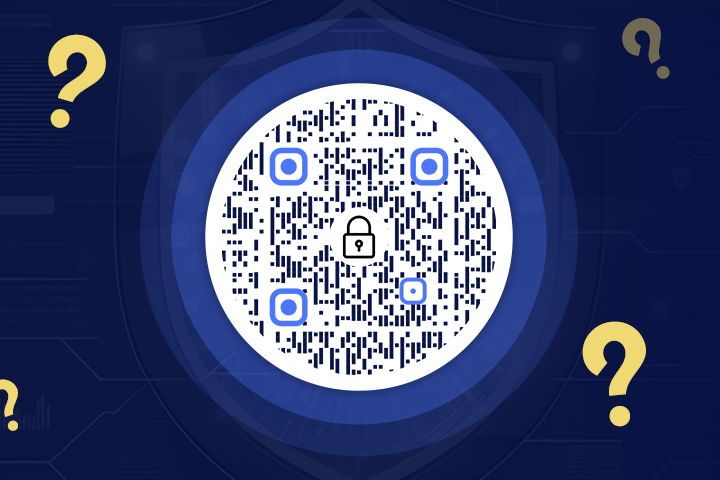
Passcode protected QR codes are a safer upgrade to QR codes. Unlike regular QR codes, which anyone can scan and see the information, these special QR codes need a password to access the data they carry.
This is a significant change from how regular QR codes work. Standard QR codes let anyone who scans them see the data. However, with a QR code with password protection, only people who have the password can see the data. This gives you privacy and control over who can access the contents of your QR codes.
How to Create a QR Code with Password
Creating a password protected QR code merges simplicity with security. Follow these steps to craft a QR code that guards its data.
Step 1. Visit QRCodeChimp
Log in to www.qrcodechimp.com and choose the solution that suits your needs.
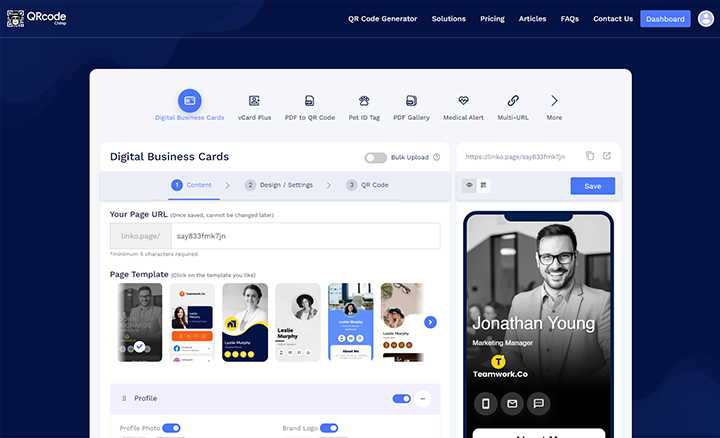
Step 2. Input Information
Enter the information or the URL and create your QR code. This is what users see/reach after entering the passcode.
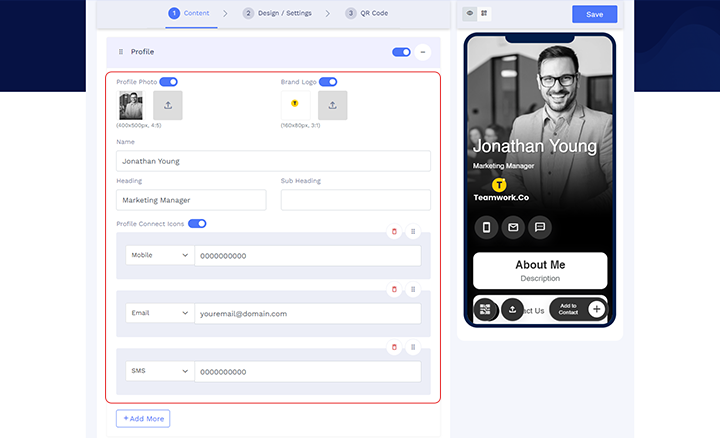
Step 3. Choose the Passcode Option
Enable the passcode option on the ‘Design / Settings’ tab.
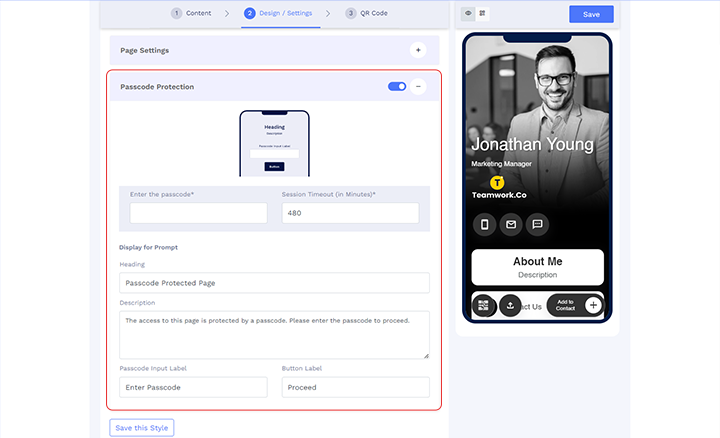
Step 4. Set Your Passcode
Assign a passcode to your QR code. Make sure it’s memorable to you but not easily guessable by others.
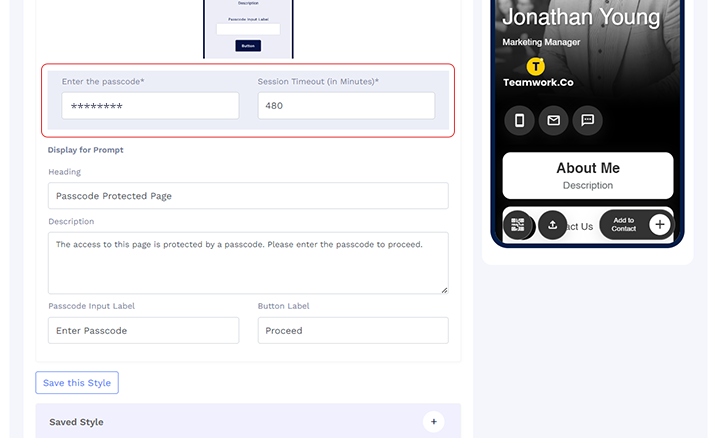
Step 5. Save & Download QR Code
Save the QR code. We will encode your data and protect it with the passcode.
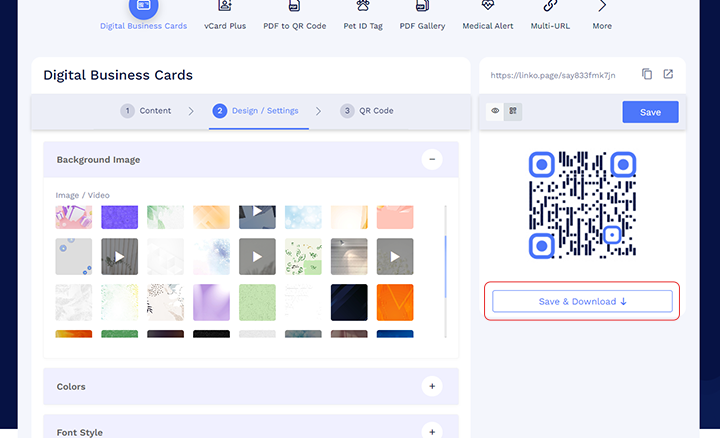
Step 6. Test Your QR Code
Always test your newly created password-protected QR code.
Scan it using a QR code reader and enter the password to ensure it directs to the correct data or site.

Step 7. Deploy
Once verified, your QR code is ready to be placed on your chosen medium, digital or print.
💡Helpful tip: If you are new to QR codes, learn how to create QR codes.
When selecting a passcode, bear these tips in mind to strengthen your QR code:
- Complexity is Key: Combine letters (uppercase and lowercase), numbers, and symbols to create a complex code.
- Length Matters: Aim for a code of at least eight characters long to deter brute-force attempts.
- Avoid Predictability: Steer clear of sequential numbers or commonly used passwords.
- Refresh Regularly: Change your passcode periodically to maintain security, especially if you suspect it has been compromised.
Incorporating these practices ensures that the gatekeeper to your digital content—the passcode—is not just present but potent.
Advantages of password protected QR codes
A QR code with password elevates the baseline of data security to a stratum of strategic sophistication. Here’s a view at their advantages:
Enhanced Security
By layering a password over the conventional QR code, a formidable barrier is erected that filters access and safeguards the underlying data against unauthorized scans.
This bolstered security is akin to adding a deadbolt to a trusty lock.
Limited Accessibility
With password protection, access becomes a privilege, not a given.
This controlled accessibility ensures that sensitive information remains confidential and is released only to an intended audience, thus mitigating data exposure risks.
Versatility
The adaptive nature of these QR codes cuts across sectorial lines, finding utility in retail for exclusive deals, in corporate environments for safeguarding intellectual property, and even in personal spaces, where invitations to private events are sealed behind the passcode.
Better Control
Content creators can navigate the currents of content distribution with a firmer helm, dictating who views their work and how it is consumed.
This control is imperative in a digital landscape where content is currency.
Comfort and Ease
Despite the intricate security, the user experience remains intuitive.
A scan followed by a password entry is all it takes to bridge users to content, upholding convenience without compromising security.
High Engagement
The allure of exclusive access can foster more profound engagement.
Users who take the step to enter a passcode are often met with content tailored just for them, enhancing their interaction and investment in the shared material.
In sum, password protected QR codes are not merely tools but guardians of exclusivity and engagement.
How to change password of passcode protected QR code
Navigating the security landscape of digital content requires not just initial protection but the capacity for adaptation. Changing the password of a passcode protected QR code is simple and recommended.
Here’s how to maintain the security of your content:
Step 1. Visit QRCodeChimp
Log into your account at www.qrcodechimp.com.
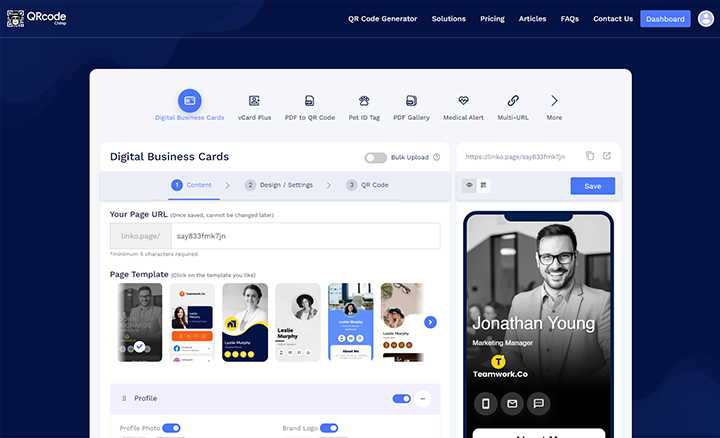
Step 2. Locate the QR Code
Find the specific QR code in the list of generated codes.
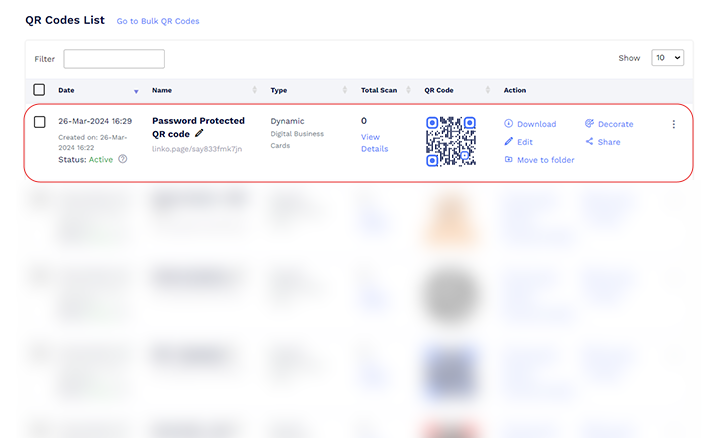
Step 3. Select the Edit Option
Click on the ‘Edit’ option associated with your QR code.
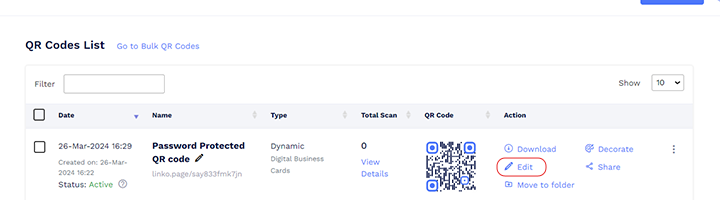
Step 4. Modify the Passcode
Navigate to the ‘Design / Settings’ tab, then to the ‘Passcode Protection’ field, and input the new password.
Ensure this new code adheres to solid security practices.
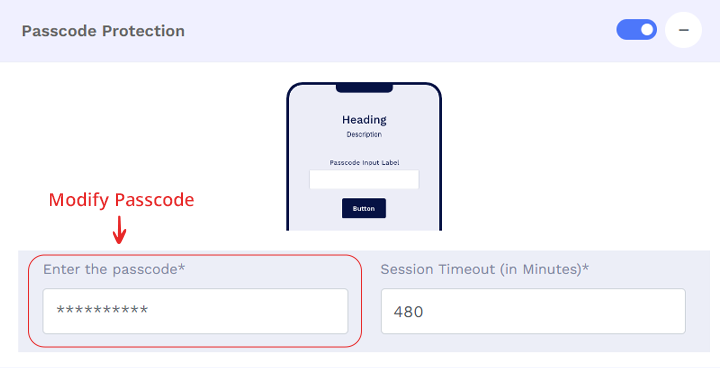
Step 5. Save Changes
Confirm the update by saving the changes. This action re-encrypts the QR code with your new passcode.
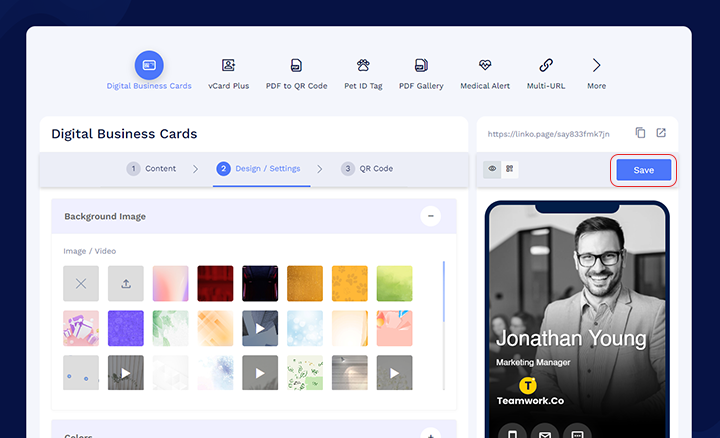
Step 6. Test the QR Code
Always perform a test scan to ensure the QR code works with the new password and the old one is invalidated.
Step 7. Notify Required Parties
If others need access, communicate the change securely to prevent lockout.
📝 Writer’s tip: Update and manage passcodes with discretion, ensuring that the new key remains as guarded as the content it protects.
Use Cases of Password Protected QR Codes
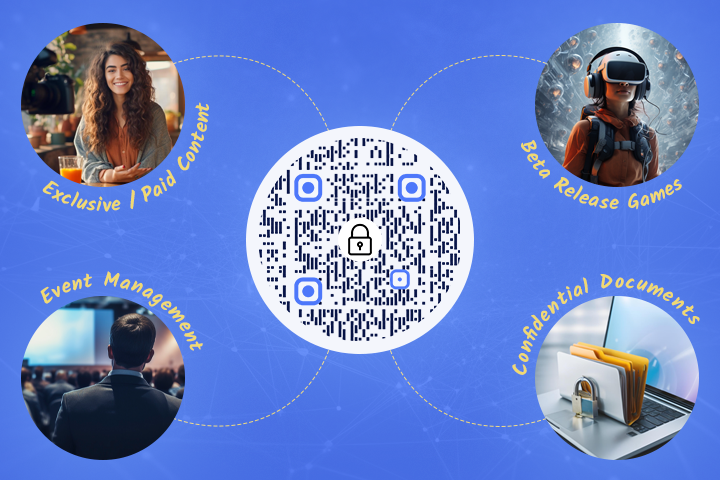
Password protected QR codes are the vaults that guard valuable assets. Here’s how they serve across various scenarios:
Exclusive/Paid Content
For creators and distributors, password protected QR codes ensure that only subscribers or purchasers can access premium content.
By requiring a passcode, they create an exclusive gateway, maintaining the value and exclusivity of the content.
💡Helpful tip: Try the image gallery QR code generator and share your images safely!
Event Management
Event organizers deploy these QR codes to streamline entry, allowing only pre-registered or VIP attendees to bypass the digital velvet rope.
This mitigates the overcrowding risk and enhances the attendee experience by ensuring only authorized access.
💡Helpful tip: Intrigued about Event QR codes? Let’s check📺 how event QR codes work and how to use them.
Pre-release Marketing Material
Companies tease new launches with encrypted QR codes, sparking curiosity while controlling the visibility of marketing campaigns.
This selective sharing adds a layer of intrigue and maintains campaign integrity.
Beta Release Games
Game developers shield beta versions behind password protection, offering access to a select group of testers while keeping unfinished products from the public eye, ensuring feedback and development occur within a controlled environment.
Prevent Plagiarism or Leaking of Work
These QR codes act as digital watermarking tools for artists and writers, protecting manuscripts, artwork, and other intellectual properties from premature disclosure or unauthorized sharing.
Confidential Documents
In corporate corridors, where confidentiality is not just a preference but a mandate, encrypted QR codes offer a secure means to disseminate sensitive documents.
They ensure that only individuals with the password can unlock and view critical information.
💡Helpful tip: Streamlining document sharing has become easier than ever with the PDF to QR code tool.
These use cases present password protected QR code applications, underscoring their role as key players in preserving digital sanctity and proprietary discretion.
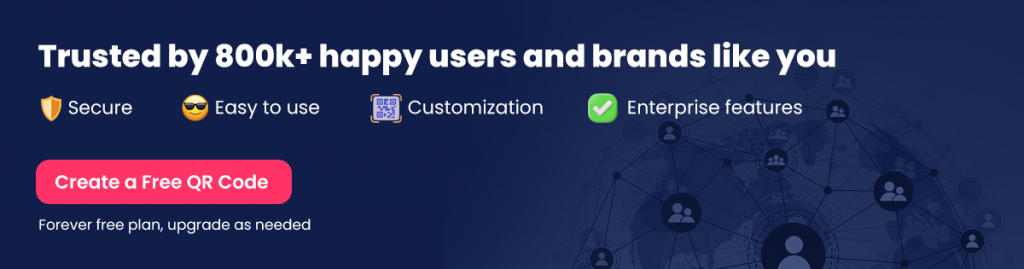
Best Practices
Best practices are the linchpin of security and efficacy. Adhere to these guidelines to optimize the creation and management of your encrypted access points:
🔁Regularly Update Passcodes
Implement a routine schedule for updating passcodes to prevent unauthorized access over time.
🔏Maintain Passcode Confidentiality
Share passcodes judiciously, using secure communication channels, and limit dissemination to essential personnel.
🏋️♂️Use Strong, Unique Passcodes
Craft passwords that are a complex blend of letters, numbers, and symbols and avoid reuse across different QR codes.
🪪Monitor Access Logs
Monitor QR code scans to detect unusual activity or access patterns that might signal a breach.
🧑🏫Educate Your Audience
Inform users about the correct and secure way to use passwords, emphasizing the importance of not sharing them publicly.
✅Ensure Compatibility
Verify that the password protected QR codes are compatible with standard QR scanning apps to prevent access issues for authorized users.
📑Backup Your QR Codes
Keep backups of your QR codes and associated passcode data to prevent loss due to technical failures.
🚀Test Before Launch
Always thoroughly test your passcode protected QR codes in various environments to ensure they function as intended.
Following these best practices will ensure your password protected QR codes are reliable and secure for your valuable content.
Final Thoughts
In conclusion, passcode protected QR codes offer a unique blend of security, exclusivity, and engagement. Their versatility spans sectors, making them a key player in preserving digital sanctity and proprietary discretion.
As we progress in the digital world, the importance of such secure and controlled access points will only grow.
Frequently Asked Questions about Passcode Protected QR Codes
What is a passcode protected QR code?
A passcode protected QR code is an encrypted QR code that requires a specific password to access the embedded information, enhancing the security of the content it conceals.
How secure are passcode protected QR codes?
These QR codes are highly secure, as they do not allow users to access details without the passcode.
Can password protected QR codes be scanned by any reader?
Any QR code scanner can scan these codes like other QR codes. Always check compatibility with common scanning applications.
Are there any limitations to the data type I can secure with a passcode protected QR code?
Generally, there are no limitations. You can secure URLs, text, images, PDFs, videos, and more. However, the data should comply with the storage capabilities of the QR code.
How often should I change the passcode for my QR code?
The frequency can vary based on your security needs. However, it’s good practice to update the passcode at regular intervals or after any suspicion of unauthorized sharing.
Will changing the passcode alter the appearance of my QR code?
No, updating the passcode does not change the QR code’s appearance; it only re-encrypts the content behind the code.
How can I ensure that my passcode is strong enough?
Your passcode should contain letters, numbers, and symbols. Avoid common passwords; make it at least eight characters long to ensure strength.
You may also like
Step-by-Step Process To Create Digital Business Cards in Bulk
Learn how to use a bulk QR code generator to create and distribute personalized digital business cards for your entire team.
QR Codes for Public Transport: Making Travel Faster and Easier
Want to see how QR codes for public transport can transform passenger experiences? Dive into this blog to discover their smart use cases, major benefits, and some real-world uses.
From Booking to Boarding: How QR Codes for Airline Streamline Digital Aviation
Discover how QR codes for airline transform airport experiences - from digital boarding passes and seamless airport navigation to digital staff IDs and smart baggage tracking.
How to Create YouTube QR Code: The Complete Easy Guide
Learn how to create a YouTube QR Code with our easy, comprehensive guide. Also, discover how the tool enhances views and boosts engagement on your YouTube channel.
Most Popular
Contact Sales
