As a pet owner, prioritizing the safety of our beloved animals is paramount. One contemporary and effective method to enhance their safety is by utilizing Pet ID tag QR codes. Although the Pet ID tag solution functions smoothly, but it’s essential to recognize that, similar to any technology, our users might also encounter occasional issues.
For the same reason, QRCodeChimp provides an explicit user-friendly platform to generate a Pet ID tag QR code in a few simple steps. Pet owners commonly affix these QR codes to their pets’ collars, allowing anyone who finds a lost pet to scan the code for quick access to vital information such as the owner’s contact details and medical history. This eventually streamlines the approach and significantly aids in reuniting lost pets with their owners promptly.
In this article, we will explore the typical issues encountered by pet owners who use QR codes on their pets’ ID tags and offer practical solutions.
💡Learn more: How to Create and Print a Pet ID Tag QR Code?
- Common challenges faced by QRcodeChimp’s Pet ID tag users
- Scenario 1: The user comes across the error “This QR Code is already claimed.”
- Scenario 2: The location shown on the Pet Tag QR Code scan does not match the actual physical location
- Scenario 3: Encountering the error ‘You forgot to Save your Dynamic QR Code!’
- Scenario 4: You want to enable email notifications on the Pet Tag scan
- Benefits of a pet ID tag QR Code
- Conclusion
Common challenges faced by QRcodeChimp’s Pet ID tag users

Pet ID tag QR codes have gained immense popularity in recent years as they offer a quick and easy way to identify a lost pet. However, this fosters a faster and more explicit reunification process. Although this technology exemplifies a modern and user-friendly approach to pet identification, it has its own challenges.
Below are a few challenges faced and their solutions:
Scenario 1: The user comes across the error “This QR Code is already claimed.”
At times, individuals may experience an error while trying to claim a QR code linked to a pet ID tag.
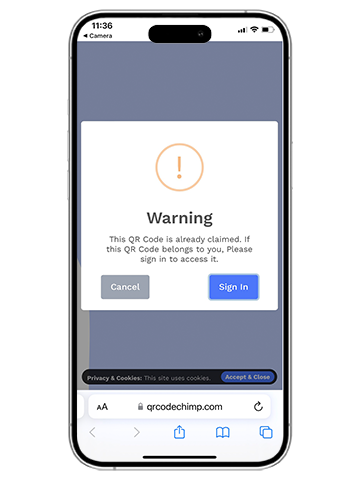
Error 1:
Users face an error: “This QR Code is already claimed. If this QR code belongs to you, Please sign in to access it.”
This error occurs if the pet ID tag owner has claimed the QR code but has not completed the claim process. To complete this process, the QR code tag owner needs to log in to their QRCodeChimp account, add pet details, and save the QR code.
The steps to solve this error :
Step 1: Log in with your QRCodeChimp account, which was used to claim the QR code.
Step 2: Then, go to Dashboard.
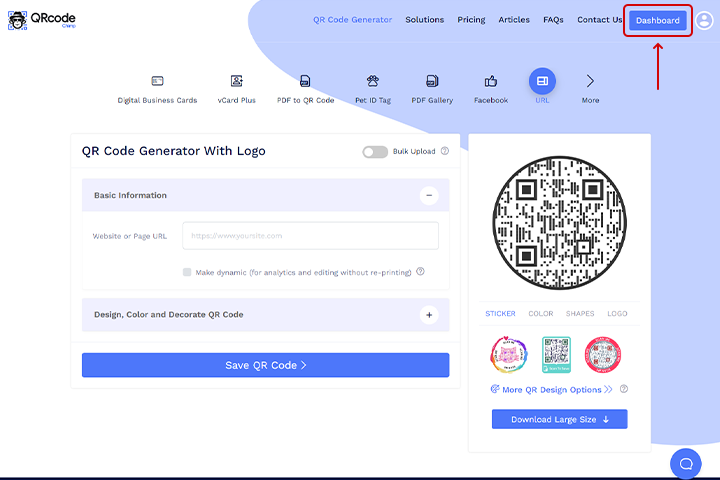
Step 3: Next, you will see the QR code entry with the name – null.
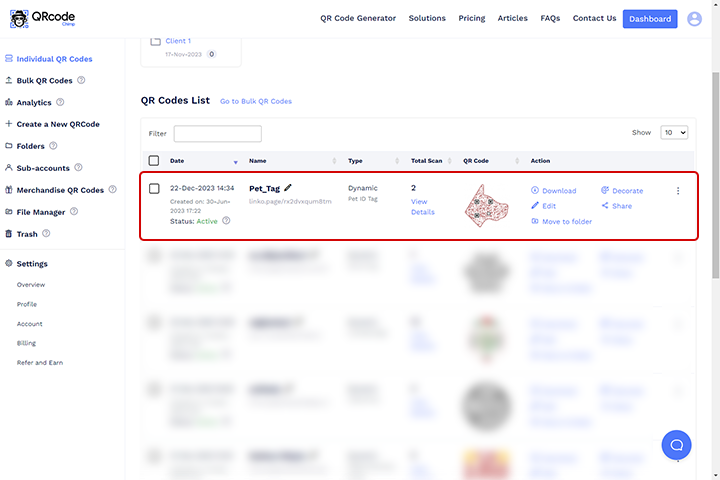
Step 4: Now, click on edit.

Step 5: After that, enter the pet’s information.
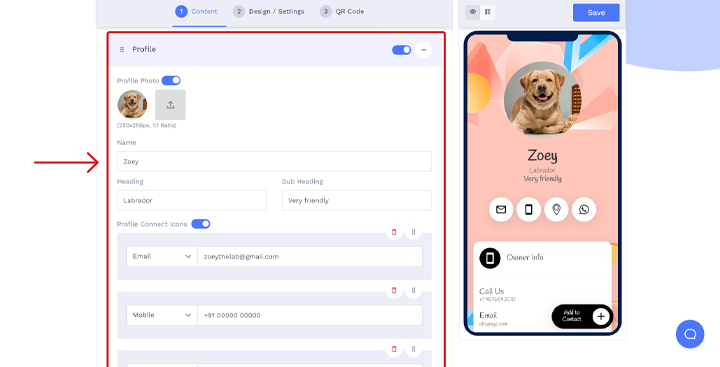
Step 6: Click on Save.
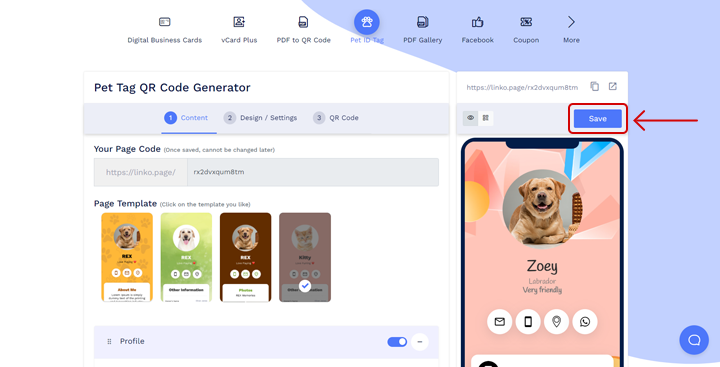
Step 7: At last, scan the QR code, which will redirect you to the page displaying the pet’s information.
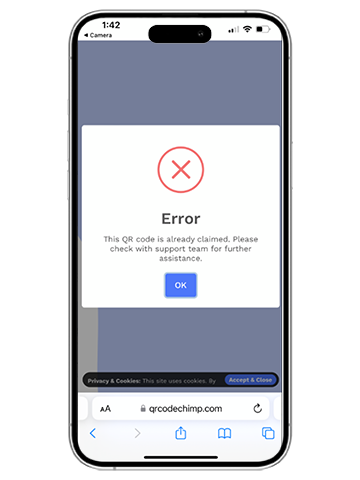
Error 2 :
The second variation of the error is: “This QR code is already claimed. In that case, please check with the support team for further assistance.”
When the scanned device is logged in with a different email ID from the one used to claim the said pet tag QR code, this error occurs.
Solution: Please log in with a similar email ID used to claim the QR code and save the QR code. If you can’t recall the email address you used to claim, consider searching your inboxes for a welcome email associated with the account. Still, if you face any problems, contact our support team. Once you recover the email ID associated with the pet ID tag, follow the above-mentioned steps in Error 1.
Scenario 2: The location shown on the Pet Tag QR Code scan does not match the actual physical location
Users sometimes experience discrepancies between the expected location information associated with a QR code and the actual location displayed after scanning.
QRCodeChimp derives the location information from the IP address of the scanning device, but its accuracy is variable and contingent upon how the Internet Service Provider (ISP) allocates the IP. Additionally, if the scanning device is using a VPN, the location of the scan may differ based on the added VPN.
For instance, if an individual in Boston scans a QR code using a device with an IP address assigned by their ISP, the location information will be based on that IP. If the person uses a VPN with a server location set to “New York,” the scan location might show “New York” instead of accurately reflecting the person’s physical location in Boston.
💡Learn more: Best Practices for Pet Tag QR Codes
Scenario 3: Encountering the error ‘You forgot to Save your Dynamic QR Code!’
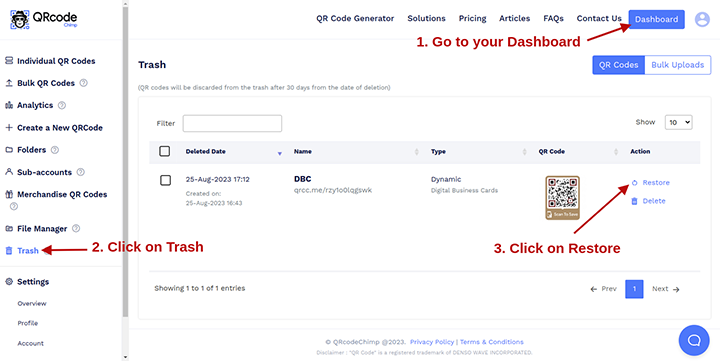
Sometimes, users come across the error, ‘You forgot to Save your Dynamic QR Code!’ upon scanning their claimed Pet Tag QR code. This may happen if they accidentally delete the said QR code.
If the deletion has occurred within the last 30 days, there is a possibility of restoring this QR code from the trash.
To recover your Pet Tag QR code from trash, please follow the below-mentioned steps:
Step 1: Log in with the QRCodeChimp account that claimed the QR code.
Step 2: Go to your Dashboard.
(Note: Make sure to log in with the email ID used to claim the QR code.)
Step 3: Click on Trash in the sidebar menu.
Step 4: Click on the Restore option of the deleted Pet Tag QR code you wish to restore.
Step 5: Click on the ‘Restore’ button in the confirmation popup.
Scenario 4: You want to enable email notifications on the Pet Tag scan
Many people ask how to get notified when a scan happens. Further, they want to receive alerts or messages in real-time, keeping them informed about scan results or any important updates related to the scanned information.
To get email notifications on scans –
Step 1: Go to the Dashboard.
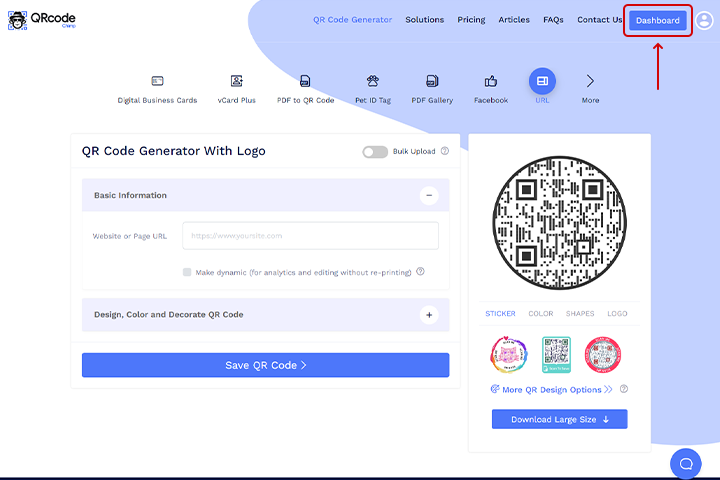
Step 2: Select the QR code and click on the Edit option. You will be directed to the Pet Tag QR code generator page.

Step 3: Users will be directed to the Pet Tag QR code generator page.
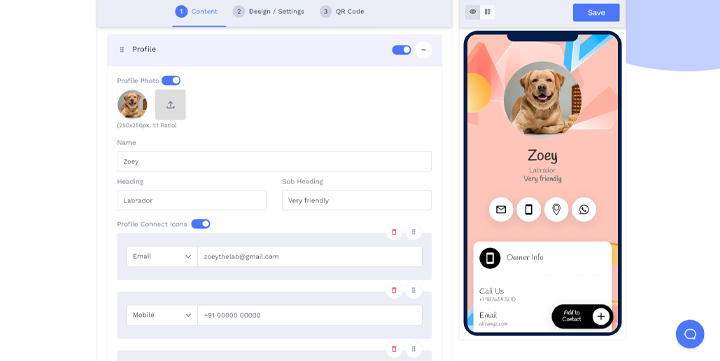
Step 4: Click on the Design/Settings tab.
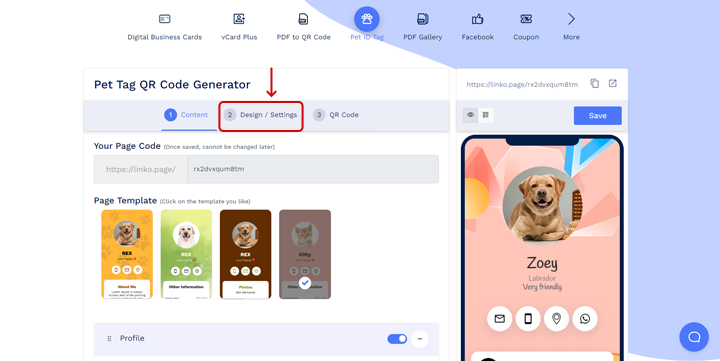
Step 5: Click on the Page Settings options.
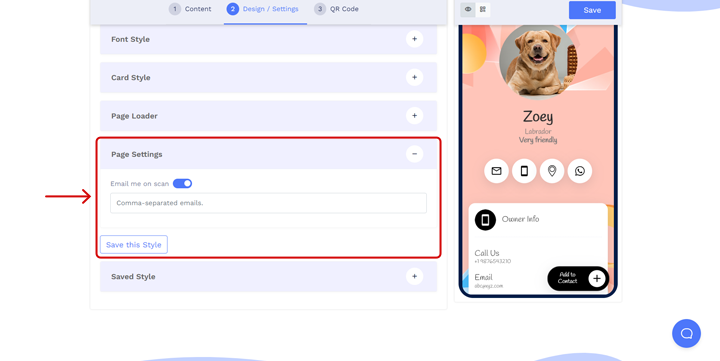
Step 6: Enable the ‘Email me on scan’ option.
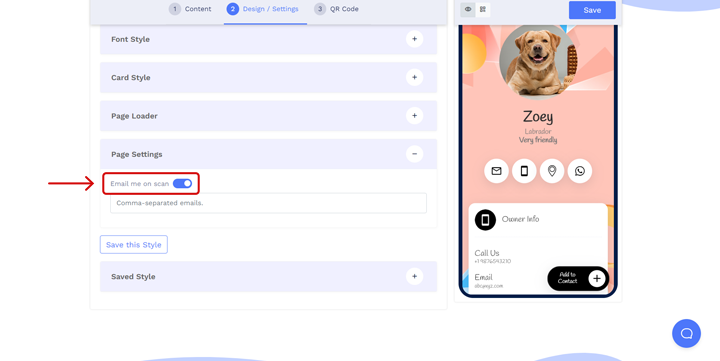
Step 7: Users can separate them with a comma if they want to add multiple email addresses.
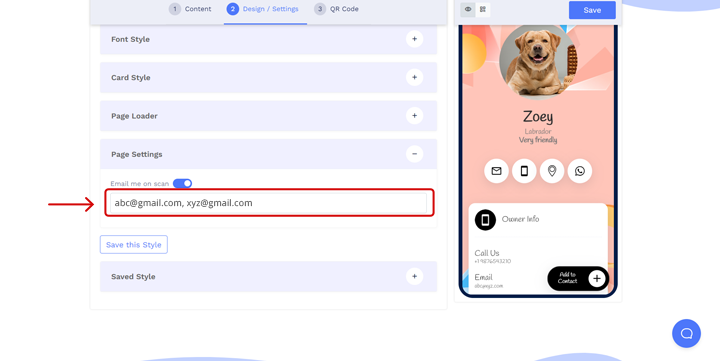
Step 8: Click on save.
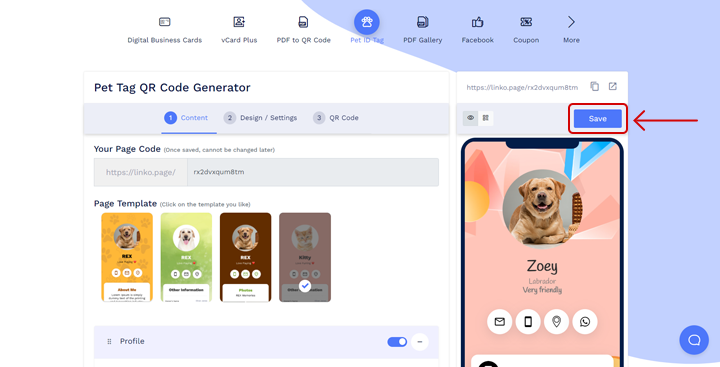
Benefits of a pet ID tag QR Code
Let us have a quick look at the benefits of a pet ID tag. 80 percent of pet guardians highlight the significance of their animals wearing ID tags, rating it as very or extremely crucial.
Here are some important benefits of Pet ID tag QR codes:
- Effortlessly share pet info and owner contacts without the need for manual input, ensuring easy communication.
- Track scan locations to locate your pet swiftly.
- Update information in real-time without reprinting QR codes.
Conclusion
In conclusion, overcoming these challenges and simultaneously providing clear, step-by-step solutions allows pet owners to effectively use Pet ID tag QR codes for the quick identification and safety of their pets. Regular updates and education on best practices contribute to a smoother experience with this technology. Besides, the support team is also available for any challenges or questions, all aimed at enhancing the security and well-being of our furry friends.
You may also like
QR Codes for Public Transport: Making Travel Faster and Easier
Want to see how QR codes for public transport can transform passenger experiences? Dive into this blog to discover their smart use cases, major benefits, and some real-world uses.
From Booking to Boarding: How QR Codes for Airline Streamline Digital Aviation
Discover how QR codes for airline transform airport experiences - from digital boarding passes and seamless airport navigation to digital staff IDs and smart baggage tracking.
10 Innovative Ways QR Code in Libraries Modernize Patron Experience
Reimagine the library experience for your patrons with this listicle. Explore innovative ideas to use qr code in libraries and engage visitors like never before!
How QR Codes on Shipping Labels Improve Supply Chain Efficiency?
Discover how QR codes on shipping labels are making global logistics operations more efficient by enabling real-time tracking, reducing human errors, and supporting automation.
Most Popular
Contact Sales
