Did you know that the global animal identification market was valued at a whopping $3.83 billion in 2022, and it’s expected to grow at a CAGR of 9.50% from 2023 to 2030?
Since pet owners are more cautious than ever about their pets getting lost, the popularity of pet ID tags has skyrocketed. More pet owners than ever before are buying QR code pet tags, making it an excellent business opportunity for pet shop owners.
And even if you’re a solo pet owner, you can still create and print a QR code tag for your pet.
Here’s how to do that.
How to make a Pet ID Tag QR Code

Follow these steps to make a Pet ID Tag QR code.
Step 1: Customize Your Page URL (Optional)
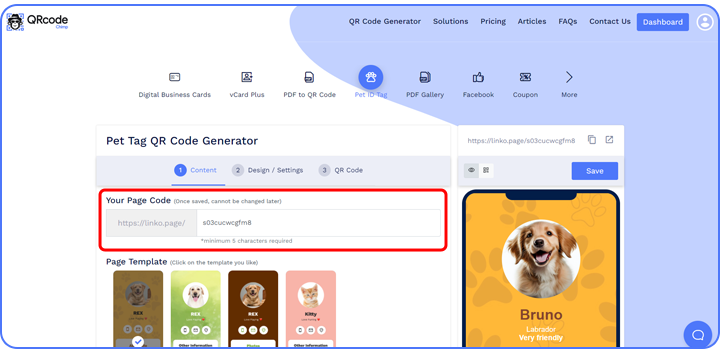
Customize the Pet ID Tag Page URL to your preference (optional).
Note: Once saved, you cannot change it.
Step 2: Select the Template
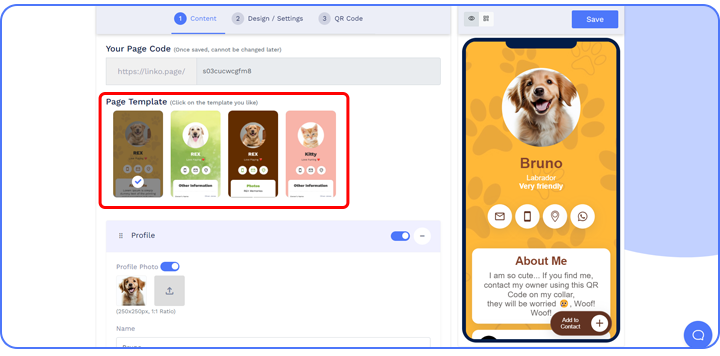
Select the template for your Pet ID tag.
Step 3: Enter Contact Details, Pet’s Information
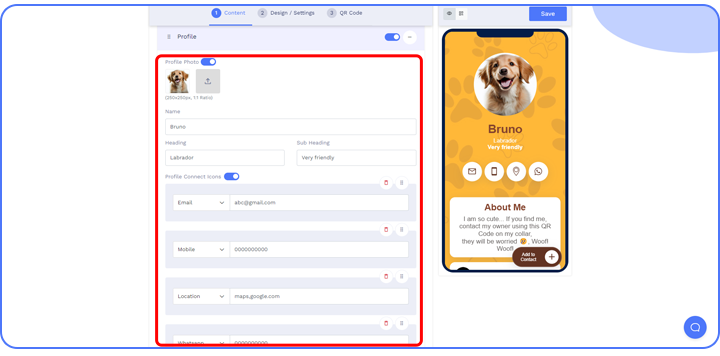
Enter your contact details and the pet’s information in the components of the Content tab. You can also add additional sub-components by clicking on the ‘Add’ button of the respective ‘Component.’
Note: You can choose to hide/delete/move the components to your preference.
Step 4: Add Additional Components (Optional)
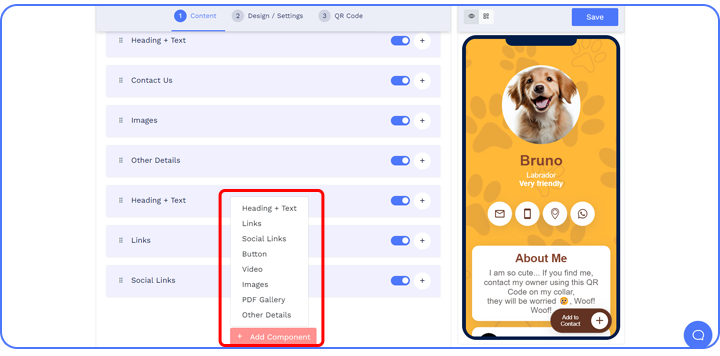
Click on ‘Add Component’ to add additional sections such as a button, video, etc. (optional).
Step 5: Customize the Page Design
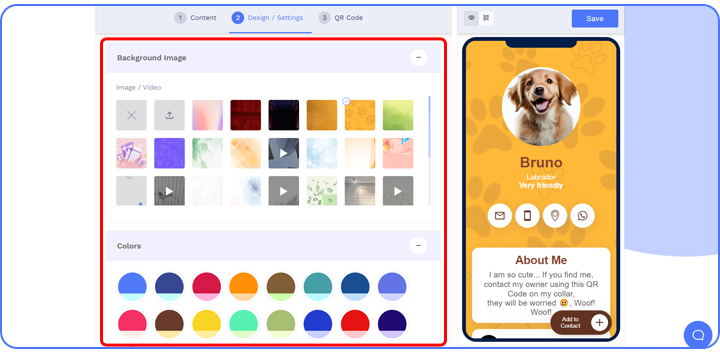
Click on the ‘Design/Settings’ tab to customize the page design with background image/video, colors, font style, card style, and page loader.
Note: You can also set your emails to receive email notifications of scans.
Step 6: Customize Your QR Code Design
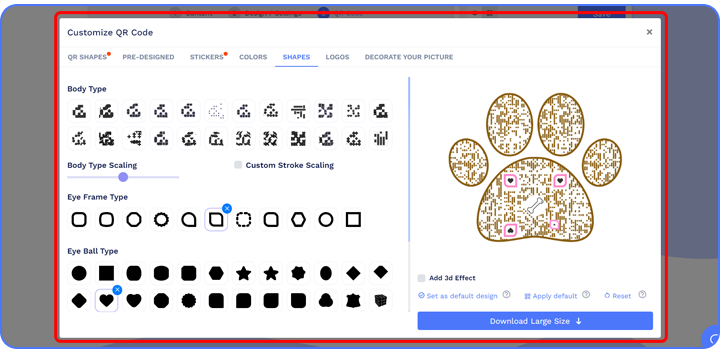
Click on the ‘QR Code’ tab to customize your QR Code design (e.g.: adding shape, color, and sticker).
Note: Click on the ‘x’ icon of the ‘Customize QR Code’ popup to save changes.
Step 7: Save and Download
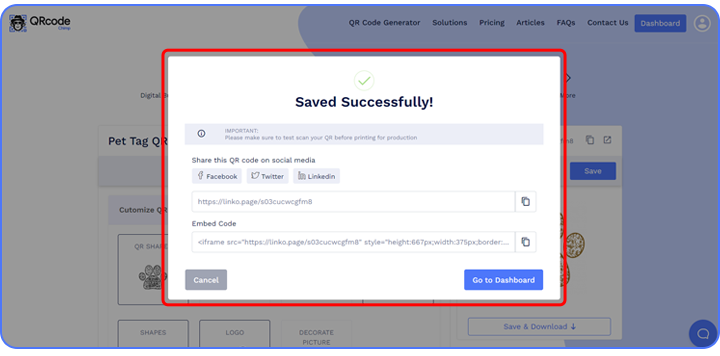
Click on the ‘Save’ button. Enter the QR Code name, edit the URL (optional), select folder (optional), and click on ‘Save.’
Note: Make sure to scan your QR Code from different devices (iOS and Android) before printing for production.
Recommended: Guide for Pet Shop Owners to Sell QR Code Tags
Merchandise QR codes for selling Pet Tag QR Codes
Merchandise QR codes are empty QR codes that people can claim as their own. You can create a merchandise QR code and share it with someone who can scan and claim it and update its information.
If you want to sell pet tag ID QR codes, QRCodeChimp’s Merchandise QR Codes feature will be helpful. You can create up to 500 merchandise QR codes at once (10,000 in total) and sell them to your customers.
Follow these steps to create a merchandise Pet Tag ID QR code:
Step 1
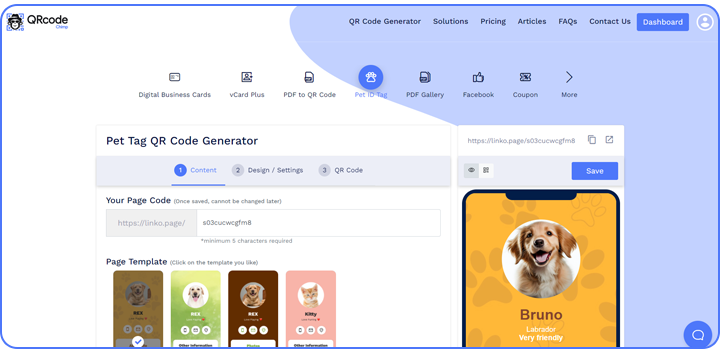
Log into QRCodeChimp and go to your dashboard.
Step 2
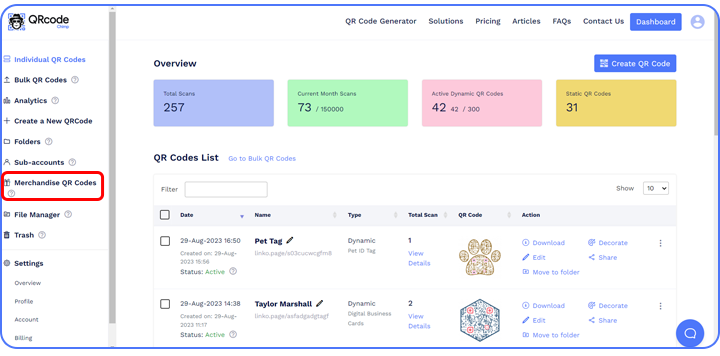
Select “Merchandise QR Codes” from the dashboard menu.
Step 3
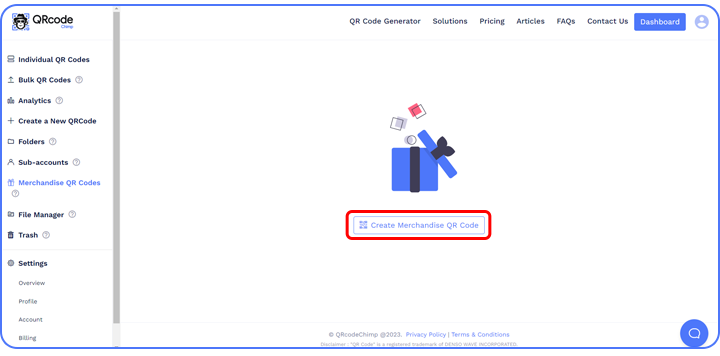
Click on “Create Merchandise QR Code.”
Step 4
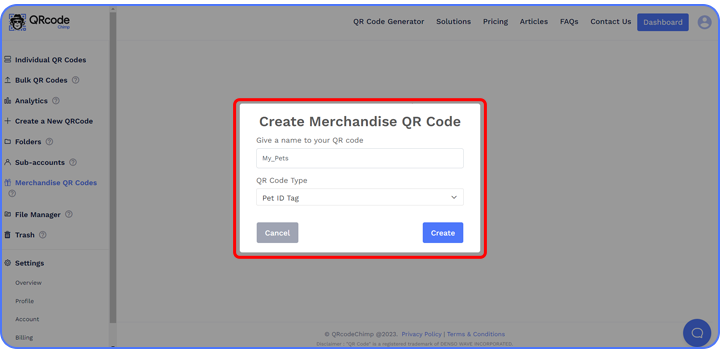
Select the type to Pet ID Tag, enter a name, and click “Create.” A “Merchandise QR Codes” list will be created.
Step 5
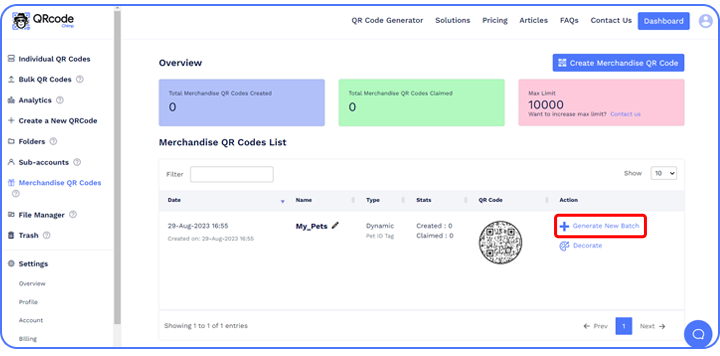
Click “Generate New Batch” in the Action column.
Step 6
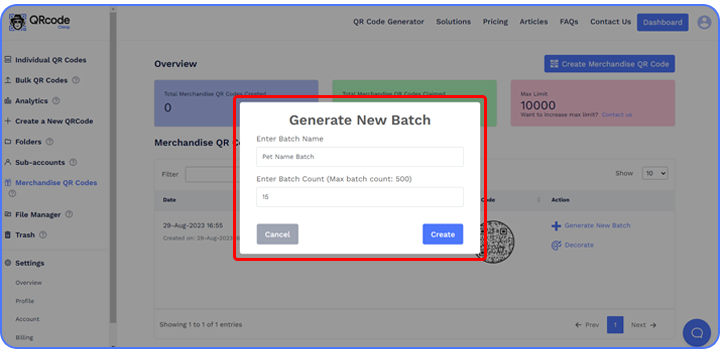
Enter the batch name and count, and click “Create.” The process of generating the batch will begin.
Step 7
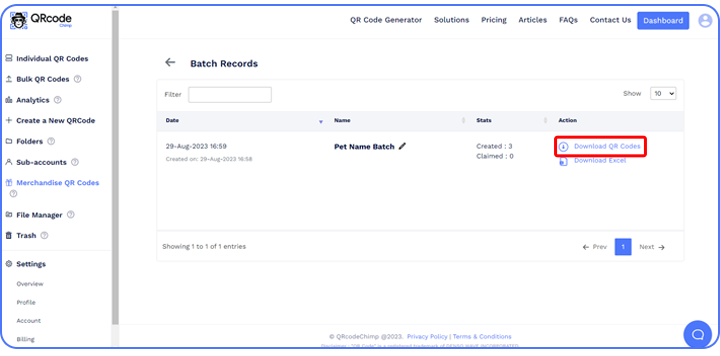
Once the batch is generated, click “Download QR codes” in the Action column.
Recommended: The Ultimate Guide to Merchandise QR Code Tags
Materials for printing
Proper materials are essential when printing your pet ID tag QR codes. There are a few choices, each having advantages and disadvantages.
Plastic/Acrylic Tags
Using tags made of plastic or acrylic is a standard option. These tags are strong and lightweight, which makes them ideal for pets with lots of energy. They are also simple to maintain and clean. The drawback of these tags is that they can eventually be vulnerable to scratching. If the pet has a habit of chewing, these can also prove toxic.
Metal Tags
Metal tags are an excellent choice. The ID tag for dogs or other pets looks more traditional and timeless when made of metal. Usually, the QR code information is engraved on them, making them highly noticeable and durable.
On the other hand, metal tags can be heavier than different types and might not be appropriate for smaller animals. Also, metal is more expensive than other tag materials.
Wooden Tags
Bamboo or wood tags are available for people seeking an environmentally responsible solution. These organic materials have a distinct aesthetic appeal and are eco-friendly. They might not be as durable as alternatives made of plastic or metal, though. They can also be a hazard due to chaffing or splinters.
Wristband Tags
Wristbands made of fabric or silicone with QR codes sewn in have grown in popularity recently. These bands are gentle and comfy enough for a pet to wear all day long without becoming uncomfortable. But be aware that they might not be as resilient as other options.
How to print a Pet Tag QR code
Once you create a Pet ID tag, it’s time to print the QR code. Follow these steps to print a Pet ID Tag QR code:
Select the material
After your Pet Tag QR code is ready, you need to print it. The first step is selecting the suitable material for printing the QR code pet tag. As discussed earlier, there are various printing materials, such as plastic, metal, wood, etc.
The material you choose will depend on your requirements. Metal tags can be the right choice if you want something durable and lasting. If affordability is your priority, plastic tags will be more suitable.
Similarly, you can also go for materials like wood and silicone based on your needs.
Choose the printing method
The next step is to choose the printing method. Now, this step will depend on the material you choose for your Pet Tag ID.
For instance, if you go for plastic, you can either print the QR code directly using UV or LED curable inks. Alternatively, you can print the QR code on paper or a sticker and paste it on the empty plastic tag.
If you choose a metal tag, laser engraving will be the best option for printing the QR code.
Print the QR code
Once you identify the material and printing method, the final step is to print the QR code on the tag. Make sure the size of the printed QR code is large and clear to be easily scanned.
Conclusion
Pet tag QR codes are an innovative and practical way to safeguard a pet. The ID tag for dogs, cats, or other animals is easy to use and an excellent option for a furry friend.
This technology enables quick tag scanning, instantly retrieving contact details and medical information. With a simple scan, concerned individuals can contact the owner or locate a nearby veterinary clinic.
Whether you want to sell Pet ID Tags or use them for your pet, QRCodeChimp has your back. Get started with our Pet ID Tag solution for free.
You may also like
QR Codes for Public Transport: Making Travel Faster and Easier
Want to see how QR codes for public transport can transform passenger experiences? Dive into this blog to discover their smart use cases, major benefits, and some real-world uses.
From Booking to Boarding: How QR Codes for Airline Streamline Digital Aviation
Discover how QR codes for airline transform airport experiences - from digital boarding passes and seamless airport navigation to digital staff IDs and smart baggage tracking.
How to Create YouTube QR Code: The Complete Easy Guide
Learn how to create a YouTube QR Code with our easy, comprehensive guide. Also, discover how the tool enhances views and boosts engagement on your YouTube channel.
What is a Social Media QR Code and Why You Should Have One?
Take audience to all your social media accounts with a single QR Code Nothing screams 'engagement' and 'visibility' more than social media marketing. Furthermore, Social Media QR code is the smartest way to bring the audience to the real action. Other...
Most Popular
Contact Sales
