As a business owner, it’s crucial to understand that, nowadays, your online reputation is just as important as your physical location. Over 97% of people check online reviews before deciding to buy a product or not. Many customers will check out your website and online reviews before deciding whether to visit you or not.
QR codes offer a convenient way to facilitate Google reviews and ratings for your business. Creating Google review QR codes is both effortless and speedy.
Here’s how to create a Google Review QR code.
What is a Google Review QR code?
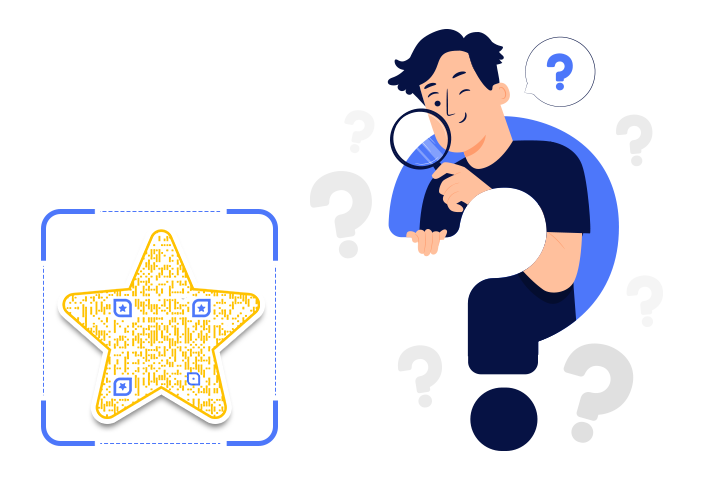
A Google Review QR code is a type of QR code that, when scanned, directs users to a specific location on Google Maps where they can leave a review for a business or place. These QR codes are often used by businesses and organizations as a convenient way to encourage customers and clients to provide feedback and reviews on their products or services.
Steps to make a Google Review QR code
Follow these simple steps to create a Google Review QR code.
Step 1: Go to Google Business Profile
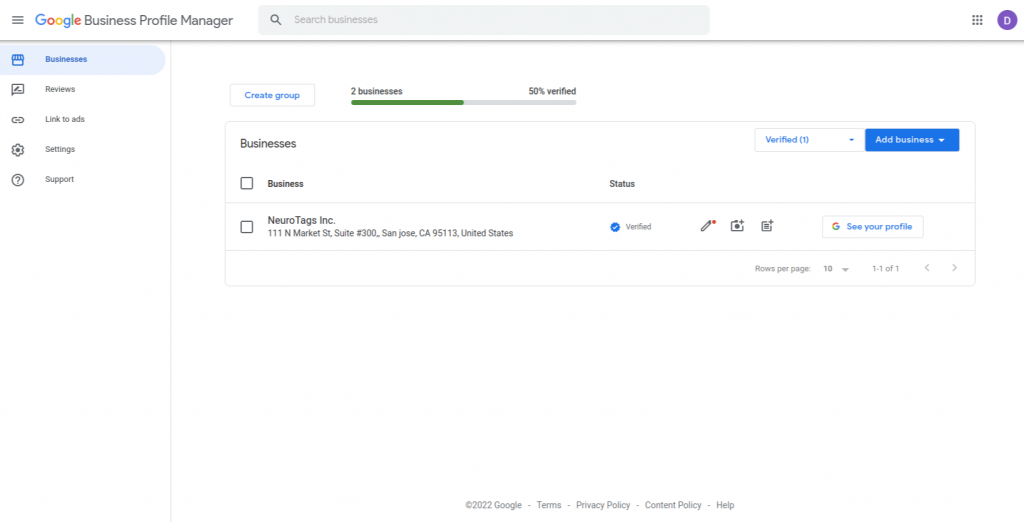
Sign in to your Gmail account and go to Business Profile.
Step 2: Select Your Verified Business
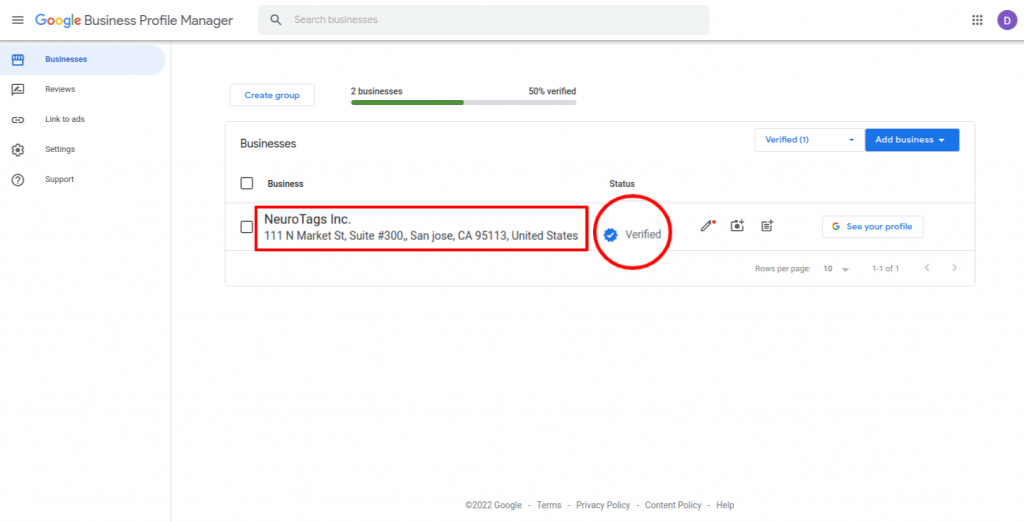
Click on the “Business” for which you want to receive reviews.
Note: Make sure the status of the business you select is verified.
Step 3: Click on Share Review Form
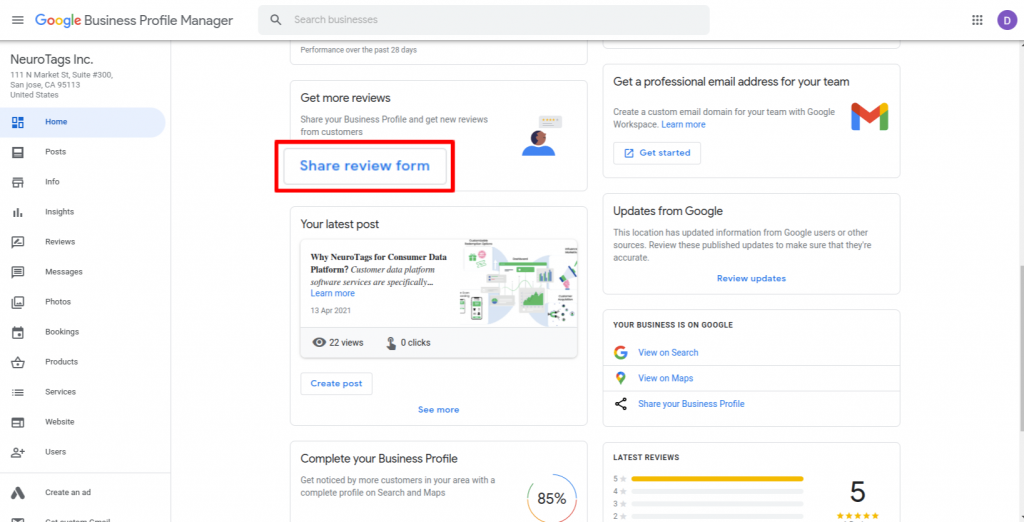
Scroll down to the “Get More Reviews” section and click on “Share Review Form.”
Step 4: Copy Link
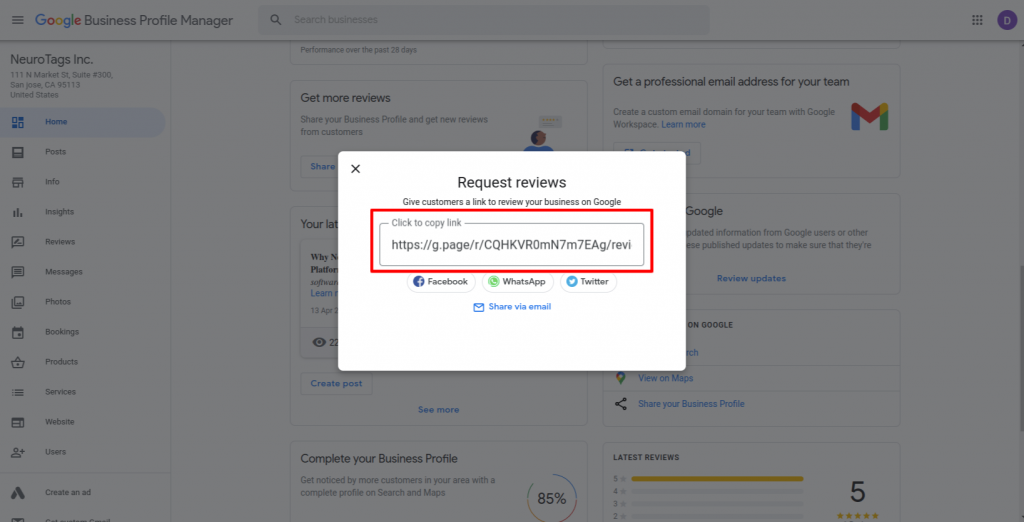
Click on the link to copy the review link.
Step 5: Paste the Copied Link
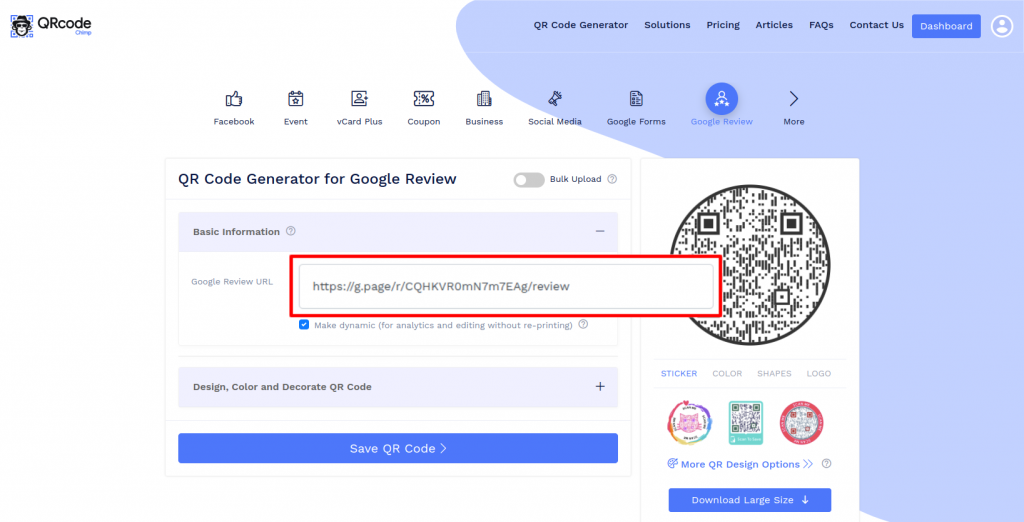
Paste the copied link in the “Google Review URL” field of the QR Code Generator for Google Review.
Step 6: Design Your QR Code
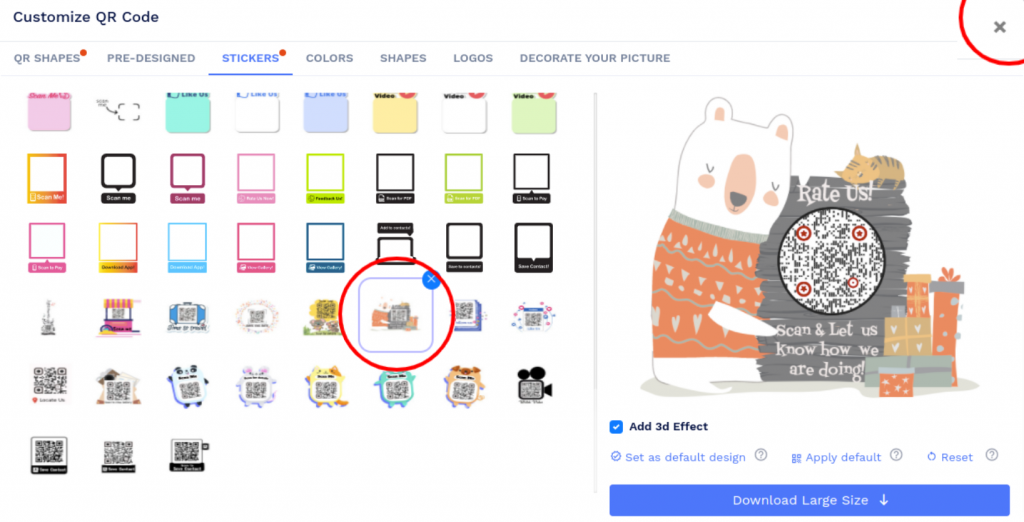
Click on “Design Color and Decorate QR Code” to customize your QR Code design (e.g., adding color, shape, sticker).
Note: Click on the “x” icon of the “Customize QR Code” popup to save changes.
Step 7: Save and Download
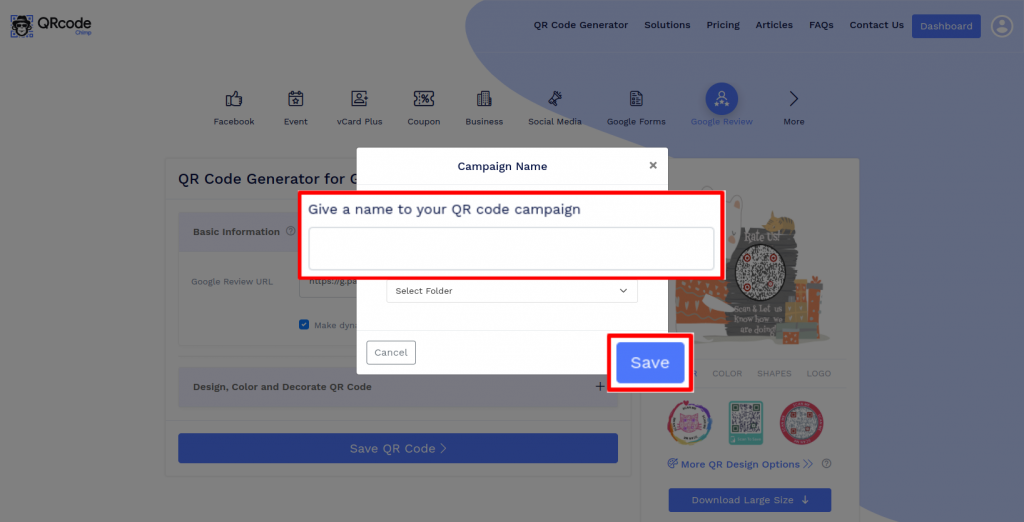
Save the QR Code by clicking on the “Save QR Code” button, entering the QR name, and then clicking on “Save.”
Note: Make sure to scan your QR Code from different devices (iOS and Android) before printing for production.
Benefits of Google Review QR code
Here are some reasons you should use a Google Review QR code.
✅ Easy to access
Google review QR codes make it incredibly convenient for customers to leave reviews. Instead of searching for your business on Google Maps manually, they can simply scan the QR code with their smartphone’s camera and be taken directly to the review submission page.
📱 Improved user experience
The review process with a QR code demonstrates that you value your customers’ time and convenience. This can lead to higher customer satisfaction and a more positive perception of your business.
📈 Enhanced online reputation
More reviews can contribute to an improved online reputation. Google Reviews plays a significant role in search engine rankings and local SEO.
🤝 Trust and credibility
An increased number of positive reviews can build trust and credibility with potential customers. They are more likely to choose a business with a strong online reputation.
Conclusion
In today’s digital age, online reviews are vital for a business’s reputation and success. Positive reviews can do wonders for your business, attracting potential customers and improving your brand’s reputation. Take your business to the next level with Google review QR codes.
You may also like
QR Codes for Public Transport: Making Travel Faster and Easier
Want to see how QR codes for public transport can transform passenger experiences? Dive into this blog to discover their smart use cases, major benefits, and some real-world uses.
From Booking to Boarding: How QR Codes for Airline Streamline Digital Aviation
Discover how QR codes for airline transform airport experiences - from digital boarding passes and seamless airport navigation to digital staff IDs and smart baggage tracking.
How to Create YouTube QR Code: The Complete Easy Guide
Learn how to create a YouTube QR Code with our easy, comprehensive guide. Also, discover how the tool enhances views and boosts engagement on your YouTube channel.
QRCodeChimp Delivers a Better Digital Business Card Experience Than POPL
Discover why thousands choose QRCodeChimp over POPL. More design control, better security, flexible pricing, and a friction-free digital business card experience.
Most Popular
Contact Sales
