Whether you want to collect consumer feedback, conduct surveys, facilitate user registration, or generate leads, you’ll likely create an online form using a platform like Google Forms. A Google form is highly versatile, and you can use it for various marketing and customer engagement objectives.
While sharing a Google form with an online audience is easy, sharing it with an offline audience and encouraging them to fill it out can be challenging.
Here’s where a Google Forms QR code comes into the picture.
A QR code for Google Forms brings offline users online, enabling them to fill out the form on their smartphones. And with smartphone adoption increasing rapidly, Google Forms QR codes can make your forms more accessible.
Here’s how to make a QR code for Google Forms and why you should do it.
What is a QR code for Google Forms?
A QR code for a Google form enables users to reach a Google form with a single scan and submit their response. If you want to share a Google form with a large audience, you can create a QR code for it and share it across online and offline channels.
How to make a QR code for a Google forms
Let’s cut to the chase right away. Follow these steps to generate a QR code for a Google form.
Step 1
Visit qrcodechimp.com, go to the Solutions page, and click on Google Forms. Alternatively, you can directly visit the Google Forms solution page from the following link: qrcodechimp.com/qr-code-generator-for-googleForms.
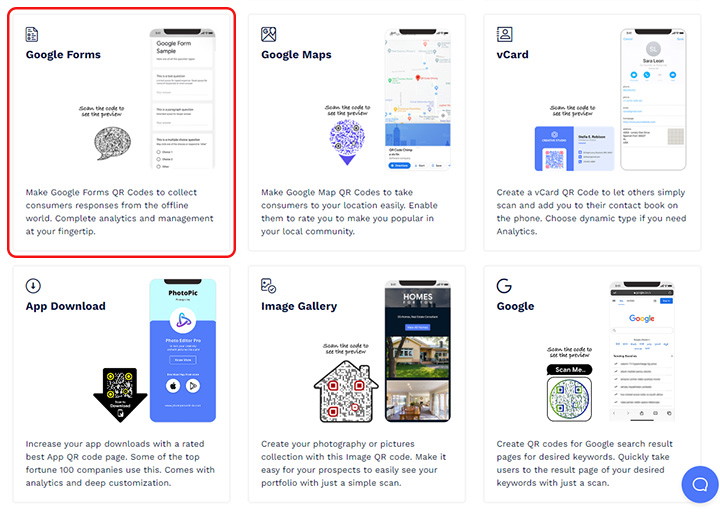
Step 2
Head to the Basic Information section and paste the Google Form URL in the “Google Form URL” field. Always check the “Make dynamic” checkbox to edit your Google Forms URL and track the scans.
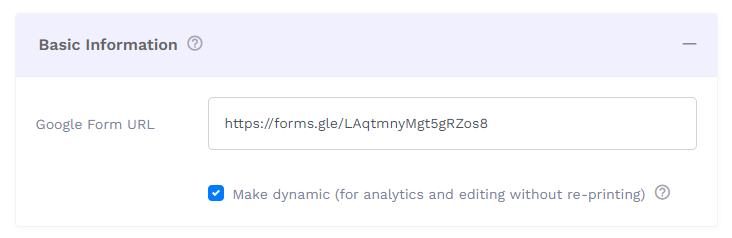
Step 3
Go to the Design, Color, and Decorate QR Code tab and customize your QR code using QR Shapes, Pre-Designed, Stickers, Colors, Shapes, Logos, and Decorate Your Picture options.
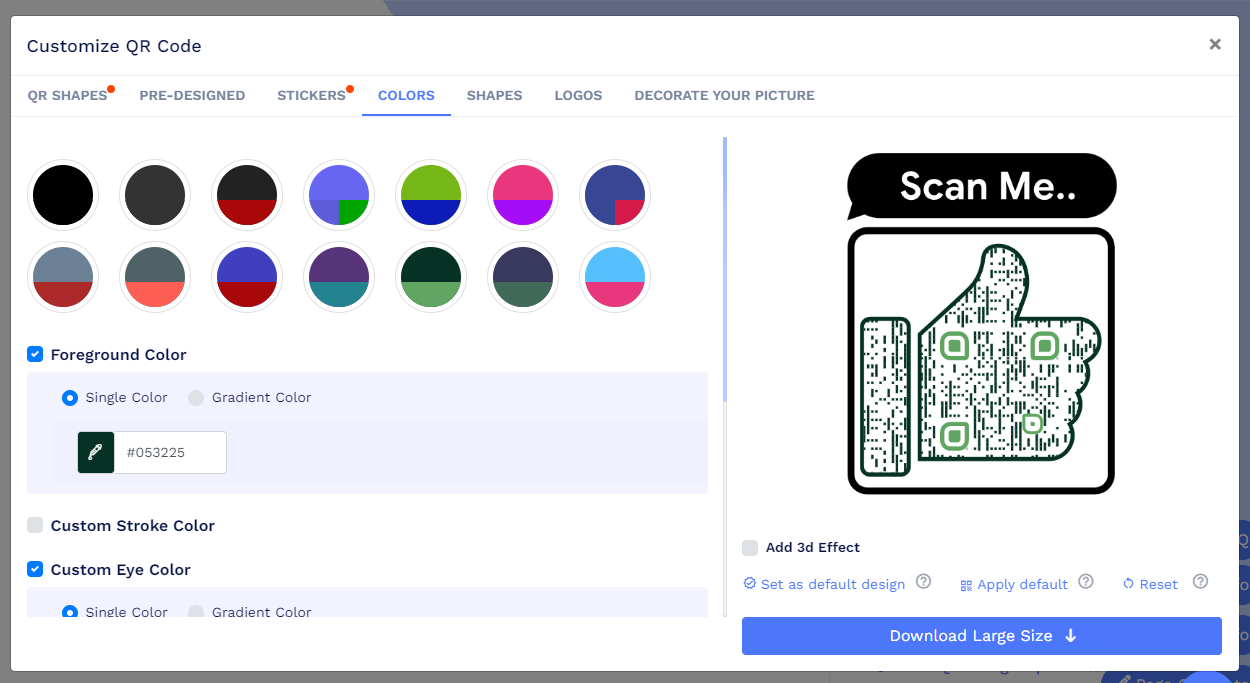
Step 4
Click on Save QR Code, give it a name, select a folder if needed, and click on Save.
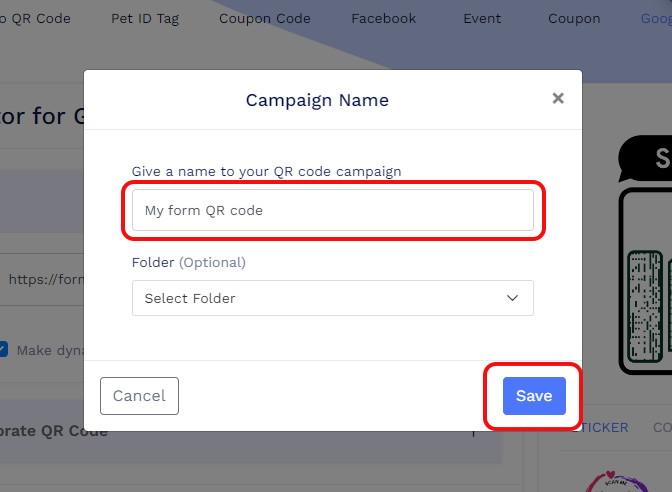
That’s it! Your QR code for Google Forms will be saved in your dashboard.
Importance and benefits of QR code for Google Form
Google Forms have various use cases. Whether you want to collect customer feedback, conduct surveys, or collect data, you can do it with Google Forms. And with a Google Forms QR code, you can make your Google Forms more versatile and accessible.
Here’s why you should use a QR code for Google Forms.
Share your Google form with an offline audience
You can share a Google Forms URL only with an online audience. What if you want your offline audience to participate too? Here’s where a Google Forms QR code comes into the picture.
You can make a QR code for a Google Form and share it across offline channels like newspaper ads, magazines, billboards, and so on. Users can scan the QR code to reach the Google form and fill it out.
Reach a broader audience and increase submissions
A Google Form QR code bridges the offline-online gap and helps you reach an online and offline audience. It enables you to share a QR code with offline and online users, allowing you to reach more people and get more submissions.
Edit your Google Forms URL anytime
A dynamic Google Forms QR code allows you to change the Google Forms URL without reprinting the QR code. This feature is beneficial if you see yourself updating the Google Forms URL multiple times in the future.
However, note that you can change the Google Forms URL only if you opt for a dynamic QR code.
View in-depth analytics to make better decisions
When you make a dynamic QR code for Google Forms, you can track its scans and view analytics. When a user scans the QR code, the following details will show up in your dashboard:
- Time of scan
- Location
- The device used for scanning
- Browser used after scanning
How and where to use a Google Forms QR Code?
You can use a Google Forms QR Code anywhere, but it’ll be most effective on offline channels. Here are some applications and use cases of Google Forms QR code to keep in mind.
Product packaging
Product packaging is a popular place to put a Google Forms QR code. You can create a feedback submission form and put its QR code on your product’s packaging. After using the product, consumers can scan the QR code to reach the form and share their feedback.
Hence, a Google Forms QR code is one of the best tools for collecting product feedback from offline consumers.
Restaurants and hotels
Restaurants, hotels, cafes, and similar businesses can leverage Google Forms QR codes to collect customer feedback. You can put a QR code for a Google Form inside your restaurant or hotel and ask users to scan it to share their feedback.
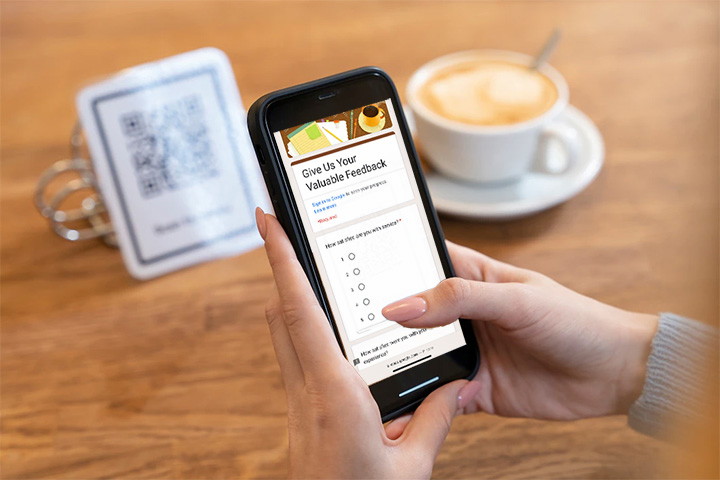
This way, you’ll be able to collect more feedback and provide a better experience to your consumers.
Additionally, you can use Google Forms QR codes to run surveys and collect customer information for further communication.
Retail stores
Retail stores can collect consumer data, feedback, and suggestions with a Google Forms QR code. You can place a QR code for Google Forms in your retail store. Consumers can scan the QR code to share their suggestions and reviews.
With QR codes, you can simplify the feedback submission process for your consumers. Instead of sending them the form link by email or SMS, you can enable them to just scan the QR code and reach the form.
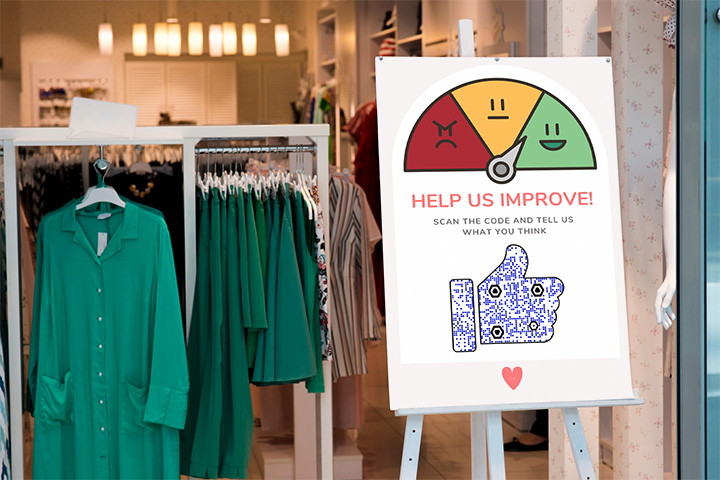
Salons and spas
Salons, spas, and makeup parlors can use Google Forms QR codes to share Google Forms with their consumers and facilitate feedback collection and surveys. Place a QR code for Google Forms on your premises and allow your clients to give you feedback and suggestions with a single scan.
Traditional advertising
You can also include a Google Forms QR code in traditional marketing campaigns. Forms are highly effective for generating leads. And with most brand-consumer marketing engagement happening on mobile, you can leverage QR codes to enable offline consumers to fill out forms on their phones.
As a result, you can run large-scale lead generation campaigns to generate qualified leads and grow your sales prospects.
Final thoughts
Online forms are a valuable asset for engaging consumers for business and marketing purposes. However, encouraging offline users to fill out online forms can be challenging.
QR codes for Google Forms fill that gap. You can make a Google Forms QR code and share it across offline channels to reach offline users. Hence, you can bridge the offline-online gap and streamline feedback collection and lead generation efforts.
Want to make a QR code for Google Forms? QRCodeChimp has got you covered.
You may also like
QR Codes for Public Transport: Making Travel Faster and Easier
Want to see how QR codes for public transport can transform passenger experiences? Dive into this blog to discover their smart use cases, major benefits, and some real-world uses.
From Booking to Boarding: How QR Codes for Airline Streamline Digital Aviation
Discover how QR codes for airline transform airport experiences - from digital boarding passes and seamless airport navigation to digital staff IDs and smart baggage tracking.
How to Create YouTube QR Code: The Complete Easy Guide
Learn how to create a YouTube QR Code with our easy, comprehensive guide. Also, discover how the tool enhances views and boosts engagement on your YouTube channel.
QRCodeChimp Delivers a Better Digital Business Card Experience Than POPL
Discover why thousands choose QRCodeChimp over POPL. More design control, better security, flexible pricing, and a friction-free digital business card experience.
Most Popular
Contact Sales
